Create a Twitter Overflow Presale
Overview
- This guide covers creating a "Twitter Overflow Presale" specifically on the Solana chain via Pinksale.
- Connect your Solana wallet (e.g., Phantom) and navigate to the correct creation page.
- Verify your token and confirm settings: Currency (SOL), Fee (5% SOL raised only), and Listing Option (Auto Listing).
- Configure presale parameters: Rate, Whitelist, Caps (Soft Cap >= 25% Hard Cap), Refund Type, Router (Raydium AMM V4), Liquidity (25-100%), Listing Rate, Timings, and Lockup.
- Note the amount of tokens needed to create the launchpad will be displayed at the bottom.
- Review all details and submit the transaction to create the presale pool.
- After creation, you can find your pool address in the transaction details and update pool details if needed.
Important Reminder: If you need to cancel an existing presale and create a new one, you must transfer your project tokens to a new wallet. You cannot use the same wallet that owned the cancelled presale to create the new one.
Step 1: Verify Token
-
Connect Wallet & Navigate: Connect your Solana wallet (e.g., Phantom). From the Pinksale homepage, navigate to Launchpads => Create Twitter Overflow Presale. Alternatively, go directly to https://pinksale.finance/solana/launchpad/create/twitter-overflow-presale.
-
Token Details:
- Token Address: Input your Solana token's mint address
- Name: Your token name (e.g., PINKSALE FINANCE)
- Symbol: Your token symbol (e.g., PINKSALE)
- Total Supply: Total token supply (e.g., 1,000,000)
- Decimals: Number of decimal places (e.g., 9)
- Your Balance: Shows your current token balance
-
Set Options:
- Currency: Confirm it's set to SOL.
- Fee: Confirm the fee is 5% SOL raised only.
- Listing option: Ensure Auto Listing is selected.
Note: With Auto Listing, after you successfully finalize the pool, Pinksale will automatically list your token on a DEX using the specified liquidity percentage.
-
Review & Proceed: Review the selections on this page and click Next.

Step 2: DeFi Presale Info
After verifying your token, configure the details for your presale. All numerical inputs must be positive numbers.
- Presale Rate: Enter how many of your project tokens contributors will receive for 1 SOL. For example, if you enter 100000, contributors will get 100,000 tokens per 1 SOL. Must be a positive number.
- Listing Rate: Enter the initial rate for the DEX liquidity pool (1 SOL = X tokens). Usually lower than the Presale Rate to allow for a higher listing price. For example, if you enter 80000, the initial DEX rate will be 80,000 tokens per 1 SOL. Must be a positive number.
- Whitelist: Choose Enable or Disable. If enabled, only whitelisted addresses can contribute initially. Can be toggled later.
- Soft Cap (SOL): Enter the minimum SOL amount for the presale to succeed. For example, if you enter 2 SOL, the presale must raise at least 2 SOL to be considered successful. Must be a positive number and must be greater than or equal to 25% of the Hard Cap.
- Hard Cap (SOL): Enter the maximum SOL amount you want to raise. For example, if you enter 5 SOL, the presale will stop accepting contributions once 5 SOL is raised. Must be a positive number.
- Min Buy (SOL): Set the minimum SOL amount an investor must contribute. For example, if you enter 1 SOL, investors cannot contribute less than 1 SOL.
- Max Buy (SOL): Set the maximum SOL amount an investor can contribute. For example, if you enter 2 SOL, investors cannot contribute more than 2 SOL.
- Refund Type: Select how contributions are handled if the soft cap isn't met: 'Refund' (contributors get SOL back) or 'Burn' (unsold tokens burned, Pinksale rules apply).
- Router: Select Raydium AMM V4 as the DEX router where liquidity will be added.
- Liquidity (%): Enter the percentage of raised SOL for automatic DEX liquidity. For example, if you enter 75, 75% of the raised SOL will be used to create the liquidity pool. Minimum value is 25%, maximum value is 100%. Must be a positive number.
- Start Time (UTC): Set the exact start date and time.
- End Time (UTC): Set the exact end date and time. Start time must be before the end time.
- Liquidity lockup (days): Enter the lock duration for the automatically added liquidity. For example, if you enter 30, the liquidity will be locked for 30 days after pool finalization. Must be a positive number.
Note: The total amount of your project tokens needed for the presale is displayed near the bottom. For example, if it shows "Need 785,000 PINKSALE to create launchpad", ensure your wallet holds at least this amount. Use the Pinksale Calculator for tokenomics planning.
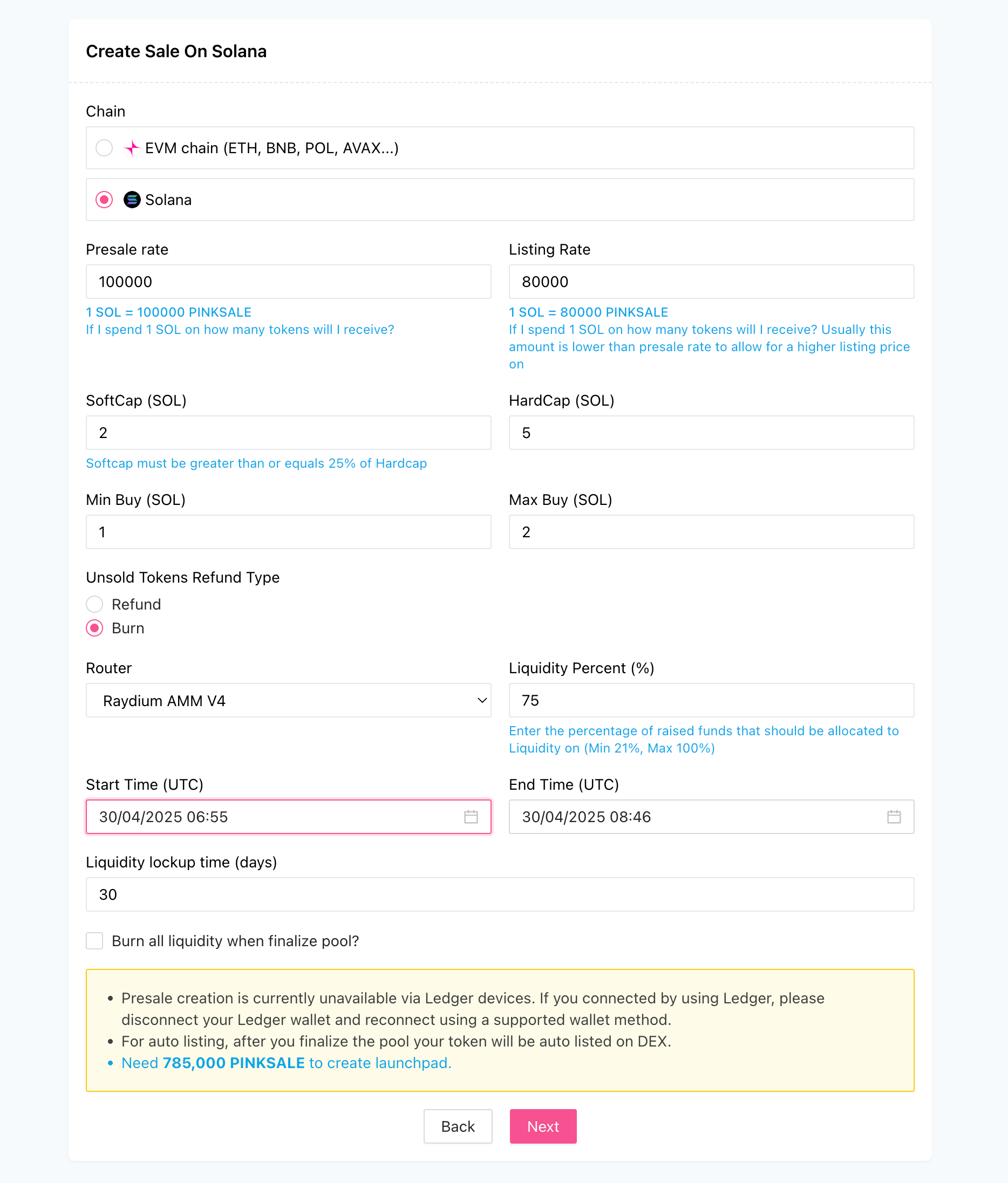
Click Next.
Step 3: Finish
This is the final review and submission step.
-
Review: Carefully check all the information you have entered on previous steps. Use the Back button if necessary to make corrections.
-
Submit: Once everything is perfect, click Confirm & Create Launchpad.
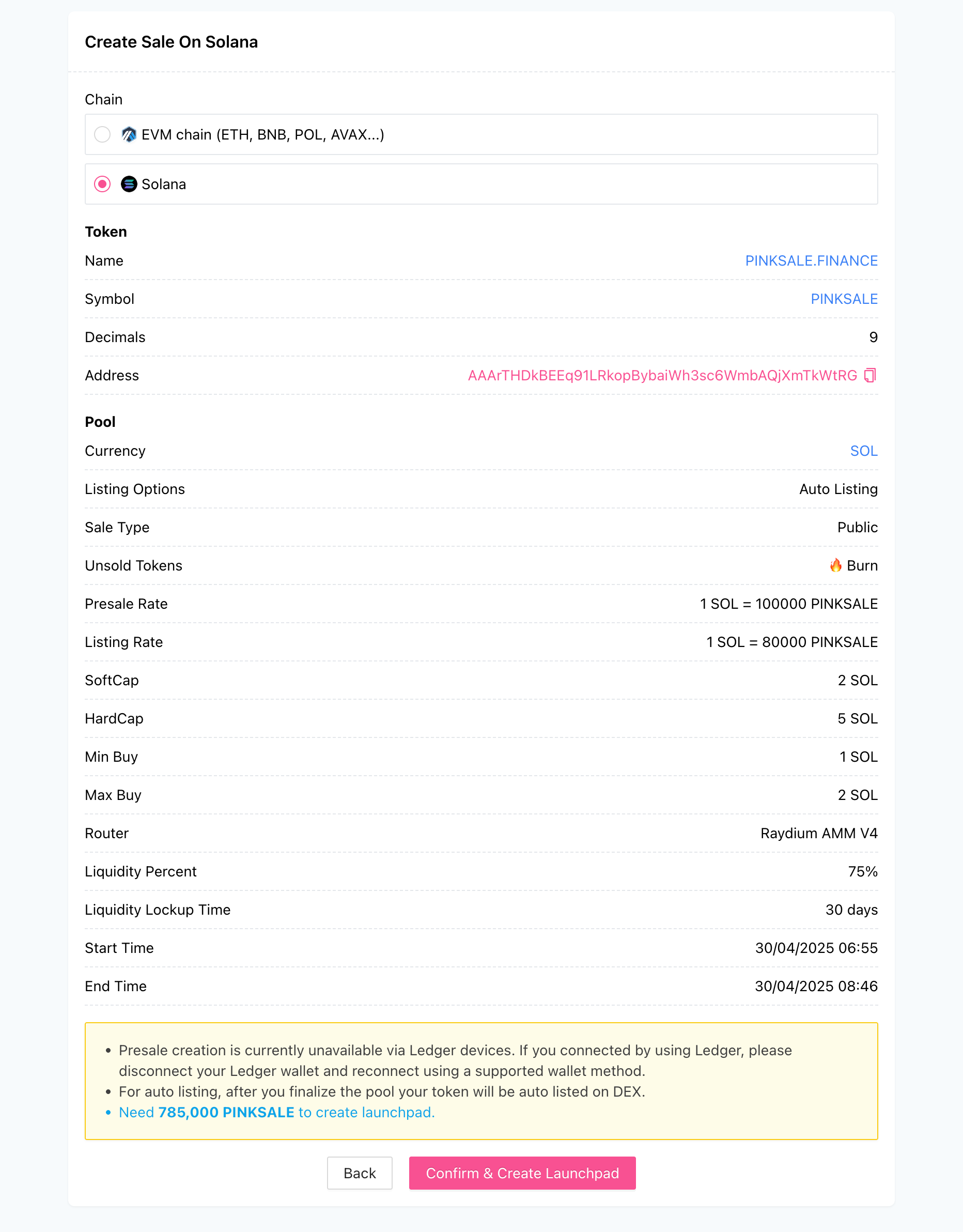
-
Confirm Wallet: Your Solana wallet (e.g., Phantom) will pop up. Review the transaction details and estimated fees, then click Confirm.
-
Result: After the transaction confirms on the Solana blockchain, your Twitter Overflow Presale pool will be created.
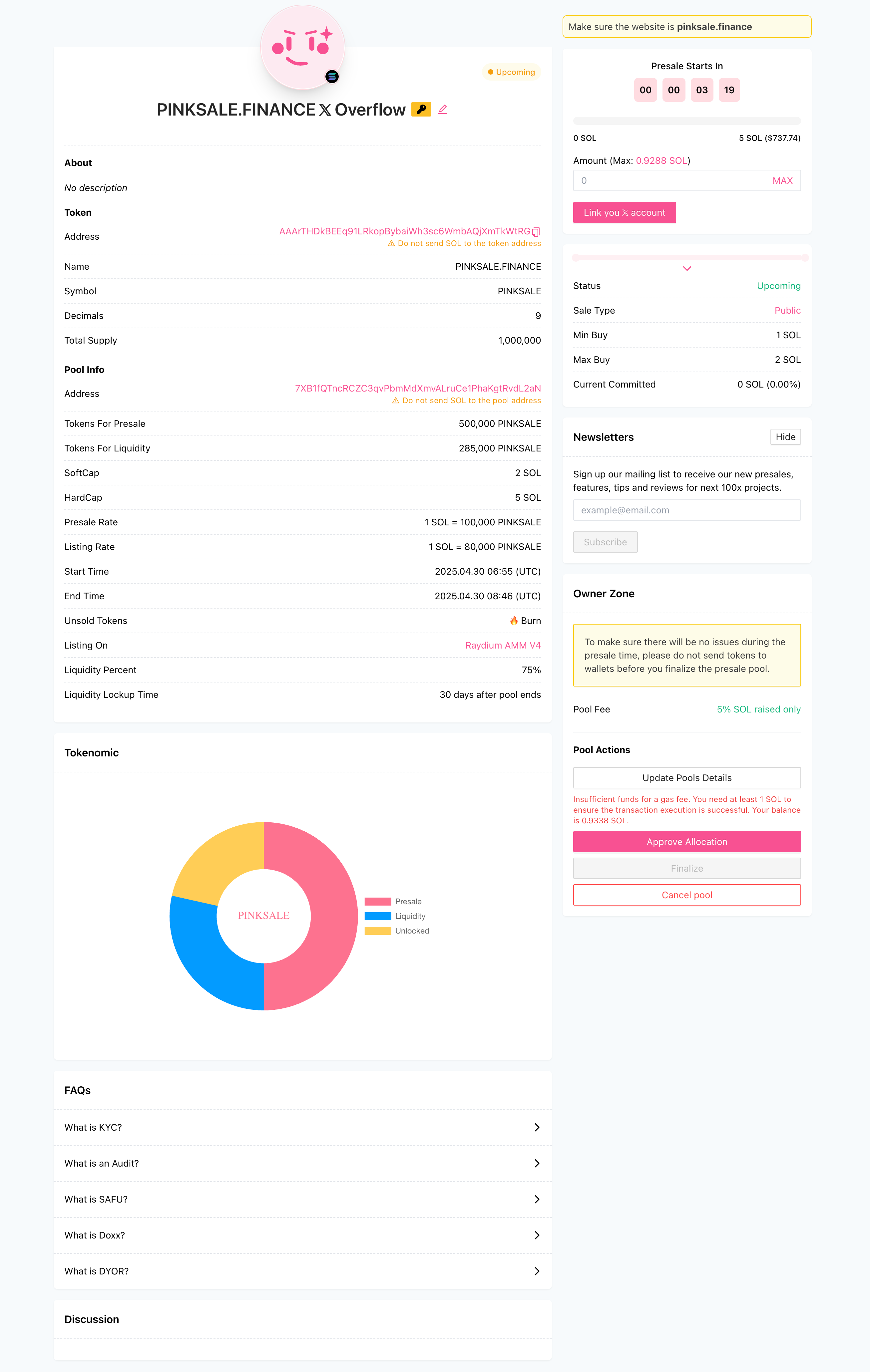
Q&A
- Q1: What makes this a "Twitter Overflow Presale"?
- A: The provided content doesn't explain what specific features define a "Twitter Overflow Presale" beyond its name on the creation path. It follows standard presale parameters with an Auto Listing option. The unique characteristic might relate to Pinksale promotions or integrations not detailed here.
- Q2: What is the Listing Option for this type of presale?
- A: This guide specifically uses the Auto Listing option, where Pinksale handles DEX liquidity creation.
- Q3: What is the minimum liquidity percentage required?
- A: For this presale type with Auto Listing, the minimum liquidity percentage you must allocate is 25%.
- Q4: What does the "Burn all liquidity when finalize pool" option do?
- A: If you select this option, instead of locking the Liquidity Provider (LP) tokens generated when liquidity is added to the DEX, Pinksale will send these LP tokens to a dead/burn address, effectively removing them from circulation permanently. This proves liquidity cannot be rugged but also means the liquidity cannot be retrieved or managed later.
- Q5: Can I change the listing option or liquidity burn setting after creating the pool?
- A: Generally, core settings like the Listing Option or the liquidity burn choice are locked after the pool creation transaction is confirmed. Double-check these carefully before submitting.
Troubleshooting
- Q: The creation transaction failed in my Solana wallet.
- A: Check for sufficient SOL balance to cover Pinksale fees and network fees. Verify your token address is correct. Ensure all parameters meet the constraints (positive numbers, Soft Cap >= 25% Hard Cap, Liquidity >= 25%, Start Time < End Time). Check Solana network status for congestion.
- Q: I can't find the "Create Twitter Overflow Presale" option.
- A: Ensure you are navigating under "Launchpads" on the Pinksale website and have selected the Solana chain. Pinksale may update its interface; look for presale types that match this description or check their official documentation/support.
- Q: I selected "Burn all liquidity" but now I regret it. Can I undo it?
- A: No. Once the pool is finalized with the burn option enabled, the LP tokens are sent to an irrecoverable burn address. This action is permanent.
- Q: I need to recreate the presale but used the same wallet.
- A: As the reminder states, you must use a new, different wallet to create the presale if you cancelled a previous attempt for the same token. Pinksale restricts using the same owner wallet.