Create a Fairlaunch (Auto Listing)
Overview
- Connect your Solana wallet (e.g., Phantom) to Pinksale and navigate to the Solana fairlaunch creation page.
- Verify your token and specifically select the Auto Listing option. This means Pinksale handles liquidity creation on the chosen DEX after finalization.
- Configure fairlaunch parameters: total selling amount, whitelist settings, softcap, liquidity percentage (min 25%), and timing/lockup details.
- Ensure all numerical inputs are positive and meet specific constraints.
- Review all details and submit the transaction to create the fairlaunch pool.
- Know how to locate your pool address on Solscan if the automatic redirect fails after creation.
Important Reminder: If you need to cancel an existing launchpad/fairlaunch and create a new one, you must transfer your project tokens to a new wallet. You cannot use the same wallet that owned the cancelled launchpad to create the new one.
Step 1: Verify Token and Set Listing Option
-
Connect Wallet & Navigate: Connect your Solana wallet (e.g., Phantom). From the Pinksale homepage, click on Launchpads => Create fairlaunch and ensure Solana is selected under Chain. Alternatively, go directly to https://pinksale.finance/launchpad/create/fairlaunch.
-
Token Details:
- Token Address: Input your Solana token's mint address
- Name: Your token name (e.g., PINKSALE FINANCE)
- Symbol: Your token symbol (e.g., PINKSALE)
- Total Supply: Total token supply (e.g., 1,000,000)
- Decimals: Number of decimal places (e.g., 9)
- Your Balance: Shows your current token balance
-
Set Options:
- Currency: Confirm it's set to SOL (as this is the currency you will raise).
- Fee: Confirm the fee currency is SOL (5% SOL raised only).
- Listing option: Select Auto Listing.
Note: For auto listing, after you successfully finalize the pool, your token will be automatically listed on the chosen DEX by Pinksale using the specified liquidity percentage.
-
Review & Proceed: Review the selections on this page and click Next.

Step 2: Put Fair Launch Info
After verifying your token, configure the specific details for your fairlaunch. All numerical inputs must be positive numbers.
- Total selling amount: Enter the total number of your project tokens that will be available for sale during the fairlaunch stage. Must be a positive number.
- Whitelist: Choose Enable or Disable. If enabled, only whitelisted addresses can contribute initially. You can change this setting anytime before or during the fairlaunch.
- Softcap (SOL): Enter the minimum amount of SOL you aim to raise for the fairlaunch to be considered successful. Must be a positive number.
- Router: Select the Solana DEX router (default: Raydium AMM V4).
- Liquidity (%): Enter the percentage of the raised SOL that should be automatically allocated to liquidity on the chosen DEX router. Minimum value is 25%, maximum value is 100%. Must be a positive number.
- Start time (UTC): Set the exact start date and time for your fairlaunch.
- End time (UTC): Set the exact end date and time for your fairlaunch. Start time must be before the end time.
- Liquidity lockup (days): Enter the number of days the automatically added DEX liquidity will be locked. Must be a positive number (e.g., 30).
- (Optional) Burn Liquidity: You can check the box for "Burn all liquidity when finalize pool". If selected, the LP tokens generated during the auto-listing process will be sent to a burn address instead of being locked.
Note: The total number of your project tokens required for the fairlaunch (Total Selling Amount + tokens needed for liquidity) is displayed near the bottom. Ensure you have sufficient tokens. You can use the Pinksale Calculator to help plan your tokenomics.
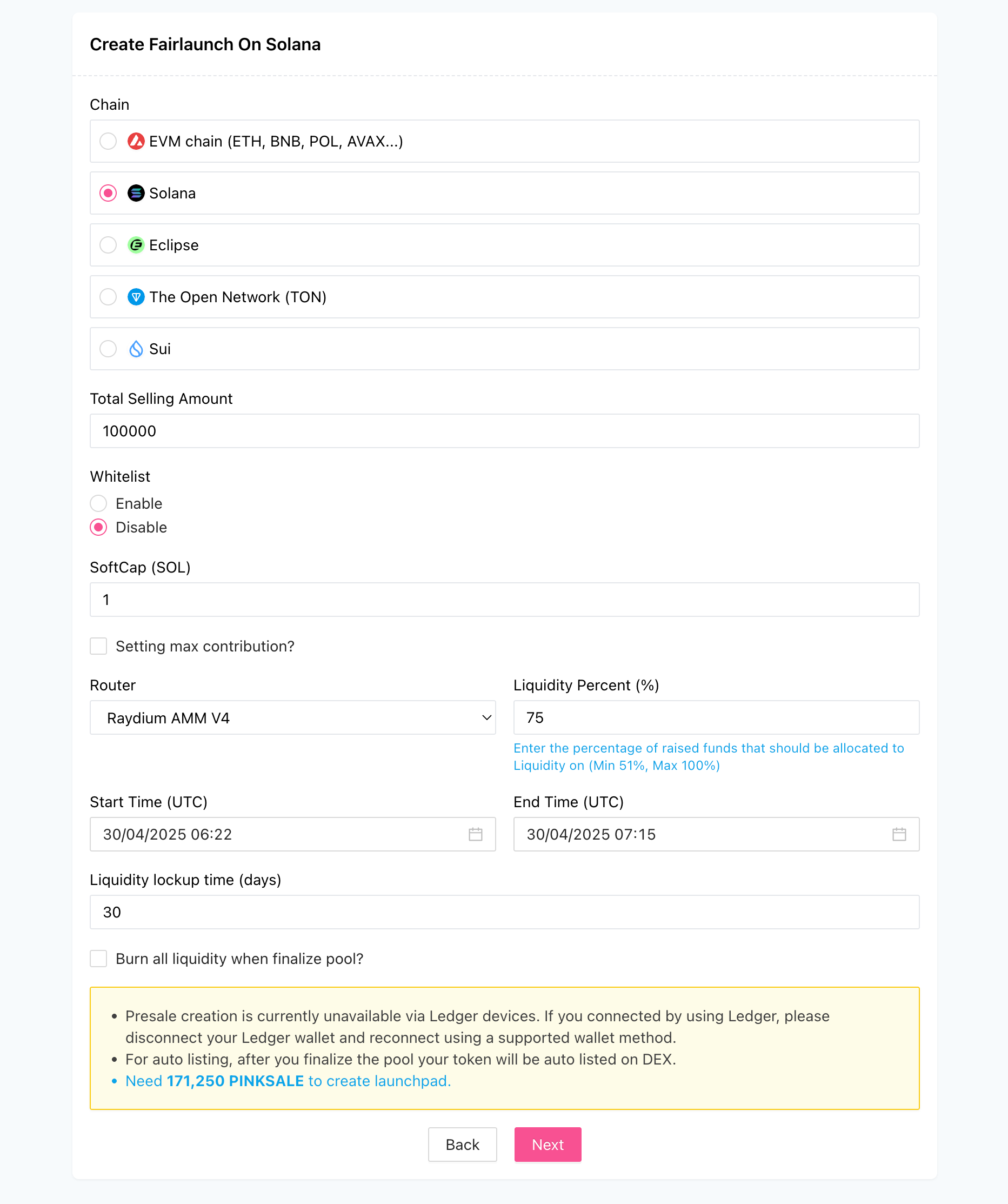
Click Next.
Step 3: Finish
This is the final review step before creation.
-
Review: Carefully check all the information you entered (Token details, Total Selling Amount, Softcap, Liquidity %, Times, etc.). Use the Back button if you need to make changes.
-
Submit: Once you are certain everything is correct, click Confirm & Create Launchpad.
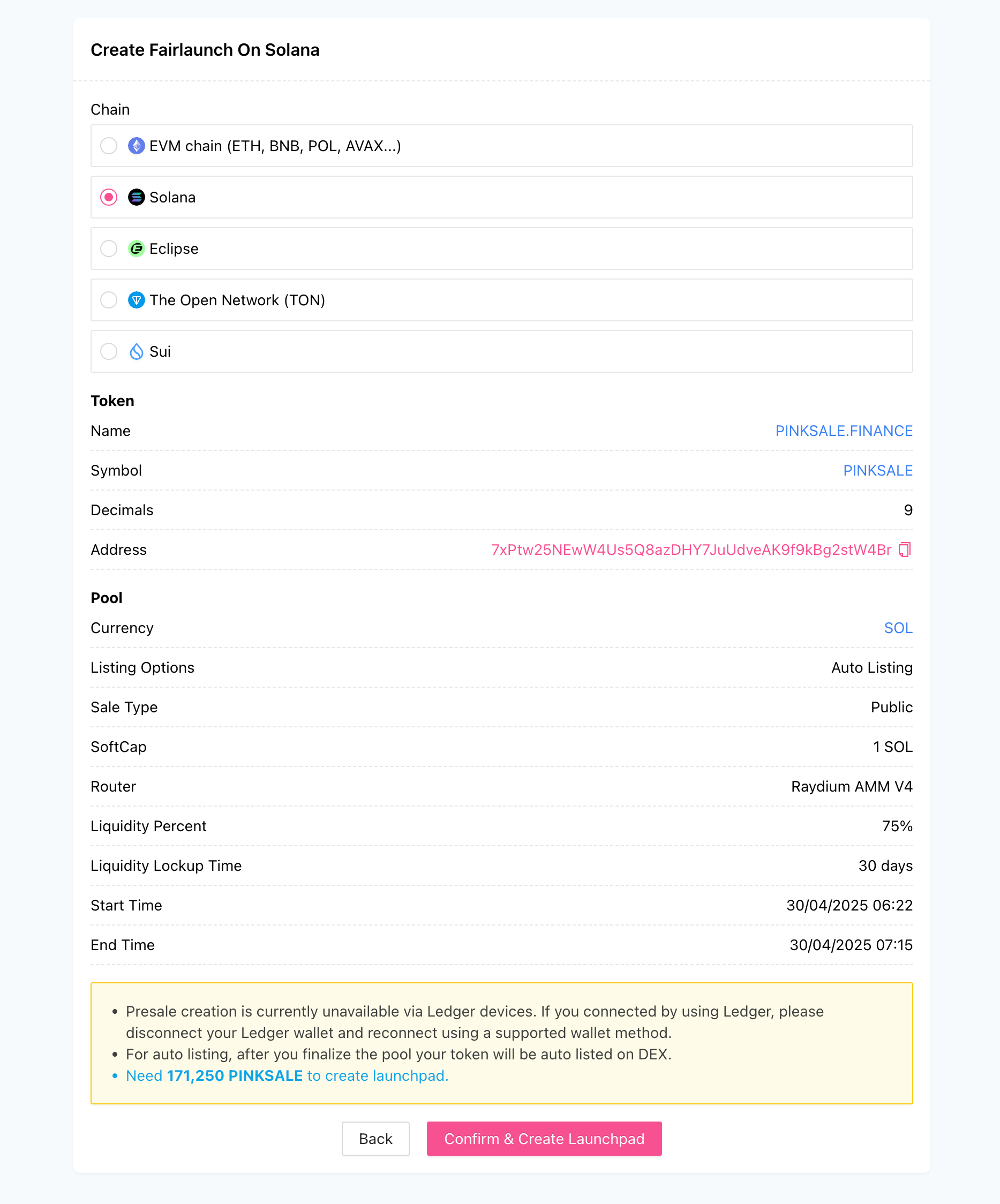
-
Confirm Wallet: Your Solana wallet (e.g., Phantom) will pop up asking you to confirm the transaction. Review the transaction details and estimated SOL fees. Click Confirm.
-
Result: Upon successful transaction confirmation, your auto-listing fairlaunch pool is created. You might be redirected to the pool page automatically.
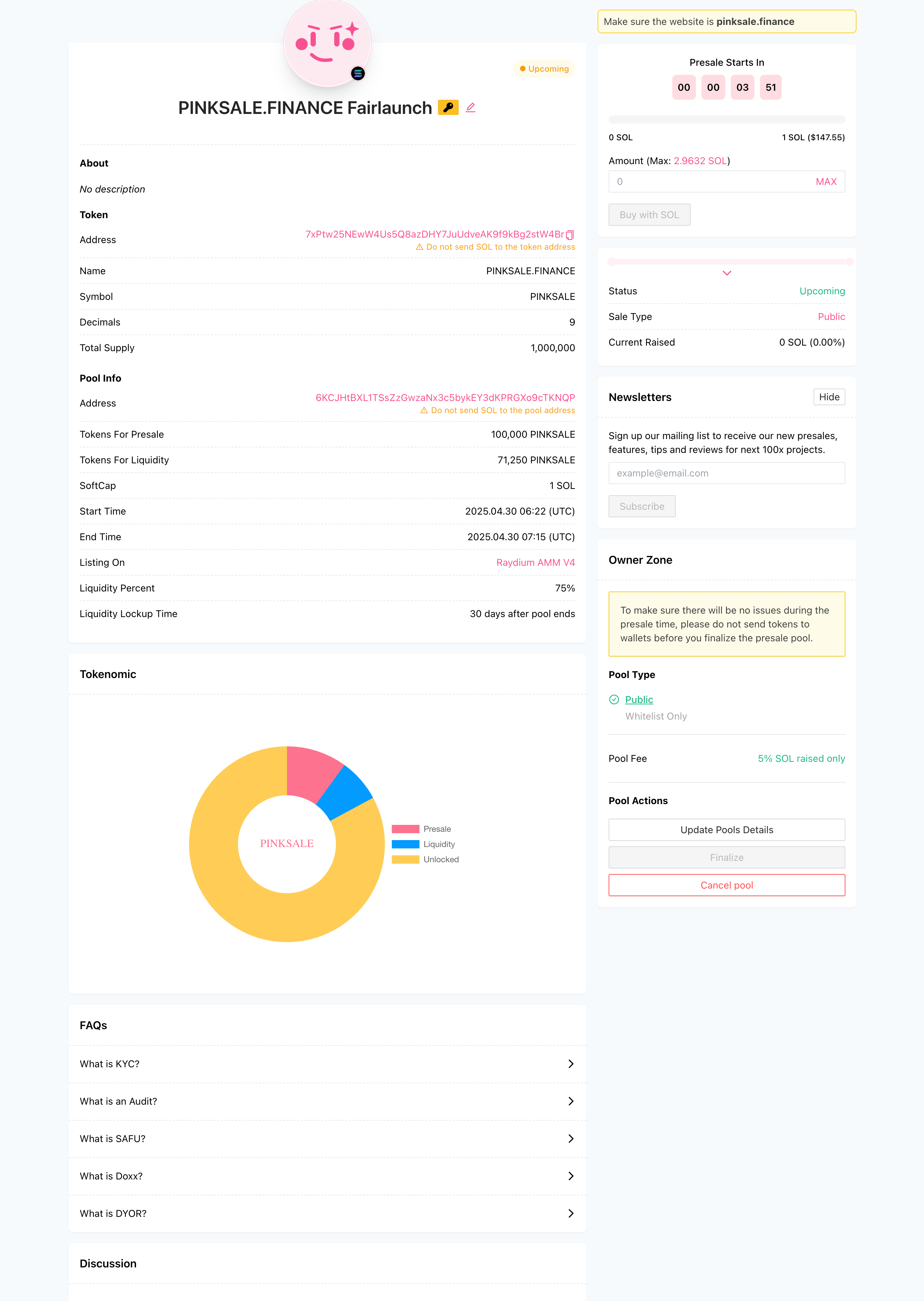
Reminder: Finding Pool Address Manually
If the transaction to create the pool succeeds on the blockchain but the Pinksale page doesn't automatically redirect you to your new pool details page, follow these steps:
-
Find Transaction: Locate the pool creation transaction in your wallet history and view it on a Solana block explorer like Solscan (https://solscan.io/).
- Example of a successful pool creation transaction hash:
5CA7xKQjWyVT7pCKHSsgSJmdYrPETm9GWJnQjqcPUpbSM4SJee2unspVuq9SAZSPodLuyvERjApNZpzu7WT9ymci - Link to example transaction: https://solscan.io/tx/5CA7xKQjWyVT7pCKHSsgSJmdYrPETm9GWJnQjqcPUpbSM4SJee2unspVuq9SAZSPodLuyvERjApNZpzu7WT9ymci
- Example of a successful pool creation transaction hash:
-
Locate Pool Address: Within the transaction details on the block explorer, find the instruction related to pool creation or look for an account address labeled similarly to "Pool address".
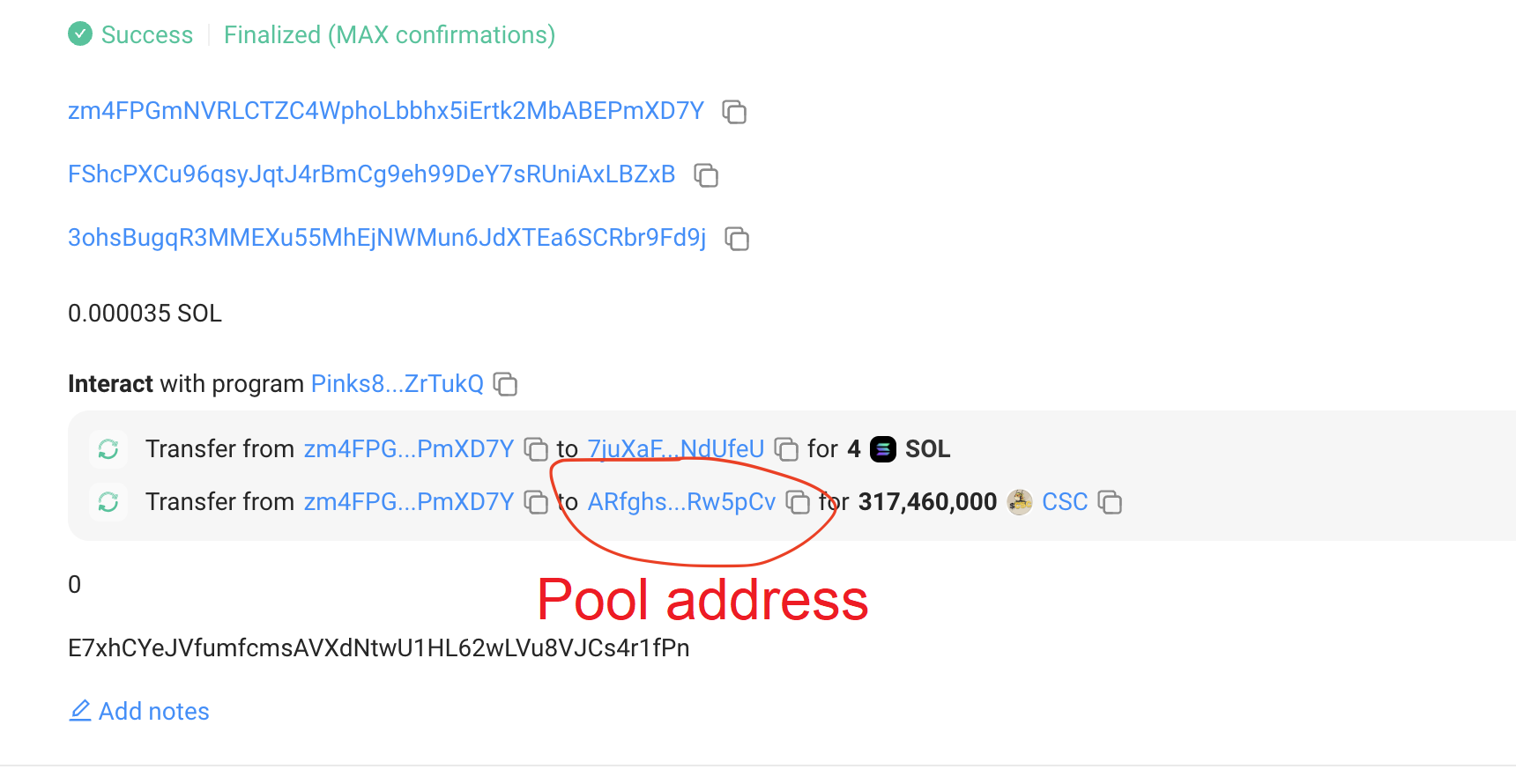
-
Construct Pool URL: Copy the found "Pool address". Paste it into the following Pinksale URL structure:
https://pinksale.finance/solana/launchpad/{pool-address}Replace{pool-address}with the actual address you copied.- Example using the address from the image: https://pinksale.finance/solana/launchpad/ARfghsEasv5K1YkgTWNoFSYkPADwPCnb2GiTRERw5pCv
-
Access & Update: Go to the constructed URL to view your pool. Click the edit/pencil icon to "Update Pool Details" (you might need to add optional info like logo/description or just re-save). Updating the details helps ensure the pool appears correctly within the main Pinksale system and lists.
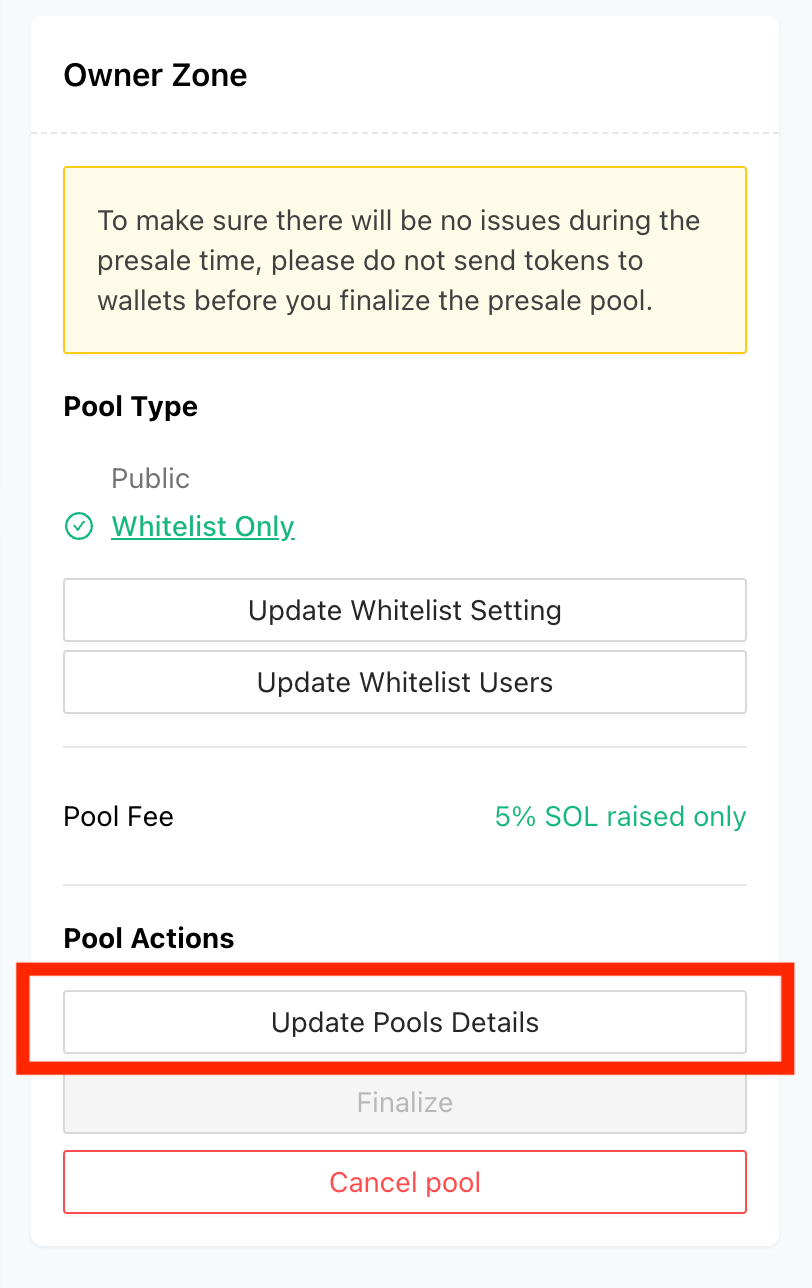
Q&A
- Q1: What is the main difference between a Fairlaunch and a Presale on Pinksale?
- A: A Fairlaunch typically doesn't have a fixed price per token (like a Presale Rate). Instead, the final price is determined by the total amount of funds raised (e.g., SOL) divided by the "Total selling amount" of tokens allocated to the fairlaunch.
- Q2: What does "Auto Listing" mean for this Fairlaunch?
- A: It means Pinksale will automatically use the specified percentage of raised SOL (and a corresponding amount of your project tokens) to create a liquidity pool on the selected DEX after the fairlaunch is successfully finalized. You do not need to add liquidity manually.
- Q3: What is the minimum Liquidity percentage required for Auto Listing?
- A: The minimum Liquidity percentage is 25%, and the maximum is 100%.
- Q4: What does "Softcap must be a reasonable number, not too great" mean?
- A: This is subjective advice from the source text. It likely implies setting a minimum funding goal (Softcap) that is realistically achievable for your project, rather than an excessively high number that might make the fairlaunch appear unsuccessful even if it raises significant funds.
- Q5: Why do I need a new wallet if I cancel and recreate a launchpad?
- A: Pinksale prevents the same wallet from owning multiple launchpads/fairlaunches for the same token concurrently, even after cancellation. A fresh wallet is required for recreation.
- Q6: What happens if the Pinksale page doesn't automatically show my new fairlaunch pool after creation?
- A: You should find the creation transaction on a block explorer (like Solscan), locate the "Pool address" within the transaction details, construct the direct pool URL, visit that URL, and then use the "Update Pool Details" function on Pinksale to ensure it's registered correctly in their system.
Troubleshooting
- Q: My transaction to create the fairlaunch failed.
- A: Check for sufficient SOL for creation/network fees. Ensure your token address is correct. Verify all numerical inputs are positive and meet constraints (Liquidity % between 25-100%, Start Time before End Time). Check Solana network status.
- Q: I created the pool, the transaction succeeded, but I can't find it on Pinksale.
- A: Follow the steps in the "Reminder: Finding Pool Address Manually" section above. Find the transaction on Solscan, get the pool address, construct the URL, visit it, and use "Update Pool Details".
- Q: I entered a low Softcap, will that cause problems?
- A: While the guide advises a "reasonable number", a very low softcap might seem less credible to potential contributors. Ensure it represents a genuinely viable minimum goal for your project's post-launch plans, especially since liquidity is automatically added.
- Q: I selected Auto Listing but want to list manually now.
- A: You cannot change the Listing Option after creation. You would need to cancel this fairlaunch (if possible and desired) and create a new one using the Manual Listing option (requiring a new owner wallet).
- Q: How is the listing price determined in an Auto Listing fairlaunch?
- A: Since there's no fixed rate, the listing price is effectively determined at finalization when the liquidity pool is created. It will be based on the total SOL raised (considering the liquidity percentage) divided by the number of project tokens allocated to liquidity.