Create a Presale (Solana)
Overview
This guide provides a step-by-step process for creating a standard Presale launchpad on the Solana blockchain via Pinksale, using a Phantom wallet. Unlike Fair Launch or Subscription, a Presale typically has a fixed price per token set by the owner. Reading this will help you:
- Understand the Solana presale creation workflow on Pinksale.
- Follow the steps for connecting your wallet, verifying the token, and selecting options like Auto Listing.
- Know the required parameters: Presale Rate, Soft/Hard Caps (in SOL), Liquidity options, Listing Rate, timings, etc.
- Understand specific Solana presale constraints (e.g., Soft Cap >= 25% Hard Cap, Liquidity >= 25%).
- Complete the process by reviewing details and confirming the creation transaction.
- Find your pool address on Solscan if redirection fails after creation.
*Reminder: If you want to recreate a new launchpad after cancelling an old one, you **must transfer your tokens to a new wallet. You cannot use the same wallet that created the cancelled launchpad to recreate it.**
Step 1: Verify Token
-
Connect Wallet: Connect your Phantom wallet (or compatible Solana wallet) to Pinksale. Ensure you are on the Solana network.
-
Navigate: From the Pinksale homepage, click "Launchpads" => "Create presale". Crucially, select "Solana" as the Chain.
- Alternatively, access the Solana presale creation page directly: https://www.pinksale.finance/solana/launchpad/create/presale
-
Chain Selection: Choose from available options:
- EVM chain (ETH, BNB, POL, AVAX...)
- Solana
- Eclipse
- The Open Network (TON)
- Sui
-
Token Details:
- Token Address: Input your Solana token's address
- Name: Your token name (e.g., PINKSALE.FINANCE)
- Symbol: Your token symbol (e.g., PINKSALE)
- Total Supply: Total token supply (e.g., 1,000,000)
- Decimals: Number of decimal places (e.g., 9)
-
Listing Option: Choose between Auto Listing or Manual Listing.
- With Auto Listing, after you successfully finalize the presale pool, your token will be automatically listed with the specified liquidity on the chosen Solana DEX (e.g., Raydium).
-
Review & Proceed: Review the initial details and click "Next".
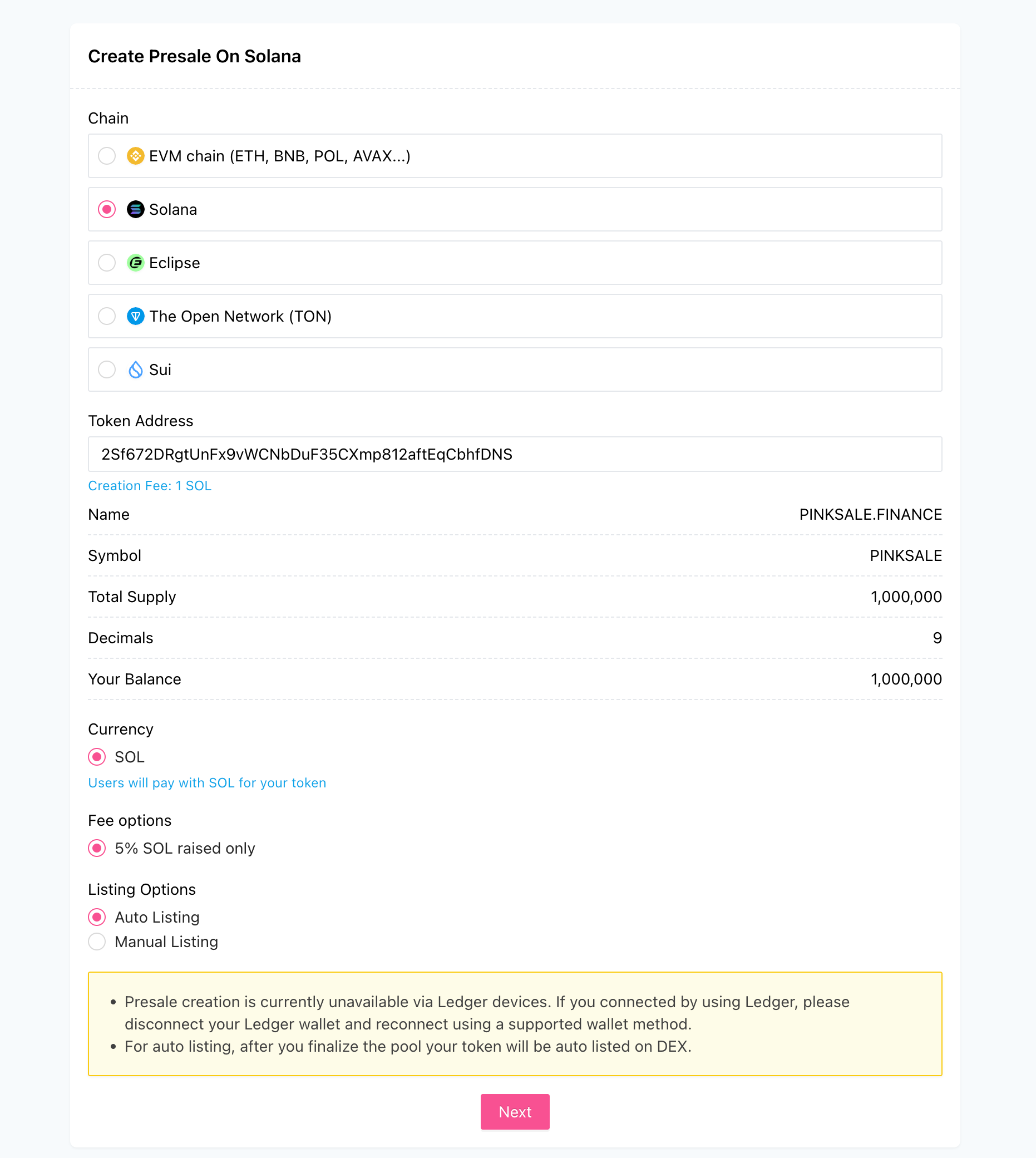
Step 2: DeFi Launchpad Info
After verifying your token, you need to input the Launchpad information that you want to raise. Here are some following important parameters:
- You must use positive numbers.
- Presale Rate: Shows how many tokens users will receive per 1 SOL during presale (e.g., 1 SOL = 100,000 PINKSALE)
- Listing Rate: Shows how many tokens will be paired with 1 SOL in the liquidity pool (e.g., 1 SOL = 80,000 PINKSALE). Usually lower than presale rate to allow for a higher listing price.
- Whitelist: Choose "Enable" if you have a whitelist of presale contributors. You can enable/disable the whitelist anytime.
- Soft Cap (SOL): Must be greater than or equal to 25% of the hard cap. (it's required)
- Hard Cap (SOL): (it's required) Enter the maximum amount of SOL you aim to raise.
- Minimum Buy (SOL): (it's required) Set the minimum SOL amount an investor must contribute.
- Maximum Buy (SOL): (it's required) Set the maximum SOL amount an investor can contribute.
- Refund Type: Choose refund or burn from the dropdown list.
- Router: (it's required) Select the Solana DEX router (default: Raydium AMM V4).
- Liquidity (%): Enter the percentage of raised funds for liquidity (minimum 25%, maximum 100%).
- Start/End Time: Set your presale duration. Start time must be before end time.
- Liquidity Lockup (days): Lock-up time for liquidity pool (e.g., 30 days).
-
Token Requirements: The interface will show the total tokens needed (e.g., 785,000 PINKSALE). Ensure your wallet has sufficient balance.
-
Tip: Use the Pinksale Calculator (adjust for SOL/token rates) to assist with planning your tokenomics.
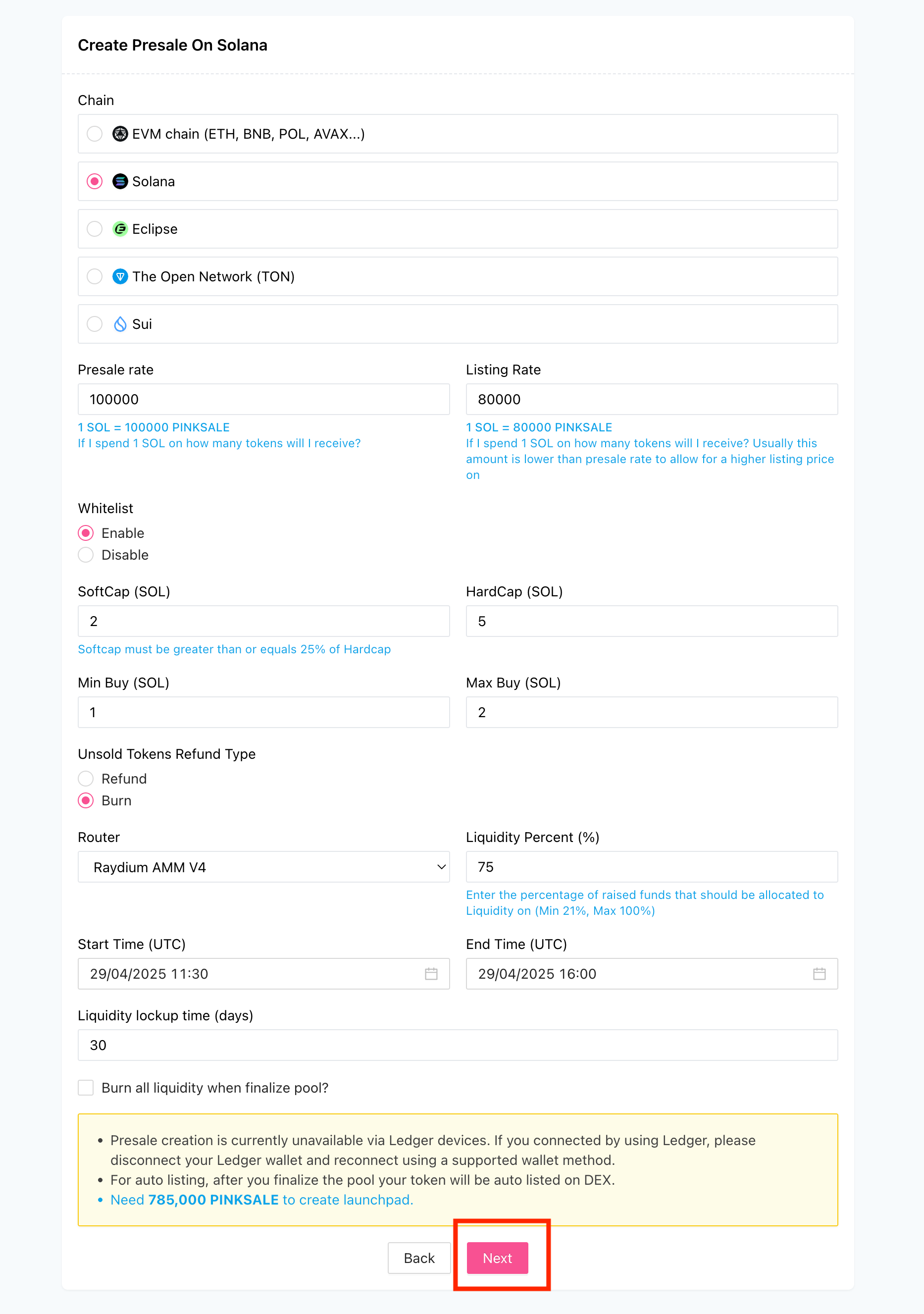
Step 3: Finish (Review & Create)
This is the final review and creation step.
-
Review Information: Carefully check all the details displayed on the summary page:
- Token information (Name, Symbol, Total Supply)
- Pool settings (Presale Rate, Listing Rate, Caps)
- Timing and liquidity settings
- Pool type (Public/Whitelist Only)
-
Create Launchpad: Click the "Next" button to proceed.
-
Confirm in Wallet: Your Phantom wallet will pop up asking to confirm the transaction. Review the details and required SOL fees, then confirm.
-
Update Pool Information: After successful creation:
- Click "Update Pool Information" in the Owner Zone
- Review and confirm the pool details
- Click "Update" to finalize
-
Pool Management: In the Owner Zone, you'll have access to:
- Update Pool Details
- Update Whitelist Setting
- Update Whitelist Users
- Finalize or Cancel pool options
The created successful pool will display all information including:
- Token details
- Pool information
- Tokenomics distribution chart
- Pool type (Public/Whitelist Only)
- Pool fee (5% SOL raised only)
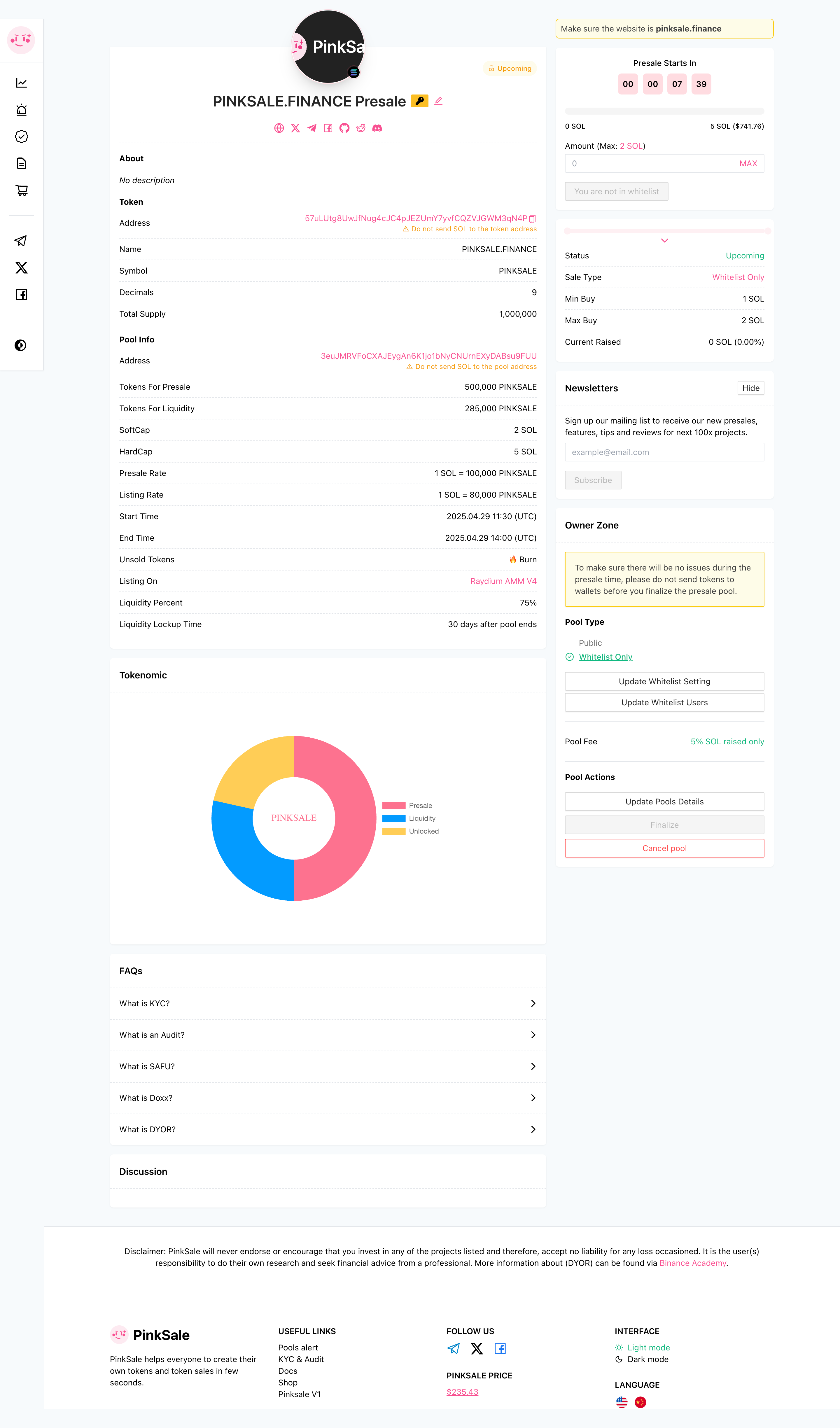
Reminder: Finding Pool Address After Creation
If the Pinksale page does not automatically redirect you to your newly created pool detail page after the creation transaction succeeds:
-
Find the transaction hash (signature) for the pool creation in your Phantom wallet's activity history.
-
Look up this transaction signature on a Solana block explorer like Solscan.io.
-
Examine the transaction details on Solscan. Look for instructions related to initializing the pool or accounts being created. The "Pool address" should be identifiable within these details.
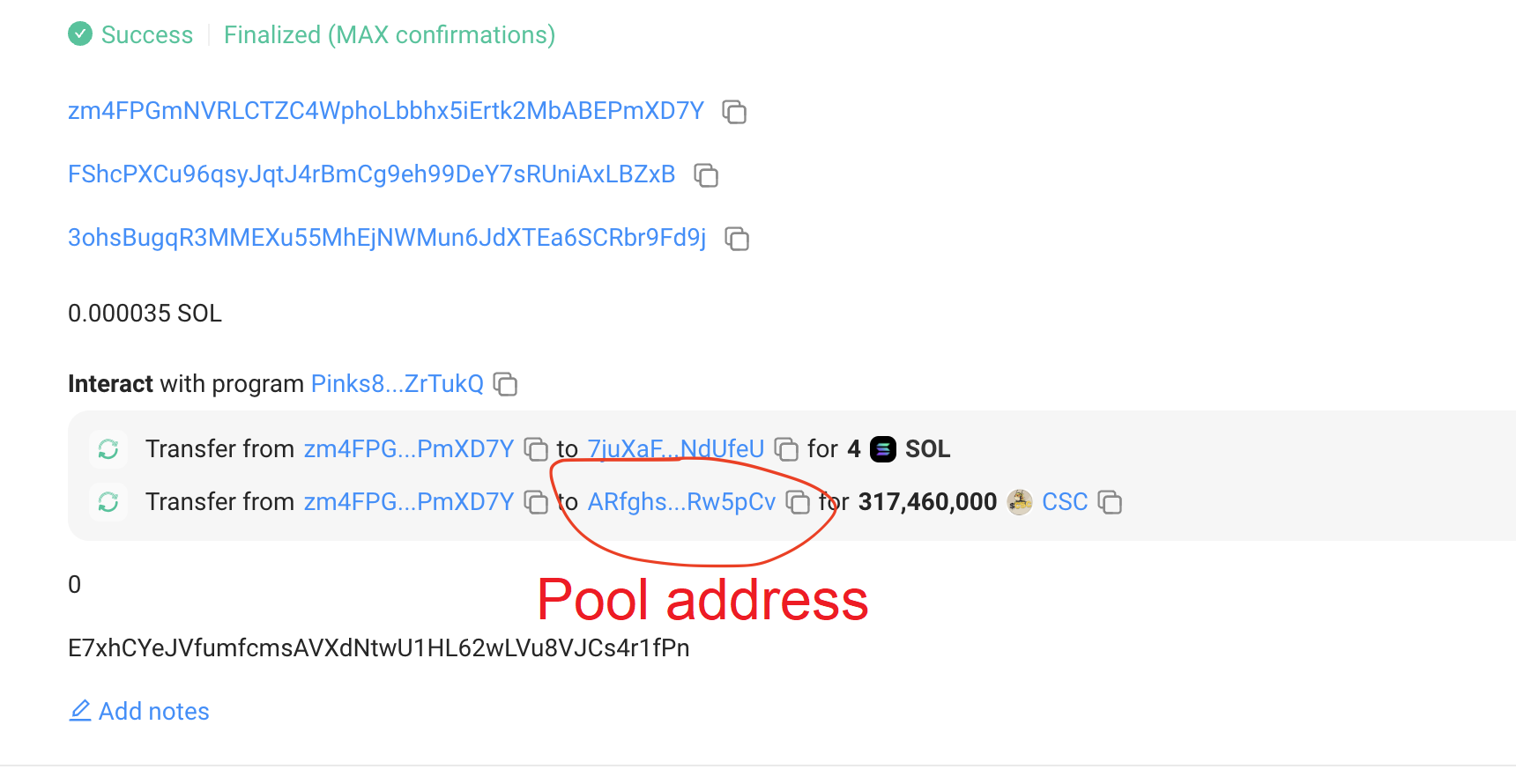
-
Copy the identified "Pool address".
-
Paste it into the Pinksale URL structure:
https://pinksale.finance/solana/launchpad/{pool-address}- Example:
https://pinksale.finance/solana/launchpad/ARfghsEasv5K1YkgTWNoFSYkPADwPCnb2GiTRERw5pCv
- Example:
-
Access this URL. You may need to click an "Update Pool Details" button or similar on the page once to fully register it within the Pinksale UI, after which it should appear normally.
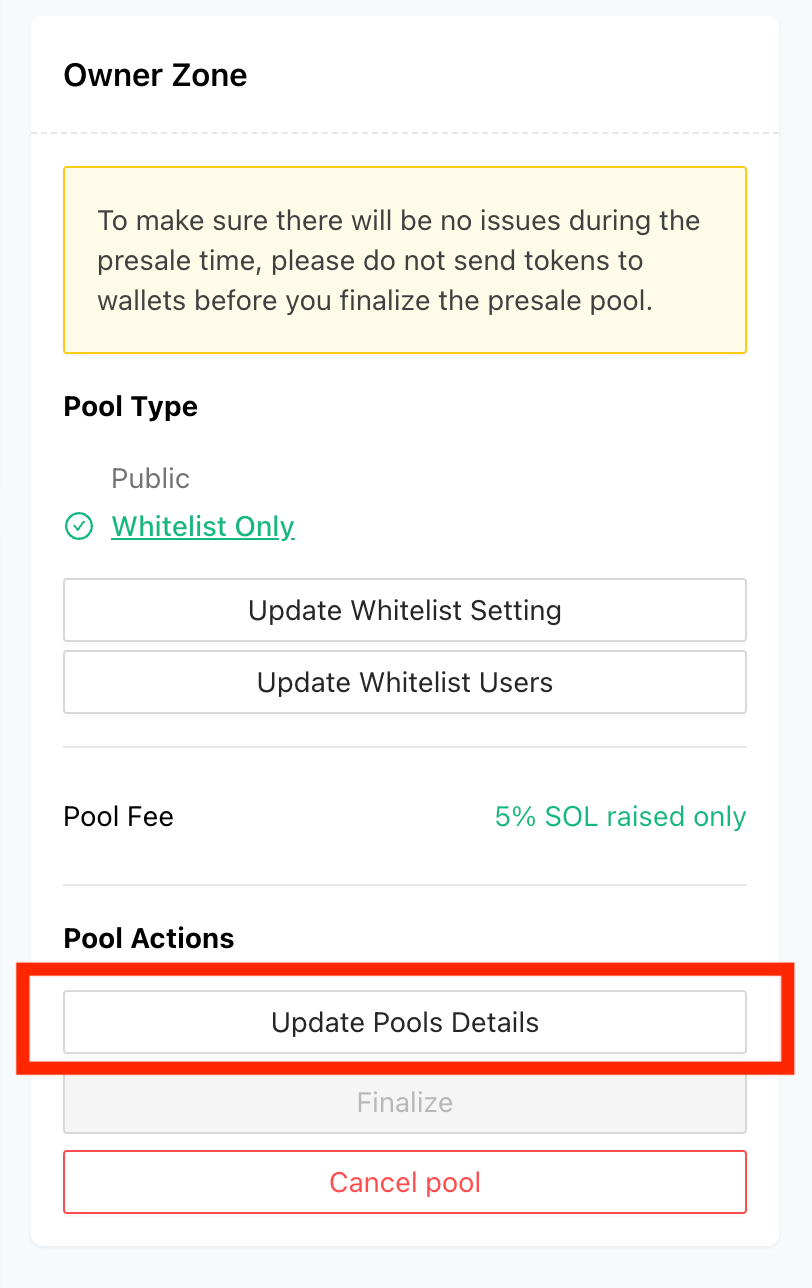
Q&A (FAQs)
- Q1: Why is the currency automatically SOL for Solana presales?
- A: SOL is the native currency of the Solana blockchain, used for gas fees and typically the primary pairing asset on Solana DEXs like Raydium. Pinksale standard presales on Solana are thus configured to raise SOL.
- Q2: What is the difference between "Presale rate" and "Listing rate"?
- A: "Presale rate" is how many tokens buyers get per SOL during the presale (e.g., 1 SOL = 1000 tokens). "Listing rate" is how many tokens are paired with 1 SOL when creating the initial DEX liquidity pool (e.g., 1 SOL = 900 tokens). Setting a lower listing rate makes the initial DEX price higher than the presale price.
- Q3: Why is the minimum Liquidity % only 25% on Solana compared to 51% on EVM chains?
- A: This is likely due to differences in platform policies or typical practices on the Solana ecosystem as implemented by Pinksale. However, providing higher liquidity (closer to or above 51%) is generally better for token stability and investor trust.
- Q4: What does the "Refund Type" (Refund vs Burn) apply to?
- A: This applies only to unsold project tokens if the presale meets the Soft Cap but does not sell out the full Hard Cap amount. "Refund" returns these unsold tokens to the project owner's wallet. "Burn" sends them to a dead address, permanently removing them from supply.
Troubleshooting
- Q: My transaction to create the presale pool failed.
- A: Ensure you have enough SOL in your Phantom wallet to cover the creation fees and potentially rent costs for new accounts. Check that all parameters meet the requirements (Soft Cap >= 25% Hard Cap, Liquidity >= 25%). Double-check your token address. Check the specific error on Solscan. Remember the reminder: if recreating after cancellation, use a new wallet holding the tokens.
- Q: I created the pool, the transaction succeeded, but I can't find it on Pinksale.
- A: Follow the steps in the "Reminder: Finding Pool Address After Creation" section above. Find the transaction on Solscan, locate the pool address within the transaction details, construct the direct Pinksale URL, and visit it. You might need to click "Update Pool Details" on that page.
- Q: I need to change a parameter after creating the pool. Can I?
- A: Some parameters (like social links, description - though not shown in this specific guide's steps) can usually be edited after creation via an "Update Pool Details" function. However, core parameters like rates, caps, token address, and timings are typically immutable once the pool is created on the blockchain. You would need to cancel the pool (if possible before start) and create a new one (using a new wallet!) to change these.