Create a Presale With Stablecoin
Create a Presale Using Stablecoins
Pinksale allows you to create presales or fair launches accepting stablecoins such as BUSD, USDT, and USDC. This is supported across various blockchains including BSC, ETH, Polygon (matic), Avalanche (avax), Cronos, Fantom, and KCC (kucoin). This guide uses BUSD on the BSC network as an example.
Overview
- Connect your wallet (non-Ledger recommended for creation) and navigate to the Pinksale launchpad creation page.
- Specify your project token and select the stablecoin you wish to accept (e.g., BUSD).
- Approve Pinksale to interact with your project token.
- Crucially: If your token has transfer fees, rewards, or max transaction limits, exclude the Pinksale Factory address before proceeding.
- Configure the presale details, including rates, caps (Soft Cap >= 25% Hard Cap), Min/Max Buy amounts, liquidity settings for the selected DEX (e.g., PancakeSwap), and timelines.
- Add required project information like logo (manual URL or AI-generated), website, banner, and social links.
- Review all details carefully, noting token requirements and compatibility warnings, then submit the transaction.
Note: Presale creation might be unavailable via Ledger devices. If connected via Ledger, please disconnect and reconnect using a different supported wallet method (e.g., MetaMask browser extension).
Important Warning: Do not use stablecoins for auto-liquidity tokens (tokens with transfer taxes designed to add liquidity automatically) or tokens that depend on a WETH pair. This will lead to errors during finalization or token transfers (e.g., Liquidity Generator Token, BabyToken, Buyback Baby Token). Contact Pinksale for more information if your token has such complex features.
Step 1: Verify Token and Select Stablecoin
-
Connect your cryptocurrency wallet (avoid Ledger for creation).
-
Go to the Pinksale launchpad creation page: https://www.pinksale.finance/#/launchpad/create
-
Enter your existing token address. If you don't have one, you can create a new token.
-
In the currency selection, choose the stablecoin you want contributors to use. For this example, select BUSD.
-
Select your preferred fee option.
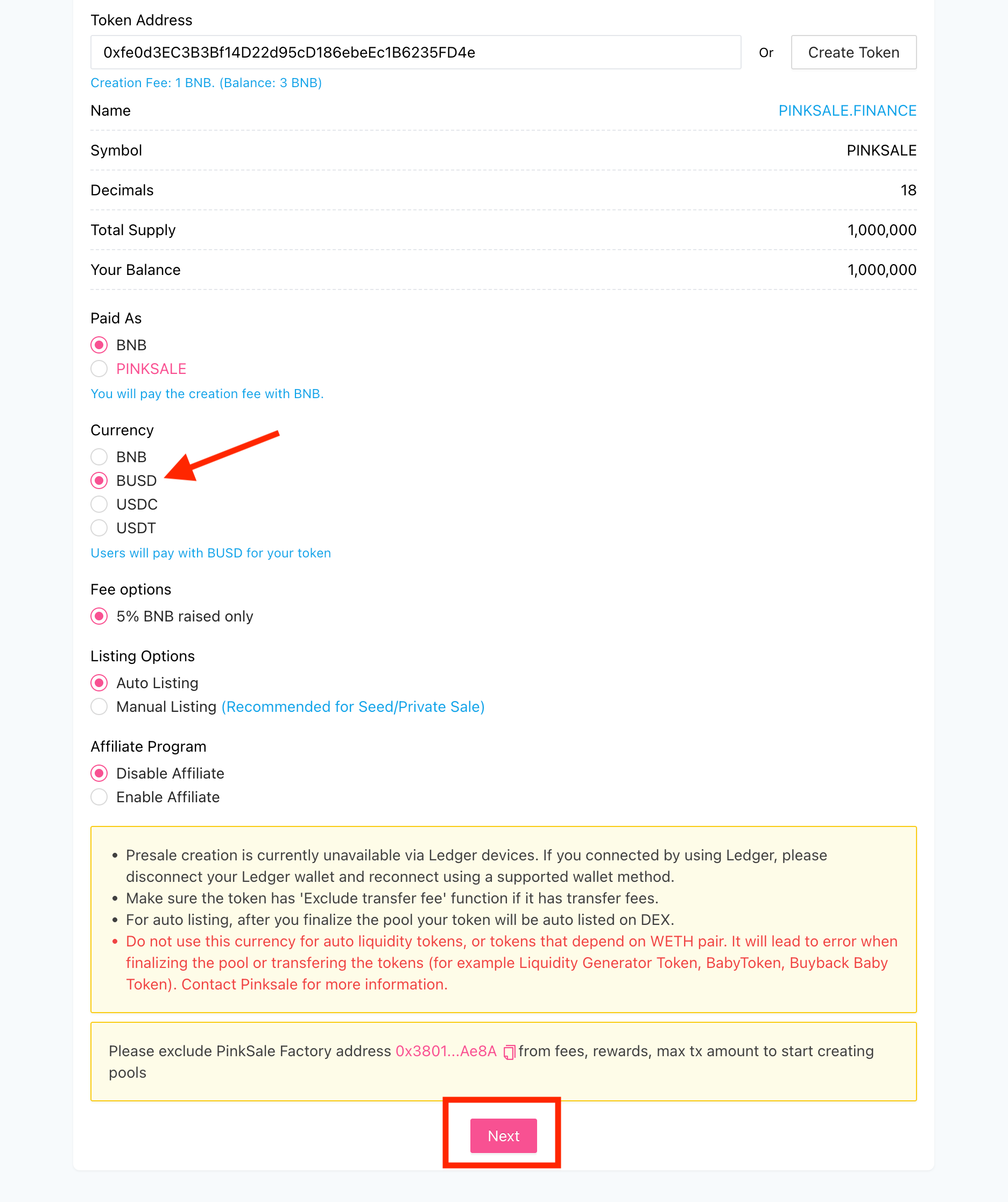
-
Review your input and click Next
Step 2: Define Launchpad Information
Enter the specific details for your stablecoin presale.
- Presale Rate: Set how many of your project tokens contributors will receive for 1 unit of the chosen stablecoin (e.g., 1 BUSD). (Example: 1000). Must be a positive number.
- Whitelist: Select 'Enable' or 'Disable' for initial contribution access. You can change this later.
- Soft Cap (BUSD): Enter the minimum amount of stable coin funds you aim to raise (e.g., 50 BUSD). Must be a positive number and greater than or equal to 25% of the Hard Cap
- Hard Cap (BUSD): Enter the maximum amount of stablecoin funds you want to raise (e.g., 100 BUSD). Must be a positive number.
- Min Buy (BUSD): Enter the minimum amount of stablecoin a single contributor must purchase (e.g., 10 BUSD). Must be a positive number.
- Max Buy (BUSD): Enter the maximum amount of stablecoin a single contributor can purchase (e.g., 60 BUSD). Must be a positive number.
- Unsold Tokens Refund Type: Choose how tokens remaining after the presale are handled: 'Refund' (creator potentially reclaims) or 'Burn' (sent to dead address).
- Router: Select the Decentralized Exchange (DEX) where liquidity will be added (e.g., PancakeSwap for BSC).
- Liquidity Percent (%): Specify the percentage of raised stablecoin funds (e.g., BUSD) that will be automatically added to liquidity on the selected Router. Minimum value is 51%, maximum value is 100%. (Example: 75%).
- Listing Rate: Set the initial price for your token when it lists on the DEX (e.g., 1 BUSD = X project tokens). This rate is used for the liquidity pool creation and is usually lower than the Presale Rate. (Example: 800). Must be a positive number.
- Start Time (UTC): (Optional) Define the exact start date and time for your presale.
- End Time (UTC): (Optional) Define the exact end date and time for your presale. Start time must be before the end time.
- Liquidity lockup time (days): Enter the number of days the DEX liquidity added via Pinksale will be locked. Must be a positive number. (Example: 30).
- Use Vesting Contributor?: Check this box if you want to enable gradual token release for contributors using the vesting feature (Learn More).
Review all inputs carefully.
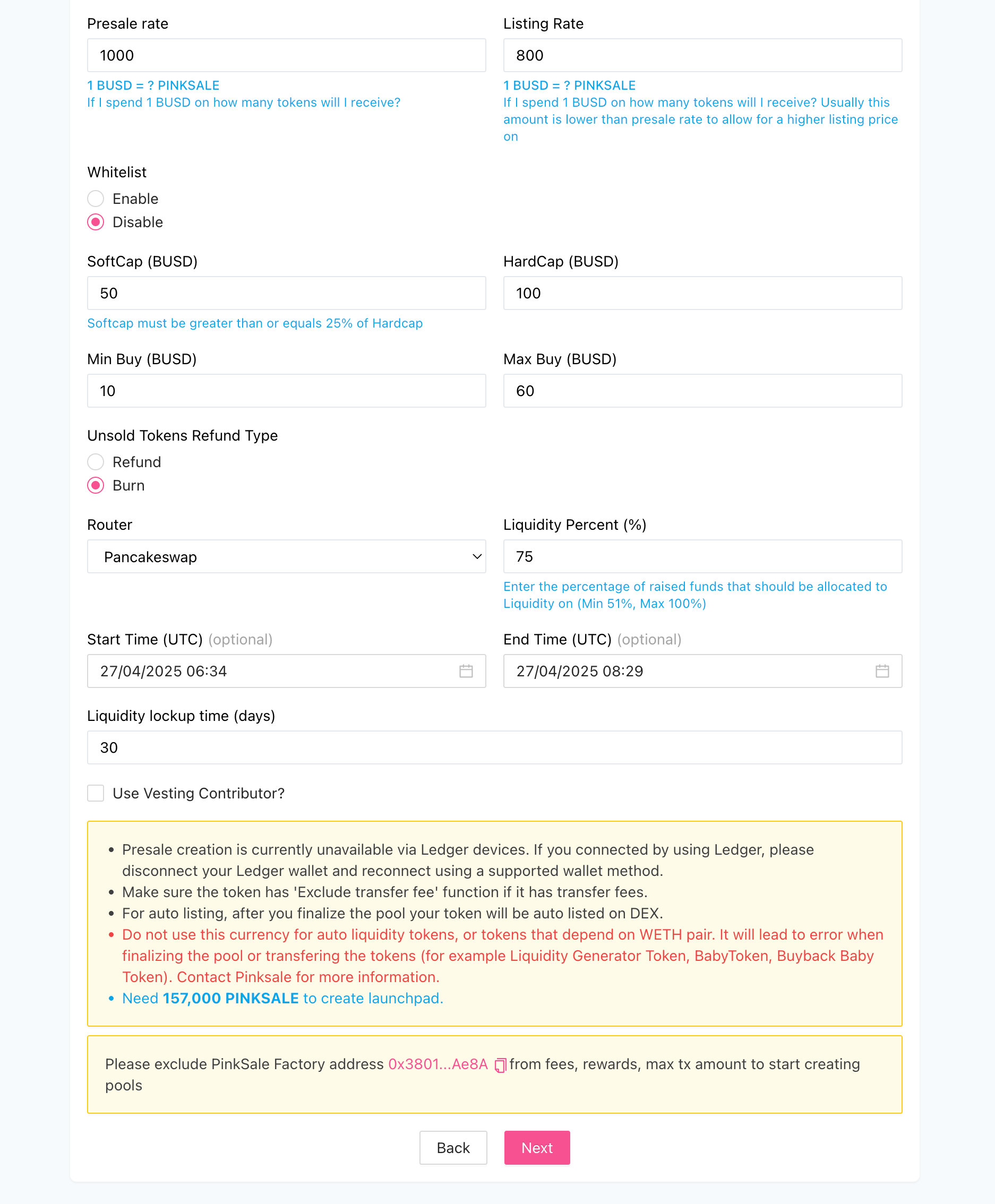
Click Next.
Step 3: Add Additional Information
Provide more details about your project.
- Logo URL: Provide the direct URL for your logo. You can either Manual input the logo URL or use AI to generate it. The URL must resolve to an image resource with a supported extension (
png,jpg,jpeg,gif) and the size must be less than 2Mb. This field is Required. - Website: Enter the URL for your project's official website. This field is Required.
- (Optional) Banner: (Optional) Provide the direct URL for your banner image or Upload one. You can either manually input the banner URL or use AI to generate it. The URL must resolve to an image resource with a supported extension (
png,jpg,jpeg,gif) and the size must be less than 2Mb. - (Optional) Social Media Links & Other Info: Add links to your project's profiles (Facebook, X/Twitter, Github, Telegram, Instagram, Discord, Reddit), YouTube intro video, whitelist link, and pool description.
Fill in the required fields and any optional ones, then click Next.

Step 4: Finish and Submit
This is the final review step.
-
Carefully check all the presale details one last time. Use the Back button if any changes are needed.

-
Once you are sure everything is correct, click Confirm and create Launchpad.
-
Your wallet will pop up, asking you to confirm the final presale creation transaction. Review the details and gas fee. Click Confirm.
After the transaction is confirmed on the blockchain, your stablecoin presale pool will be created! This is the result:
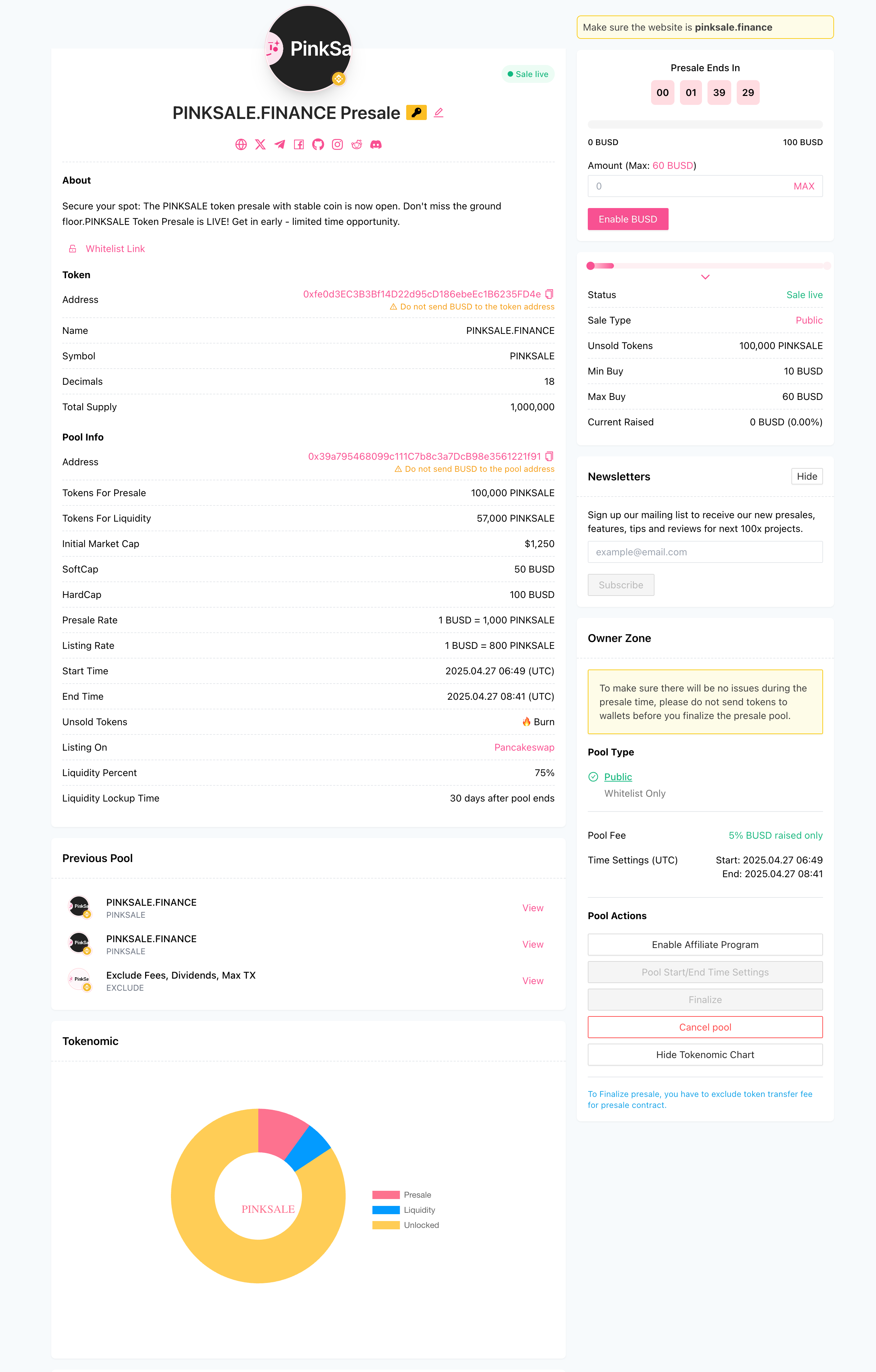
Q&A
- Q1: What stablecoins and blockchains are supported?
- A: Pinksale supports BUSD, USDT, and USDC on chains like BSC, ETH, Polygon (matic), Avalanche (avax), Cronos, Fantom, and KCC (kucoin).
- Q2: What is the Soft Cap requirement for stablecoin presales shown in the example?
- A: The example image for Step 2 explicitly states: "Softcap must be greater than or equals 25% of Hardcap". This is different from the 50% mentioned in the original text provided. Always refer to the Pinksale interface for the current requirement when creating your pool.
- Q3: Can I use a token that has taxes (fees) on transfer for a stablecoin presale?
- A: It's strongly discouraged, especially for complex tax tokens (auto-liquidity, reflections paired with stablecoins). The interface explicitly warns against using stablecoins for "auto liquidity tokens" or "tokens that depend on WETH pair". While simple taxes might work if you correctly exclude the Pinksale Factory address (
0x3801...Ae8A) before creation and the Presale Address before finalization, it carries risk. Contact Pinksale support for confirmation if your token isn't a standard one.
- A: It's strongly discouraged, especially for complex tax tokens (auto-liquidity, reflections paired with stablecoins). The interface explicitly warns against using stablecoins for "auto liquidity tokens" or "tokens that depend on WETH pair". While simple taxes might work if you correctly exclude the Pinksale Factory address (
- Q4: What are Min Buy and Max Buy?
- A: These fields, set in the stablecoin amount (e.g., BUSD), define the minimum and maximum amount a single wallet address is allowed to contribute during the presale.
- Q5: Is using a Ledger wallet completely blocked for creating presales?
- A: The note indicates that presale creation is "currently unavailable via Ledger devices". It recommends disconnecting Ledger and using another method like MetaMask or Trust Wallet directly.
Troubleshooting
- Q: The "Approve" button in Step 1 isn't working or the transaction fails.
- A: Ensure your wallet is properly connected (and not a Ledger). Check for sufficient native currency (like BNB/ETH) for gas fees. Try refreshing the page and reconnecting. Verify the token address is correct.
- Q: I'm getting an error about the Soft Cap / Hard Cap values in Step 2.
- A: Ensure both are positive numbers. Verify the Soft Cap meets the current requirement shown on the Pinksale interface (the example image shows >= 25% of Hard Cap).
- Q: I'm getting errors related to Min Buy / Max Buy in Step 2.
- A: Ensure both are positive numbers. Logically, Min Buy should be less than or equal to Max Buy, and Max Buy should probably not exceed the Hard Cap. Check for any specific validation errors shown on the interface.
- Q: Cannot proceed past Step 3 (Add Additional Info).
- A: Make sure you have filled in the Required fields: Logo URL and Website. Double-check that the Logo URL (if manually entered) meets the format and size requirements (
.png,.jpg,.jpeg,.gif, < 2Mb). Ensure the AI generation (if used) completed successfully.
- A: Make sure you have filled in the Required fields: Logo URL and Website. Double-check that the Logo URL (if manually entered) meets the format and size requirements (
- Q: The final "Submit" transaction in Step 4 fails.
- A: Common reasons include:
- Insufficient Gas: Need enough native currency for the transaction fee.
- Pinksale Factory Address Not Excluded: If your token has fees/rewards/limits, failure to exclude the Pinksale Factory address (
0x3801...Ae8A) before starting creation might cause issues here. - Token Transfer Issues: Compatibility problems with taxed/complex tokens when paired with stablecoins, as warned.
- Network Congestion: Try again later.
- Missing Token Approval: Ensure the Step 1 "Approve" transaction succeeded.
- Ledger Connection Issue: Ensure you are not attempting creation while connected via Ledger.
- Insufficient PINKSALE tokens: If there's a requirement to hold PINKSALE tokens (as shown in the example image), ensure you meet it.
- A: Common reasons include:
- Q: The AI generator for the Logo/Banner isn't working.
- A: AI features can be intermittent. Try again later or prepare your images manually, ensuring they meet the format/size requirements (< 2Mb, standard image extensions).