Add/Remove Whitelists
Overview
This guide explains how to use the Whitelist feature on Pinksale for your token presale. A whitelist is simply a list of approved wallet addresses that you, as the project owner, create. Only people using these specific addresses can participate in your presale. This helps you control who gets early access.
This document will walk you through:
- Enabling (turning on) the whitelist feature.
- Adding specific wallet addresses to your whitelist.
- Removing addresses if needed.
- Disabling (turning off) the whitelist feature to make your sale public.
(Note: This guide is based on text instructions. For a visual walkthrough, check the original video: https://youtu.be/NCCgMTHUnSE)
Steps
Here’s how to manage your Pinksale whitelist:
1. Enabling the Whitelist Feature
You can turn on the whitelist requirement at two different times:
-
During Presale Creation:
- When you're setting up your launchpad, go to Step 2: DeFi Launchpad Info.
- Find the "Whitelist" section.
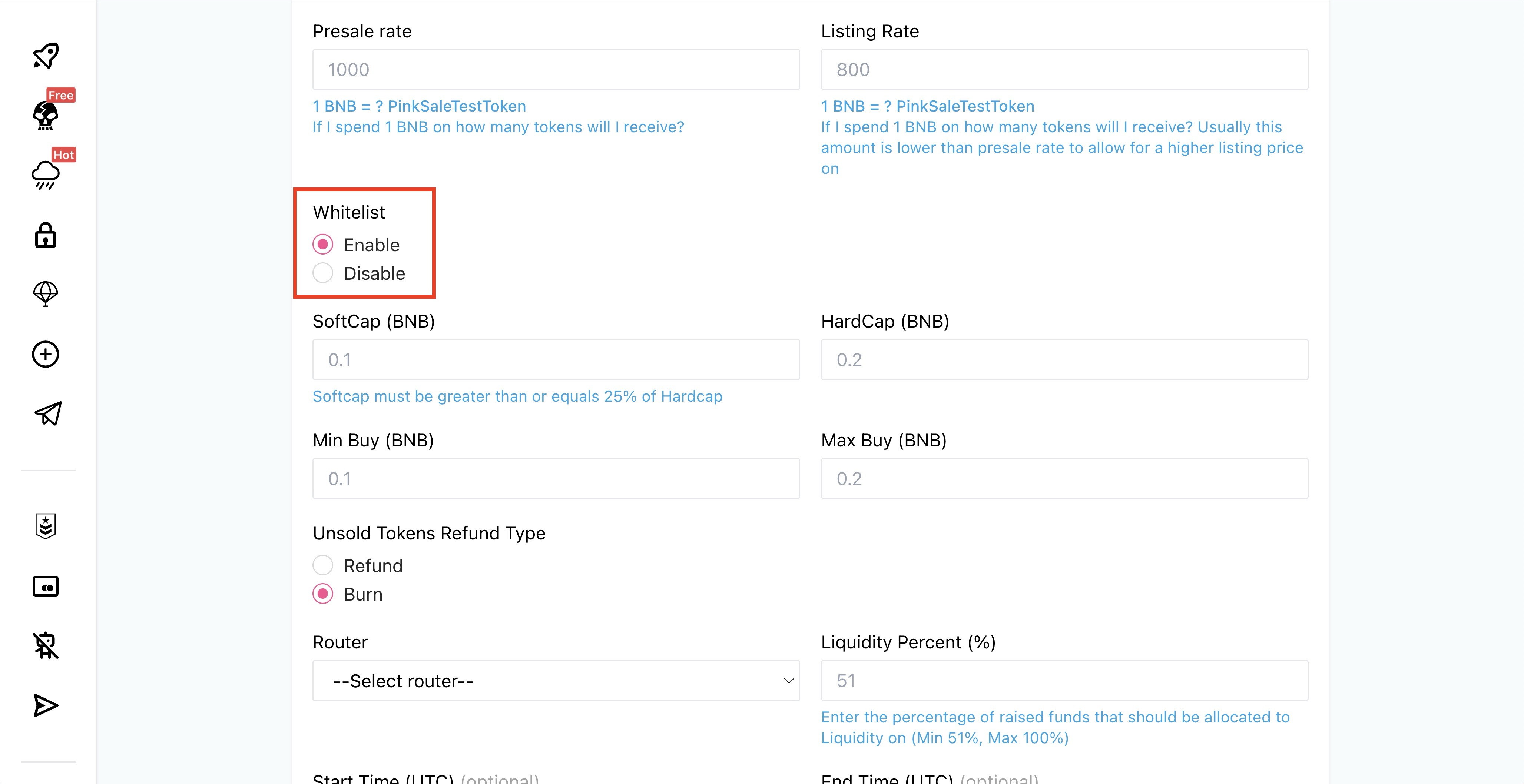
- Click "Enable".
- When you submit, you'll see "Sale method: Whitelist Only".
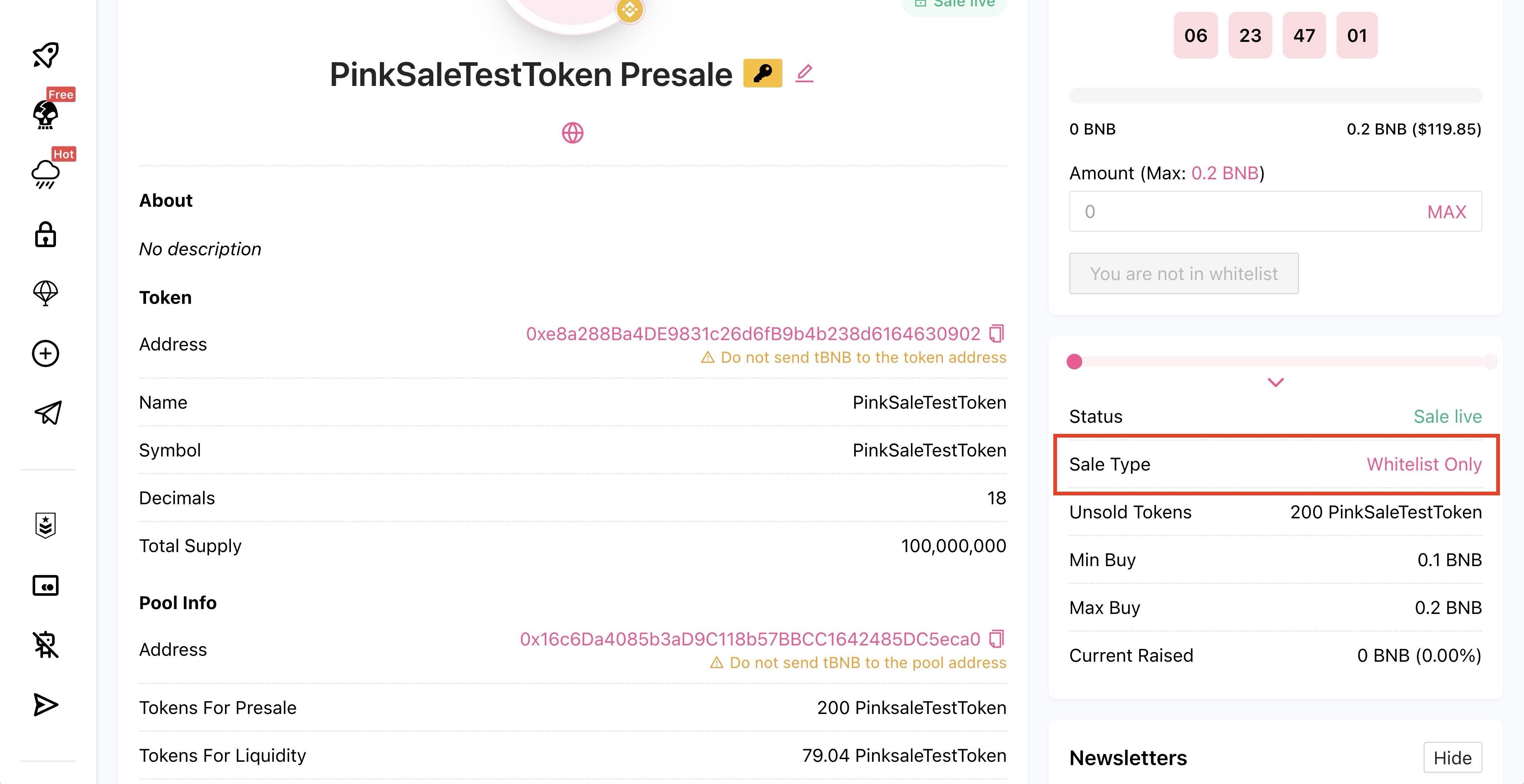
-
After Presale Creation (If you forgot or changed your mind):
- Go to your launchpad page and find the "Owner Zone".
- Click the "Whitelist Only" button to enable it.
- MetaMask Confirmation: Your MetaMask wallet will pop up asking you to confirm this transaction. It will show an estimated gas fee. Click "Confirm" if you agree.
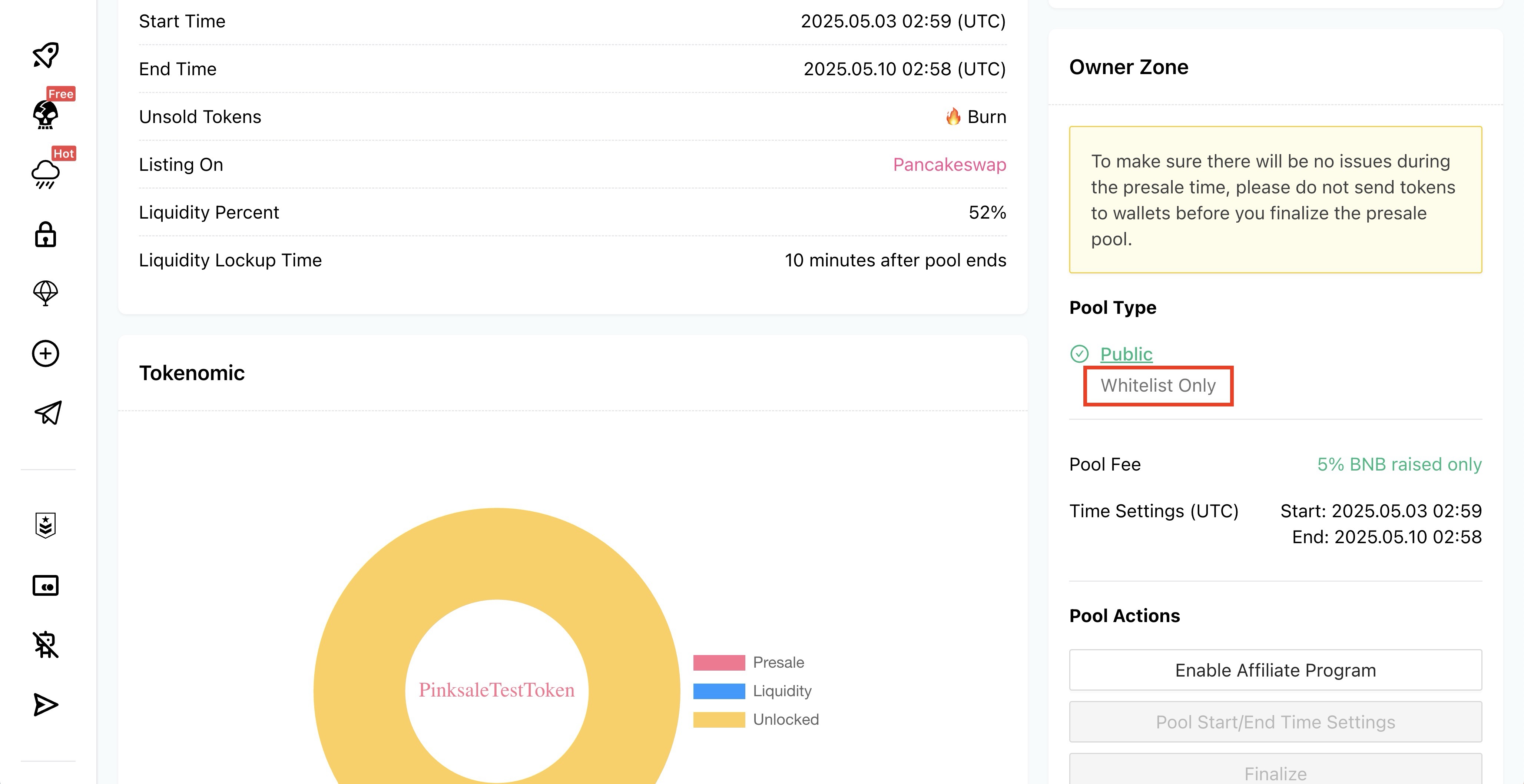

2. Adding Users to the Whitelist
You can add approved wallet addresses anytime before or even during the presale.
- Go to the "Owner Zone" on your launchpad page.
- Click the "Add users to whitelist" button.
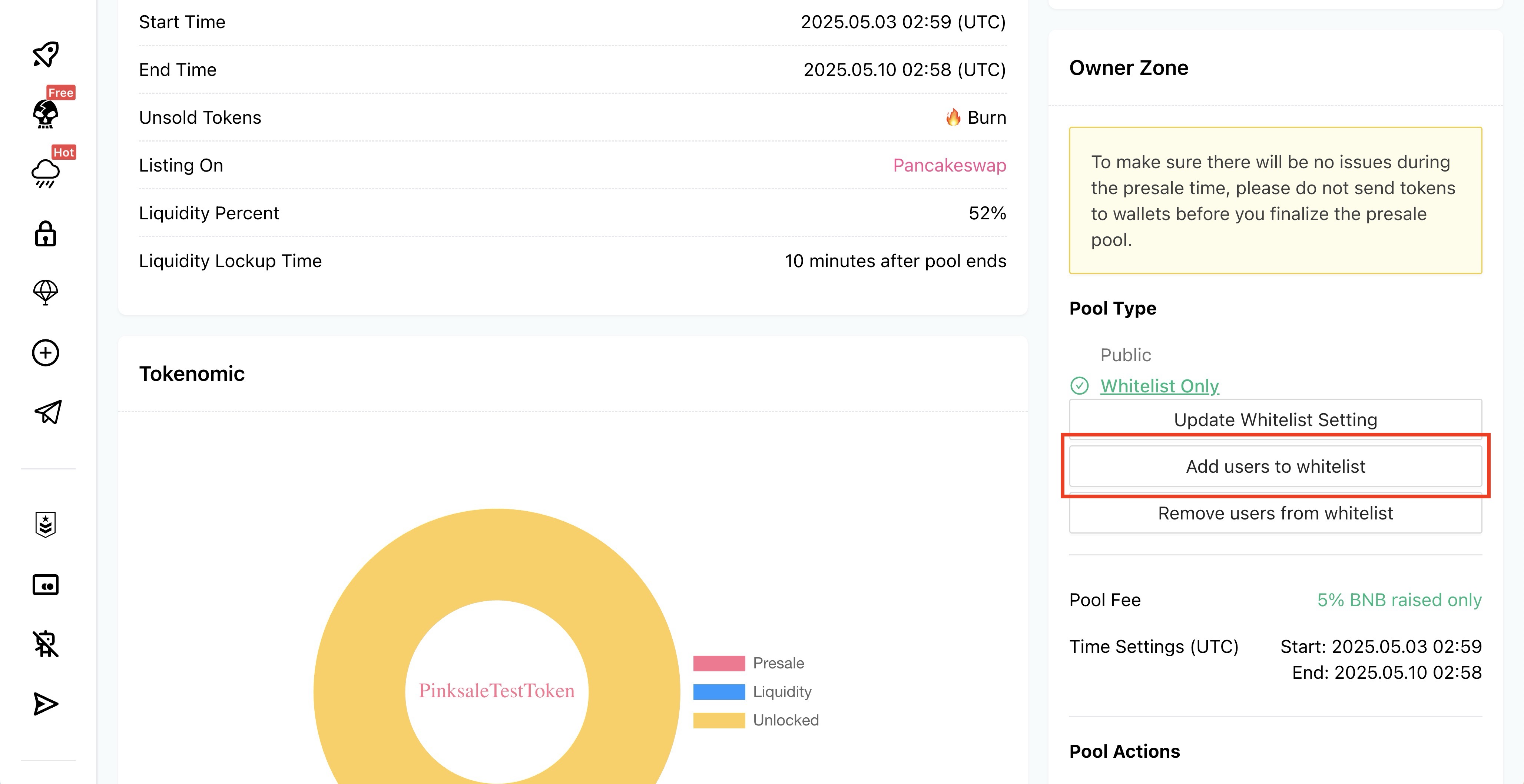
- A pop-up box will appear. Paste the wallet addresses you want to add here.
- Important Formatting:
- Enter one address per line.
- Do not use commas or any other separators.
- Example:
0x34E7f6A4d0BB1fa7aFe548582c47Df337FC337E6
0xd8Ebc66f0E3D638156D6F5eFAe9f43B1eBc113B1
0x968136BB860D9534aF1563a7c7BdDa02B1A979C2
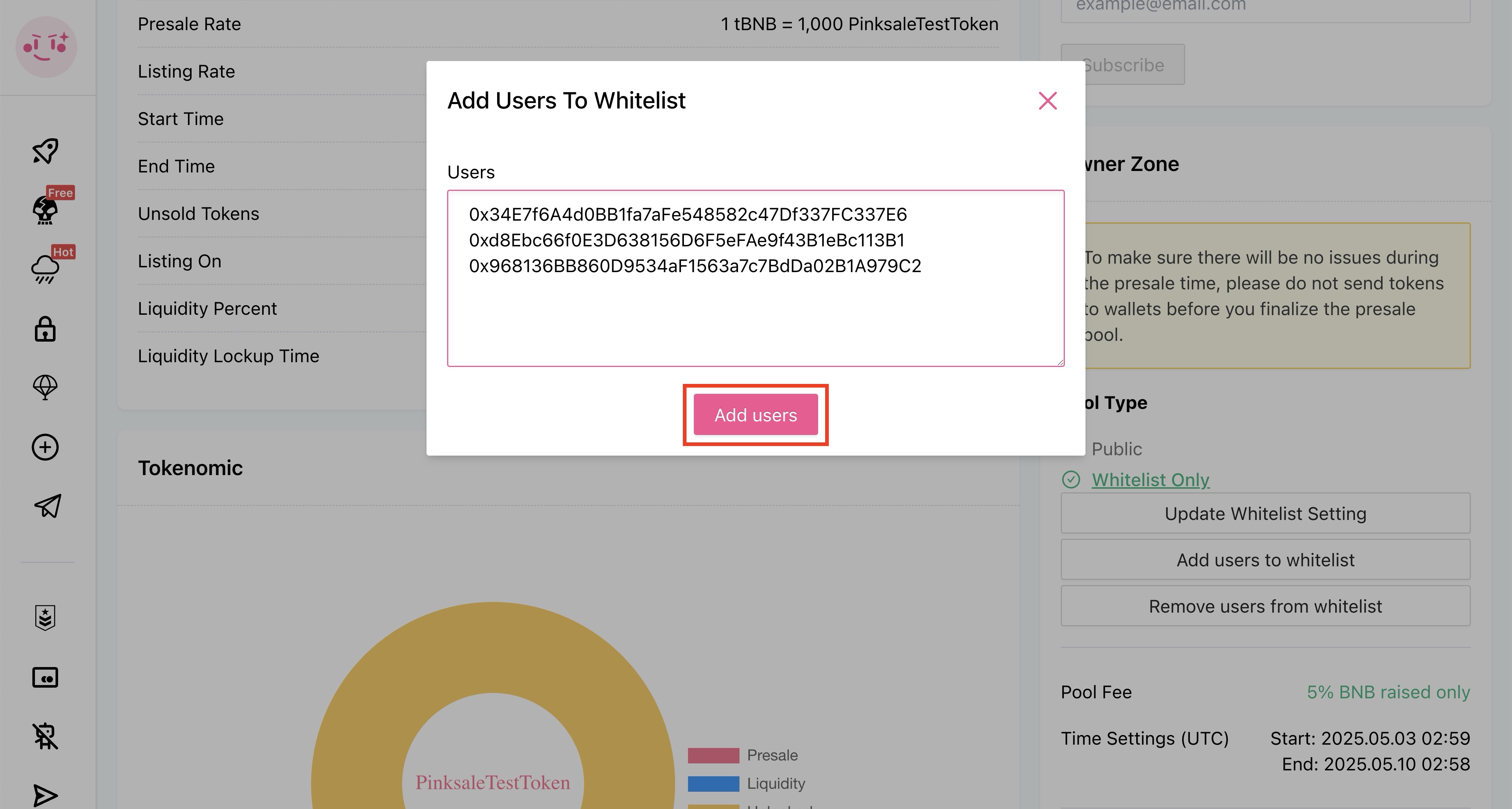
- Limit: You can add a maximum of 800 addresses at one time. If you have more, you'll need to add them in batches.
- Click the "Add users" button in the pop-up.
- MetaMask Confirmation: Confirm the transaction and pay the gas fee in MetaMask by clicking "Confirm".
3. Removing Users from the Whitelist
If you need to remove addresses (e.g., added by mistake):
- Go to the "Owner Zone".
- Click the "Remove users to whitelist" button
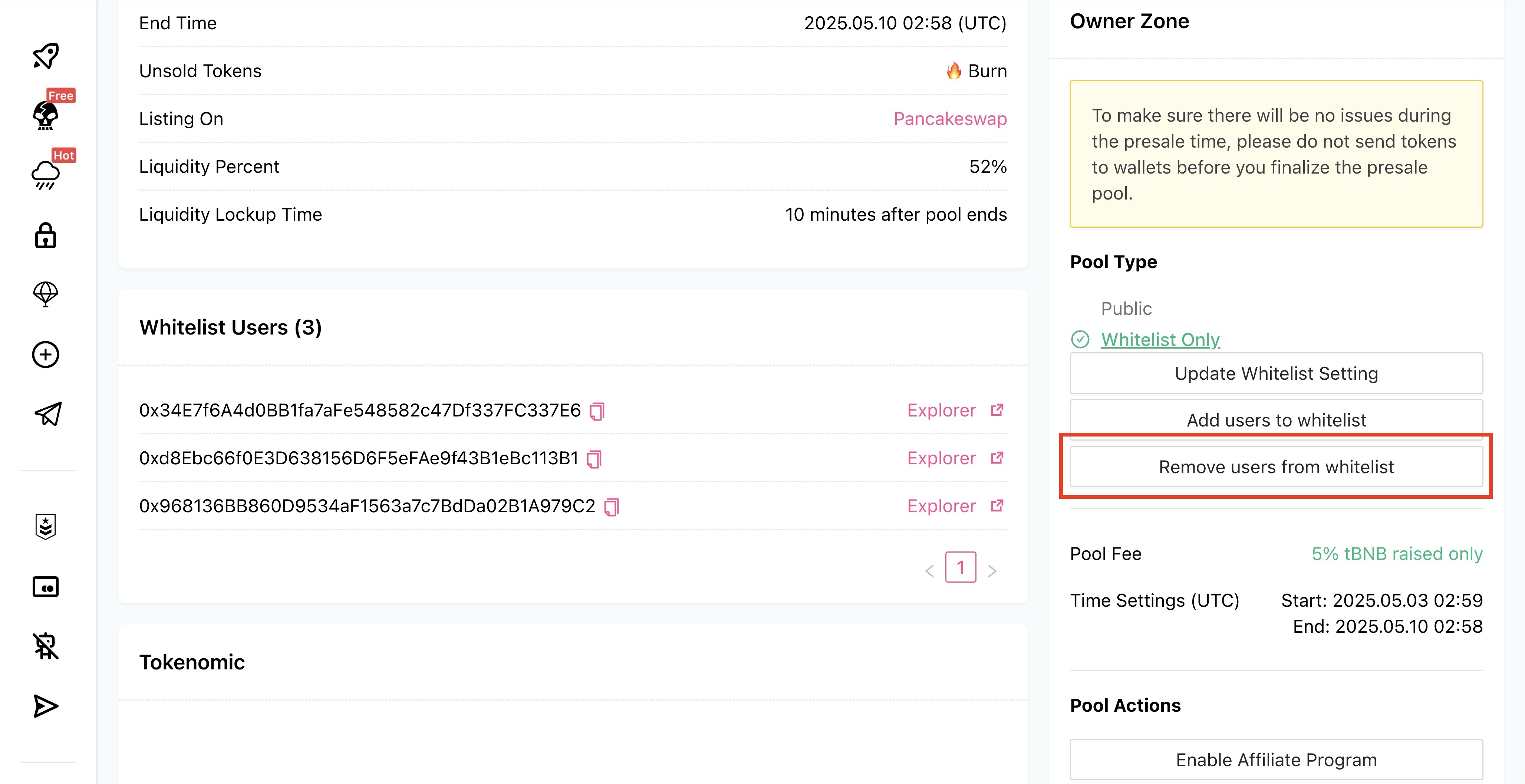
- A pop-up box will appear. Paste the exact wallet addresses you want to remove, using the same format (one per line, no commas).
- Click the "Remove users" button in the pop-up.
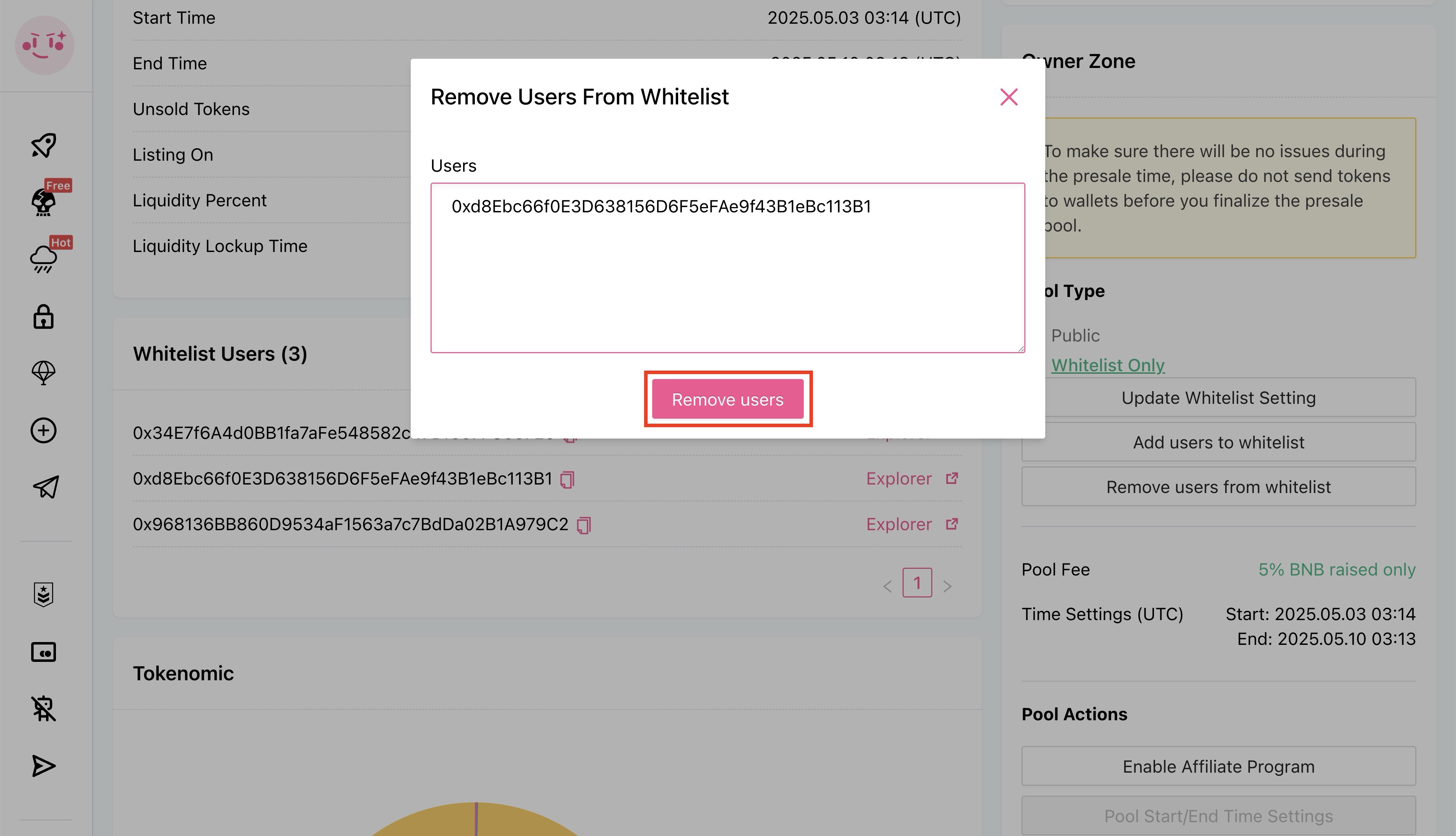
- MetaMask Confirmation: Confirm the transaction and pay the gas fee in MetaMask by clicking "Confirm".
4. Disabling the Whitelist Feature
If you decide you want your presale to be open to the public instead of just whitelisted addresses:
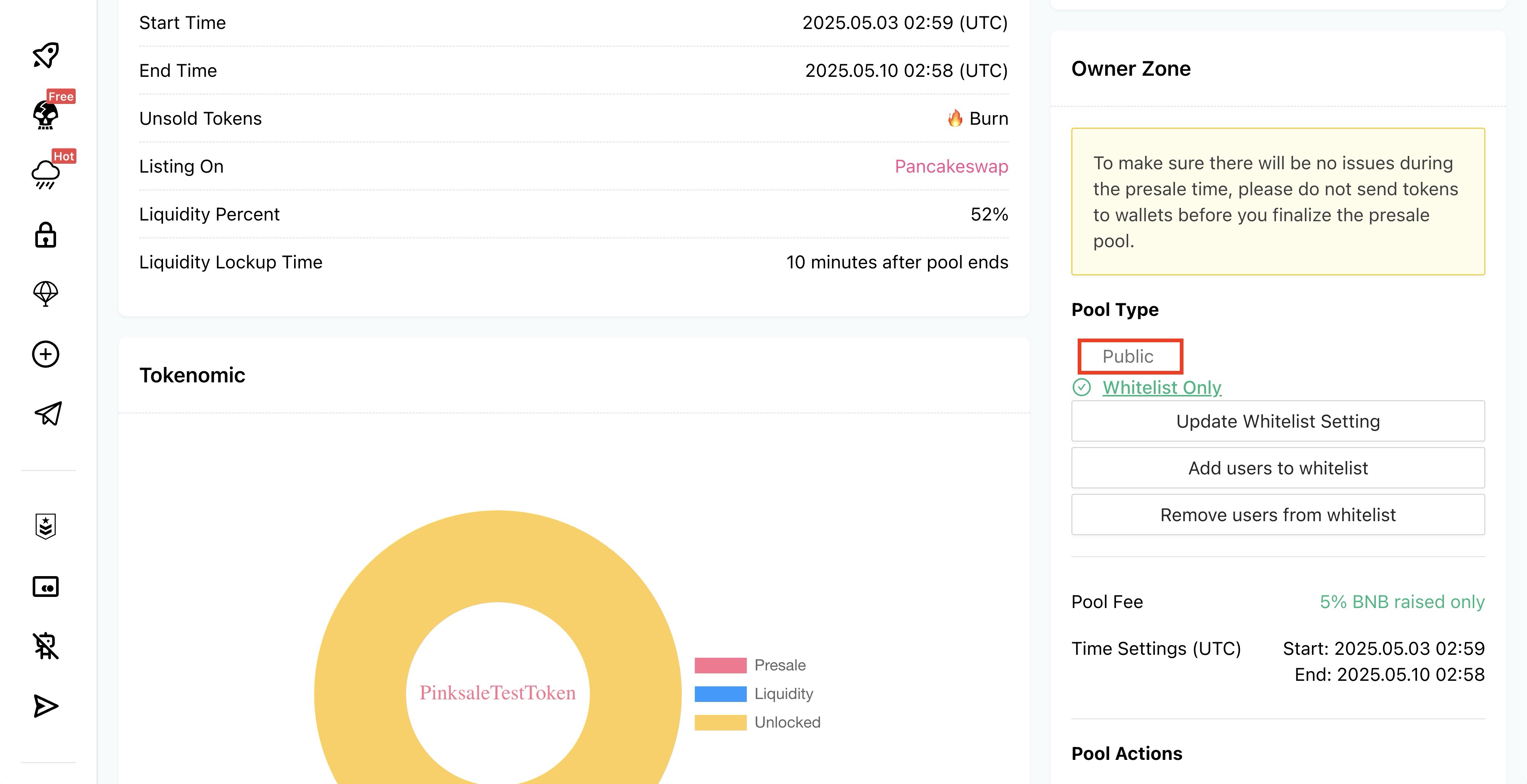
- Go to the "Owner Zone" on your launchpad page.
- Click the "Public" button.
- MetaMask Confirmation: Confirm the transaction and pay the gas fee in MetaMask by clicking "Confirm".
- Result: Disabling the whitelist makes your presale public. Anyone can participate (subject to other presale rules). You can do this even while the presale is active.
Q&A (FAQs)
-
Q: What exactly is a whitelist on Pinksale?
- A: It's a list of specific crypto wallet addresses that you approve. Only these addresses are allowed to buy tokens during your presale phase if the feature is enabled.
-
Q: When can I manage the whitelist?
- A: You can enable/disable the feature or add/remove addresses before your presale starts and during the presale.
-
Q: How must I format the wallet addresses when adding or removing?
- A: One address per line. Do not use commas or any other characters between addresses.
-
Q: Is there a limit on how many addresses I can add at once?
- A: Yes, you can add a maximum of 800 addresses per transaction. For larger lists, you need to add them in multiple batches.
-
Q: What happens if I disable the whitelist during my presale?
- A: Your presale immediately becomes a public sale. Anyone meeting the general requirements can participate, not just the previously whitelisted addresses.
-
Q: Do I need to pay fees to manage the whitelist?
- A: Yes, every time you enable, disable, add, or remove users, you need to confirm a transaction in your MetaMask wallet and pay the associated blockchain network fees (gas fees).
Troubleshoot
- Problem: My MetaMask transaction failed or is stuck.
- Solution: This is usually due to network congestion or insufficient gas fees. Try increasing the gas fee slightly in MetaMask, ensure you have enough native currency (like BNB or ETH) in your wallet for fees, or wait for network congestion to ease and try again.
- Problem: I added addresses, but users say they still can't participate.
- Solution: Double-check that you entered the addresses correctly (no typos, correct format - one per line). Ensure the "Add users" transaction was successfully confirmed on the blockchain (check your wallet transaction history). Verify that the presale is actually live and the whitelist feature is still enabled.
- Problem: I can't find the "Owner Zone" or the whitelist buttons.
- Solution: Make sure you are connected to Pinksale with the same wallet address that you used to create the presale (the owner wallet). Ensure the presale pool has actually been created.
- Problem: I accidentally added the wrong addresses.
- Solution: Use the "Remove Users from the Whitelist" steps above to remove the incorrect addresses.
- Problem: I have more than 800 addresses to add.
- Solution: Simply repeat the "Adding Users to the Whitelist" process multiple times, adding up to 800 addresses in each batch until all are included.