Create a Presale (Manual Listing)
Overview
This guide provides step-by-step instructions for project owners on how to set up a presale launchpad on Pinksale using the Manual Listing option. Choosing "Manual Listing" means you, the project owner, will be responsible for listing your token and adding liquidity on a Decentralized Exchange (DEX) after the Pinksale presale concludes successfully. Pinksale will handle the presale itself but won't automate the final DEX listing.
Follow these steps to create your manual listing presale pool.
Step 1: Token & Basic Setup
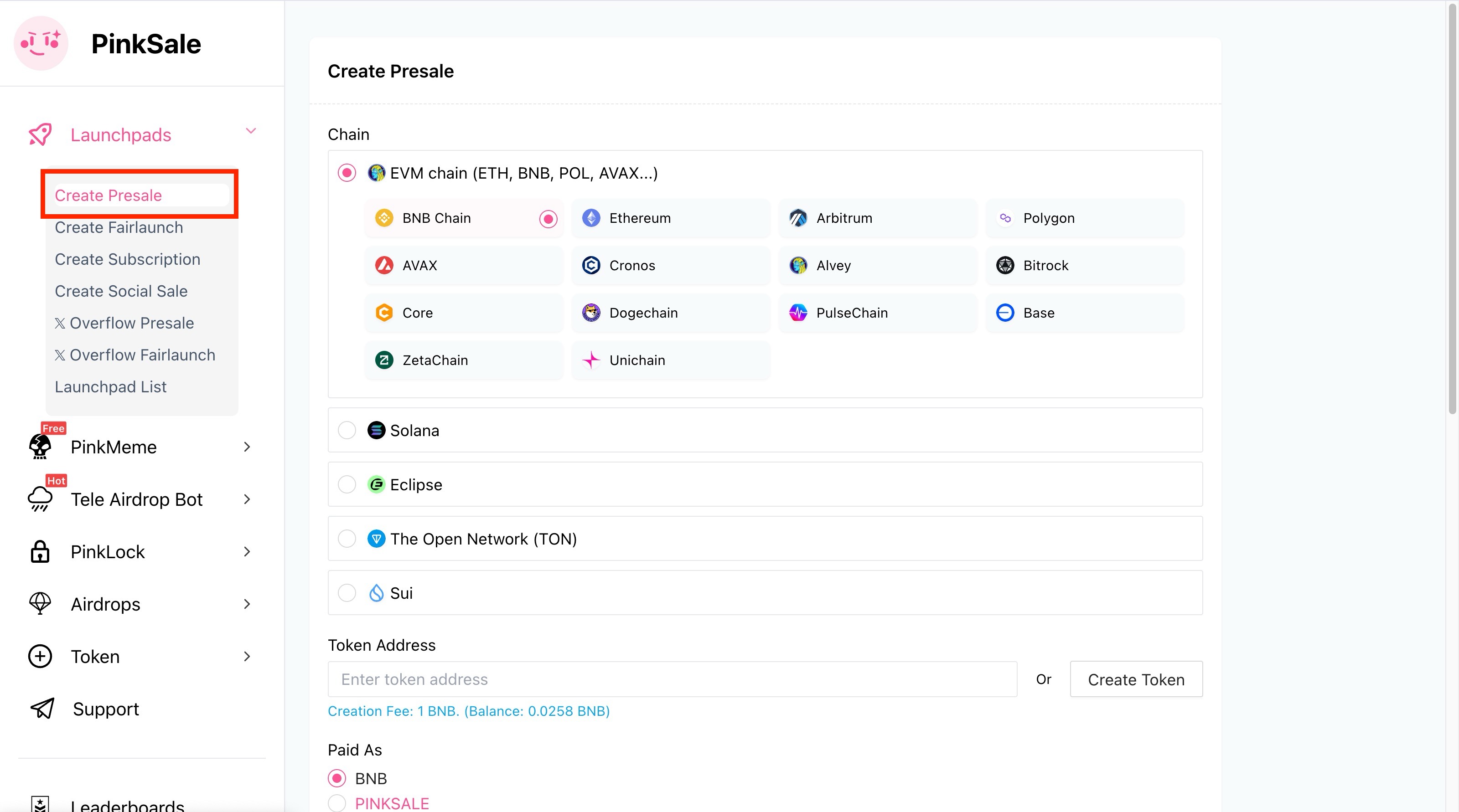
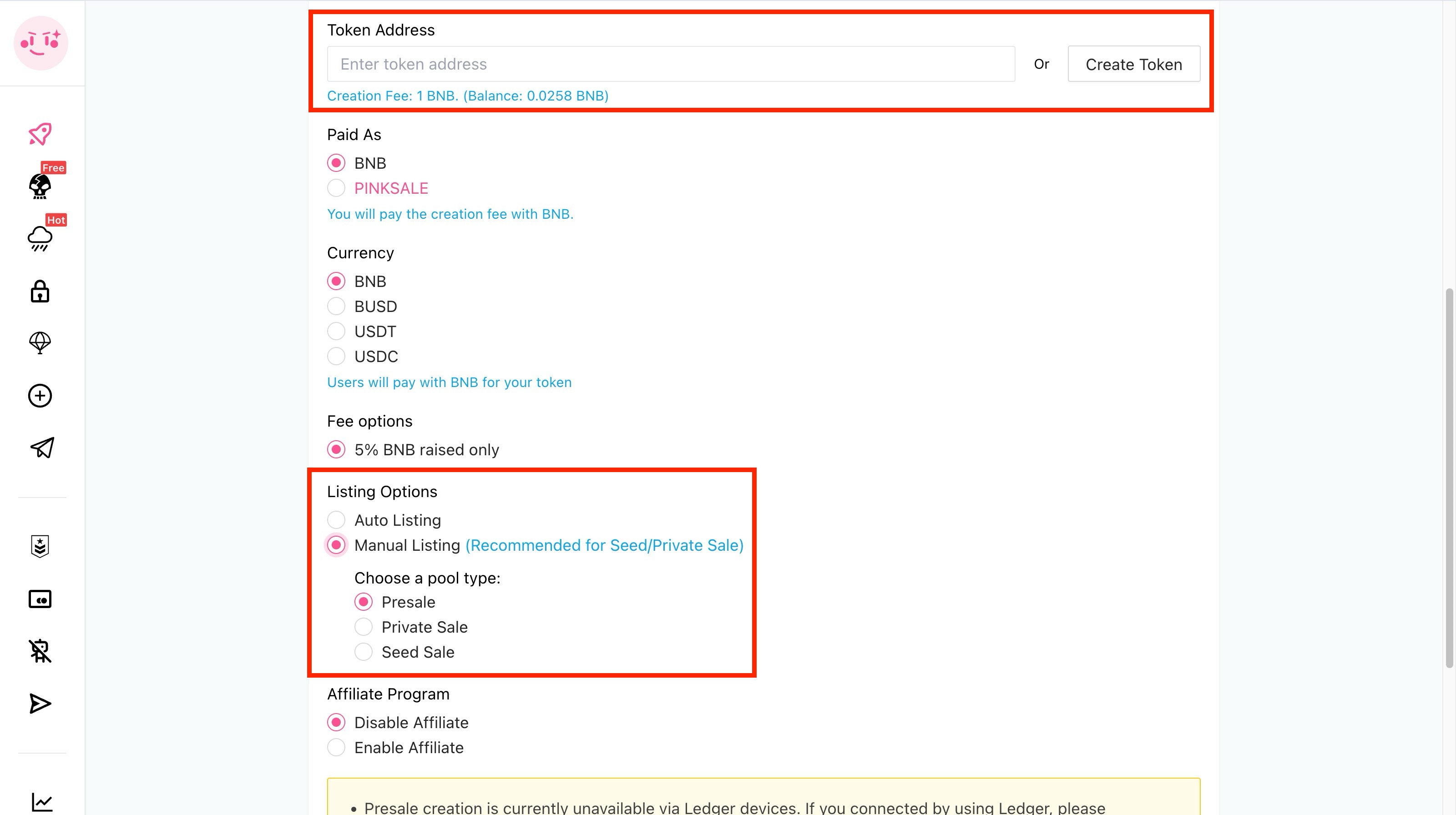
- Connect Wallet: Go to the Pinksale launchpad creation page:
https://www.pinksale.finance/launchpad/createand connect the wallet that holds your project tokens (or the wallet you'll use to manage the presale). - Token Address: Enter your existing token's contract address. If you don't have one, click "Create Token" to create a new token directly within Pinksale platform.
- Paid As: Choose how you want to pay the creation fee (BNB or PINKSALE).
- Currency: Select the currency you want to accept for your presale (e.g., BNB, BUSD, USDT, USDC).
- Fee Options: Choose "5% BNB raised only" for the Pinksale service fee.
- Listing Option: Select "Manual Listing" (Recommended for Seed/Private Sale).
- Pool Type: Choose between "Presale", "Private Sale" or "Seed Sale".
- Affiliate Program (Optional): Decide if you want to enable the Pinksale affiliate program to reward users who refer investors to your presale. Learn more about this here.
- Review & Proceed: Double-check your selections on this page and click "Next".
Step 2: Define Presale Details
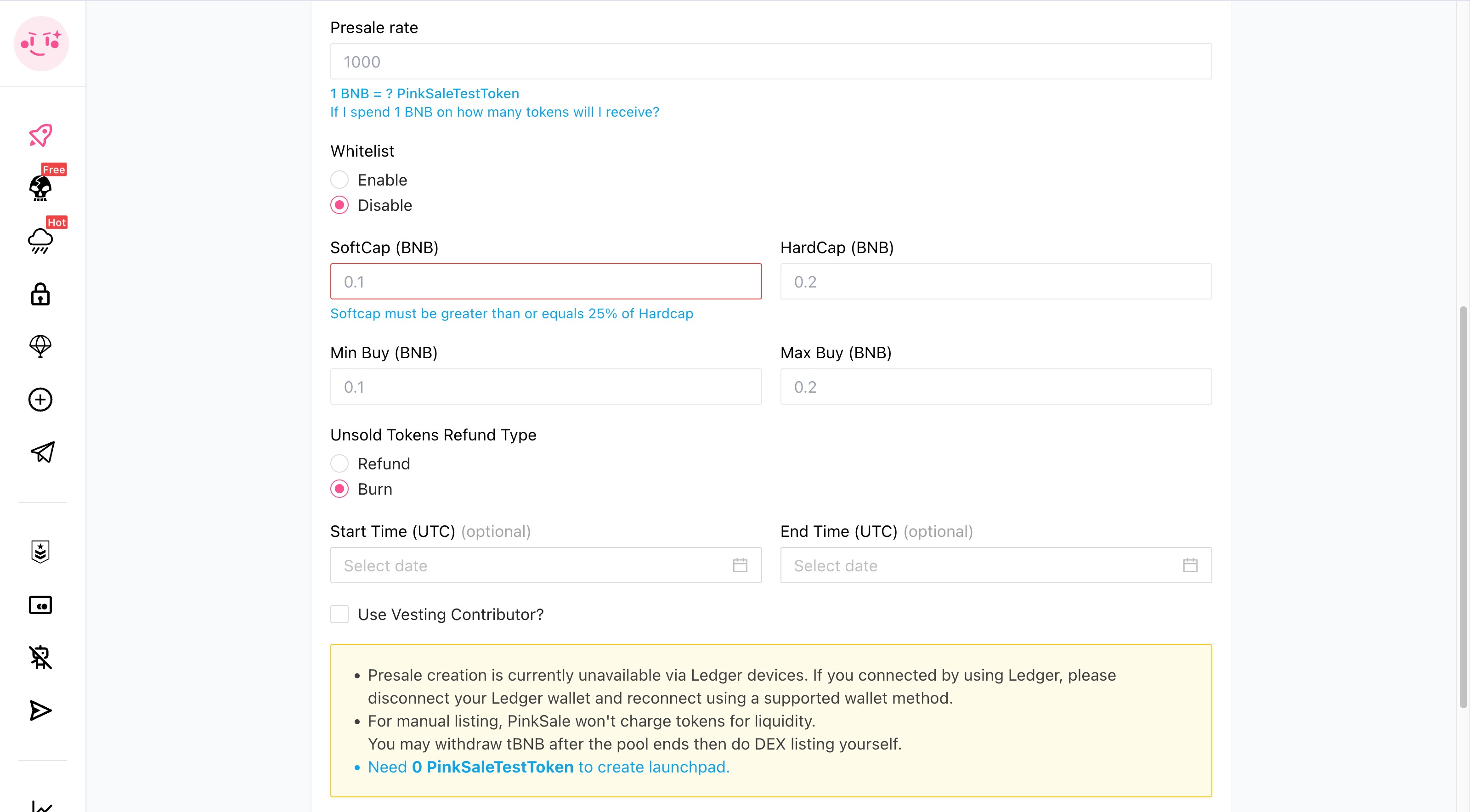
Now, you'll set the specific parameters for your presale:
- Presale Rate: Enter how many of your project tokens investors will receive for 1 unit of the currency you selected (e.g., 1000 YOUR_TOKEN per 1 BNB). Use positive numbers only.
- Whitelist:
- Choose "Enable" if you want only pre-approved wallet addresses to participate initially. You can manage the whitelist (add/remove addresses) later.
- Choose "Disable" for a public presale open to everyone from the start.
- Soft Cap: Enter the minimum amount you need to raise for the presale to be considered successful.
- Hard Cap: Enter the maximum amount you want to raise in this presale.
- Requirement: The Soft Cap must be at least 25% of the Hard Cap.
- Minimum & Maximum Buy: Set the minimum and maximum amount (in the currency you chose, e.g., BNB) that each investor can contribute.
- Refund Type: Choose what happens to unsold tokens if the Hard Cap isn't reached but the Soft Cap is. Options are "Refund" (unsold tokens returned to you) or "Burn" (unsold tokens permanently destroyed).
- Start & End Time (UTC): Set the exact date and time for your presale to begin and end. These fields are optional.
- Vesting (Optional): If you want to release tokens to investors gradually over time instead of all at once, enable the "Use Vesting Contributor?" feature.
- Review & Proceed: Check all your entries carefully and click "Next".
Step 3: Add Project Information
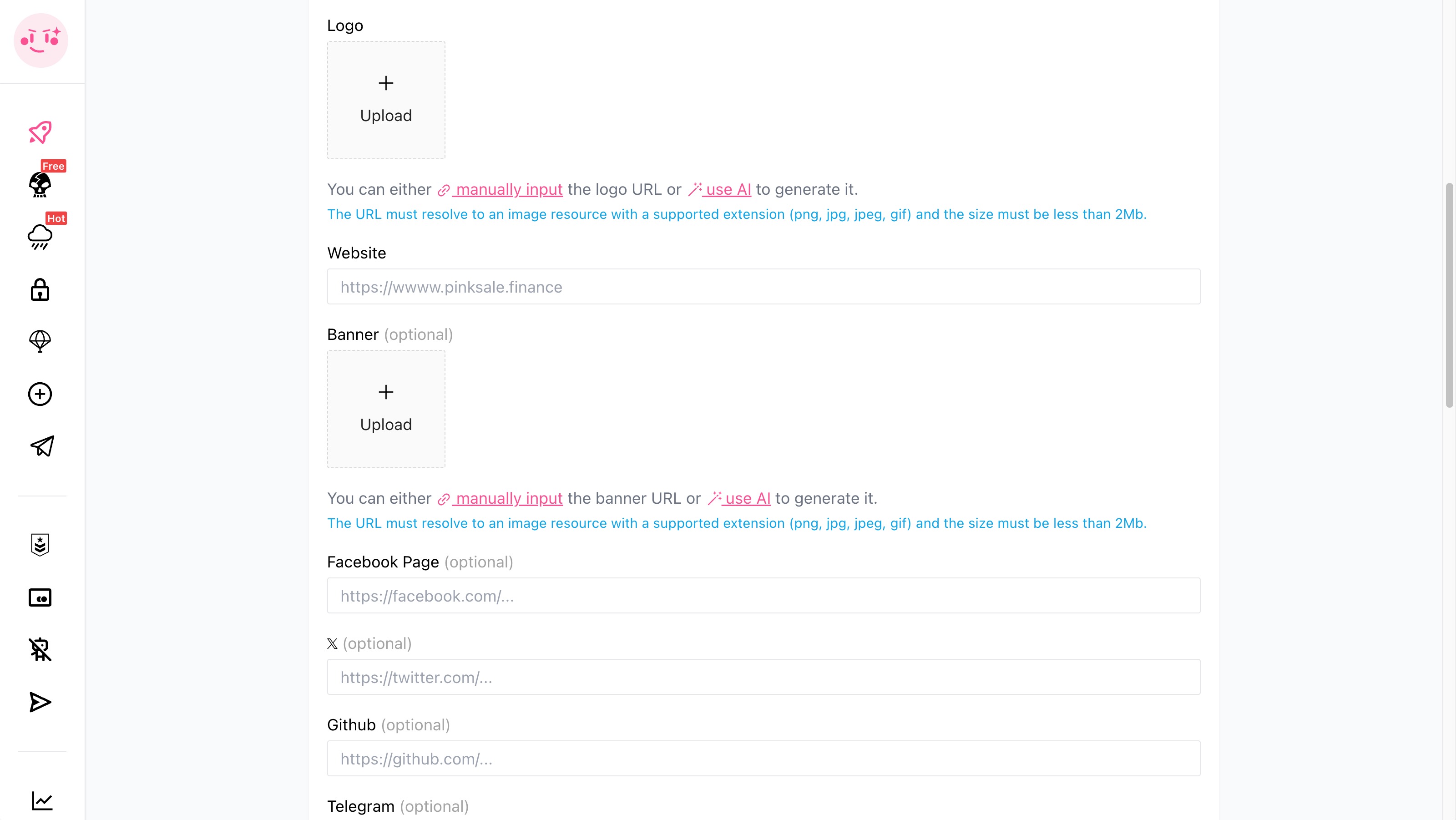
Provide details about your project to display on the Pinksale launchpad page:
- Logo: Upload your project's logo or provide a direct URL.
- Requirement: The image must be in
.png,.jpg,.jpeg, or.gifformat and less than 2Mb. - You can either manually input the logo URL or use AI to generate it.
- Requirement: The image must be in
- Website: Enter the URL for your project's official website.
- Banner (Optional): Upload a banner image or provide a direct URL.
- Requirement: Same as logo requirements.
- You can either manually input the banner URL or use AI to generate it.
- Social Media Links (Optional): Add links to your project's Facebook, Twitter/X, Github, Telegram, etc.
- Review & Proceed: Ensure all information is correct and click "Next".
Step 4: Final Review & Submission
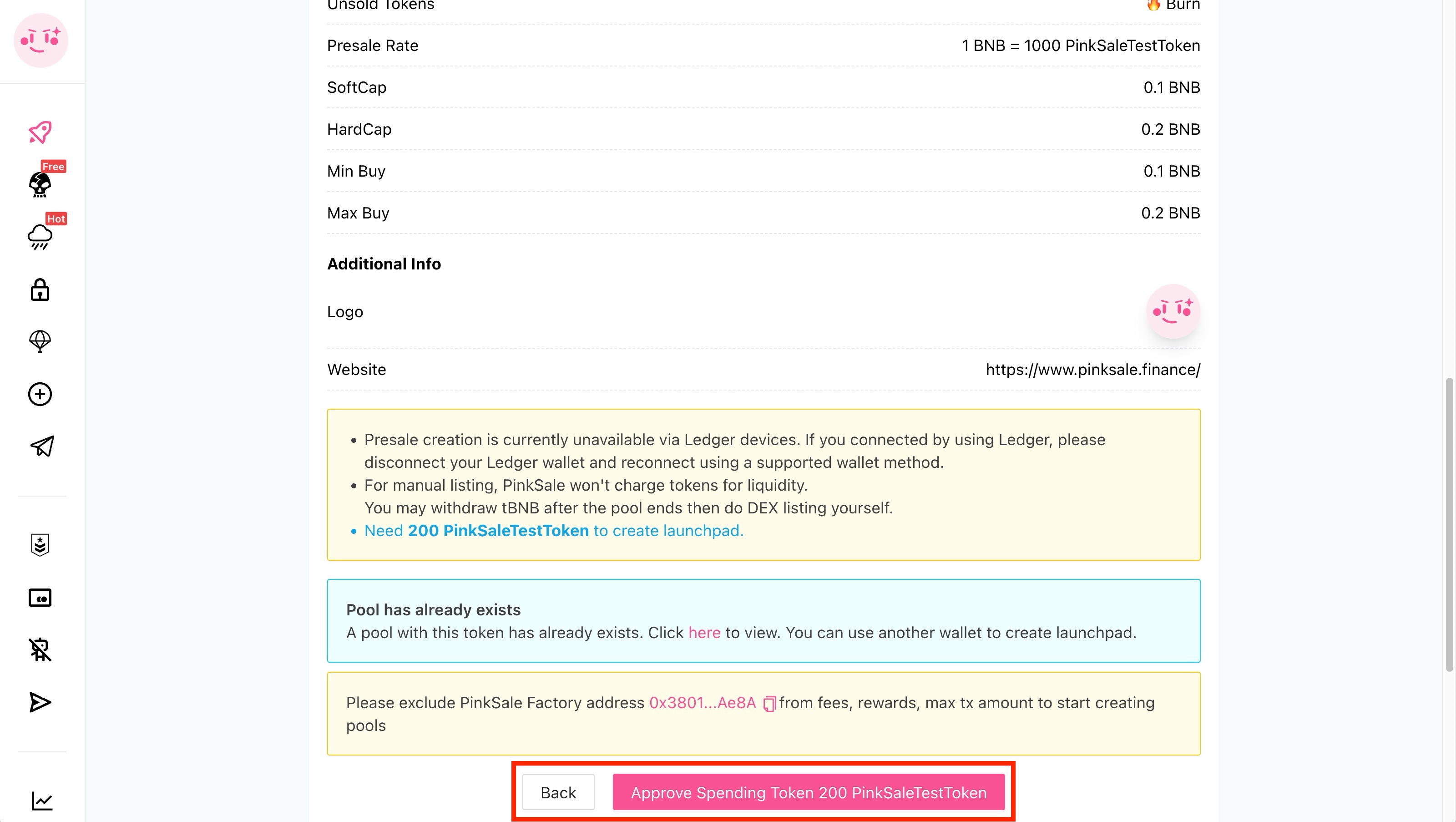
This is your last chance to review everything before creating the presale pool.
- Review All Details: Carefully check all the information displayed from the previous steps. If you spot any errors, use the "Back" button to make corrections.
- Approve Token Spending: Click the "Approve Spending Token" button. Your wallet will pop up asking for permission to allow the Pinksale contract to access the required amount of your project tokens for the presale. Review the request and confirm it. Wait for this approval transaction to complete on the blockchain.
- Submit: Once the token spending is approved, the "Submit" button will become active. Click it.
- Confirm Creation: Your wallet will pop up again, asking you to confirm the final presale creation transaction. This transaction will have a network fee (gas fee). Review the details and confirm it.
- Success! Once the transaction confirms on the blockchain, your manual listing presale pool will be created!
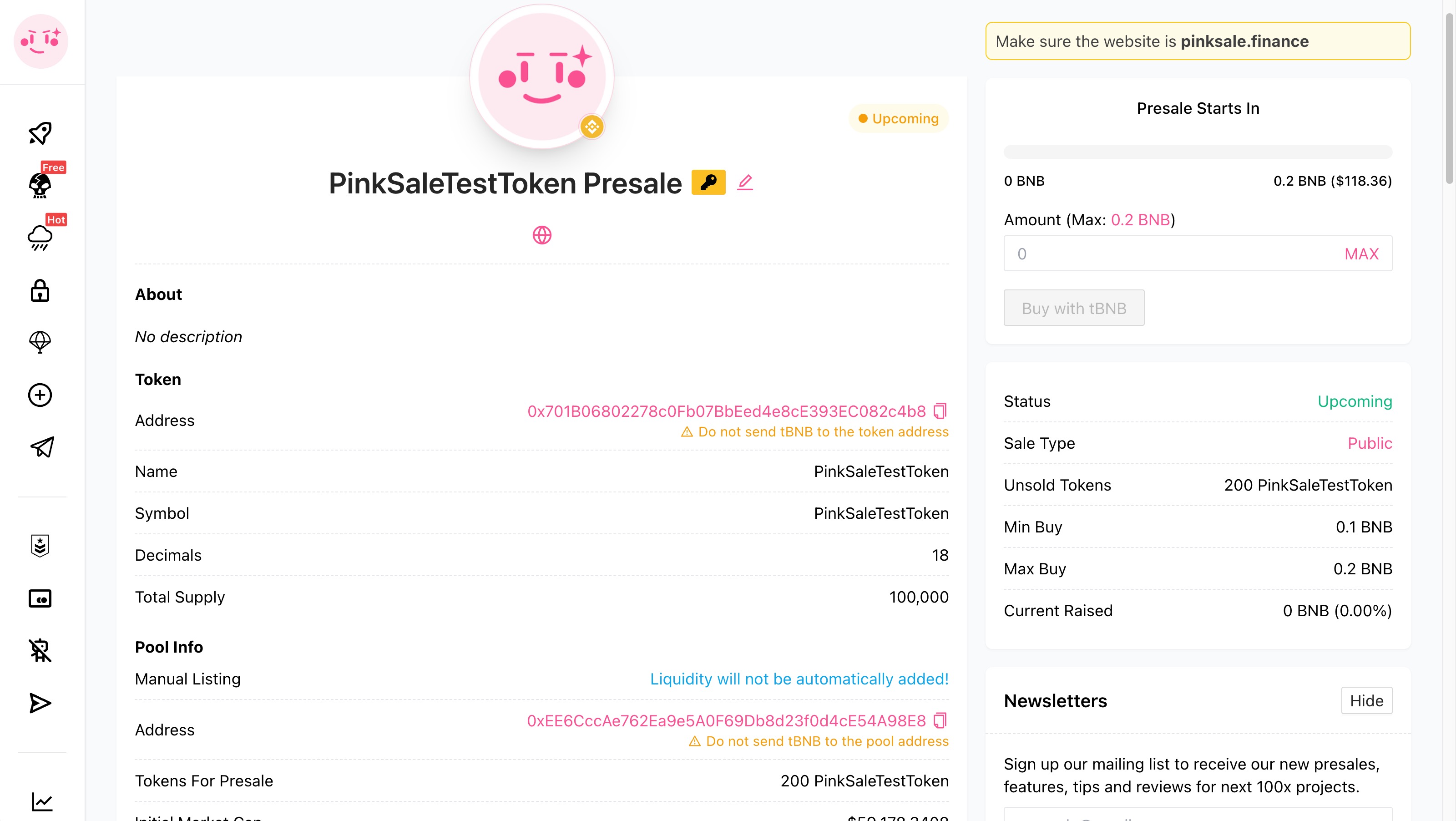
Q&A (FAQs)
- Q: What does "Manual Listing" mean again?
- A: It means after your Pinksale presale ends successfully and you finalize it, you are responsible for creating the trading pair and adding liquidity for your token on a DEX like PancakeSwap. Pinksale won't do it automatically.
- Q: What's the difference between Soft Cap and Hard Cap?
- A: Soft Cap is the minimum target raise amount for the presale to succeed. If it's not reached, funds are usually returned to investors. Hard Cap is the maximum amount you aim to raise; the presale ends if this cap is hit, even if the end time hasn't been reached.
- Q: Can I change the presale details after I submit?
- A: Pinksale allows some parameters to be updated after creation (like enabling/disabling whitelist, potentially end times depending on platform rules), but core details like rates and caps are usually locked once the pool is created. Double-check everything in Step 4. Refer to Pinksale's specific documentation on "Updating a Presale" for exact details.
- Q: What are the "Fee Options" in Step 1?
- A: These determine how you pay Pinksale's service fee for hosting the launchpad. Options might involve paying a percentage of the raised funds (e.g., 5% BNB raised) or a flat token fee. Check Pinksale's latest fee documentation for specifics.
- Q: What is "Vesting Contributor"?
- A: It's a feature to lock up a portion of the investors' purchased tokens and release them gradually over a schedule you define. This can help prevent immediate dumping after launch.
- Q: Why do I need to approve token spending before submitting?
- A: This is a standard blockchain security step. You grant the Pinksale smart contract permission to transfer the specific amount of your project tokens needed for the presale from your wallet if the presale is successful and finalized.
Troubleshoot
- Problem: My token address isn't recognized or says "Invalid".
- Solution: Ensure you've copied the correct token contract address from your blockchain explorer (like BscScan, Etherscan). Check for extra spaces or missing characters. Make sure the token standard (e.g., BEP-20, ERC-20) is compatible with the Pinksale chain you're using.
- Problem: Error message when entering numbers (rates, caps).
- Solution: Make sure you are using only positive numbers. Check for commas or symbols that shouldn't be there. Ensure the Soft Cap is at least 25% of the Hard Cap. Verify Min/Max buy amounts are logical (Min < Max).
- Problem: My logo URL isn't working.
- Solution: Double-check that the URL links directly to the image file (ending in .png, .jpg, .jpeg, or .gif). Try pasting the URL into your browser to see if the image loads directly. Avoid links to web pages containing the logo; it needs to be the image file itself.
- Problem: The "Approve Spending Token" transaction fails in MetaMask.
- Solution: Ensure you have enough native currency (like BNB or ETH) in your wallet to pay the gas fee for the approval transaction. Network congestion can also cause failures; try again later or consider slightly increasing the gas fee in MetaMask's advanced options.
- Problem: The final "Submit" transaction fails in MetaMask.
- Solution: Similar to the approval step, check you have sufficient native currency for gas fees. Ensure the token approval transaction was successfully completed first. Also, double-check you have the total required project tokens in your wallet (as calculated by Pinksale, especially if using vesting). Try again if network congestion is high.
- Problem: Pinksale shows I don't have enough tokens, but my wallet does.
- Solution: Refresh the Pinksale page and reconnect your wallet. Ensure you're connected with the correct wallet address that holds the tokens. Check the "Total tokens needed" calculation on Pinksale carefully, especially if using vesting, as it might be higher than just the Hard Cap amount.