TrustWallet RPC Issue
Overview
This guide addresses connection errors TrustWallet users might face when using Pinksale, often due to blockchain network communication (RPC Node) problems. Learn two effective solutions:
- Using WalletConnect: An alternative connection method via an external browser.
- Manual Node Selection: Changing the network node within TrustWallet settings.
Following these steps can help resolve common connection errors displayed in the app.
The Problem: TrustWallet Connection Error
If you see an error like this while using TrustWallet with Pinksale, it indicates a communication issue with the blockchain node:
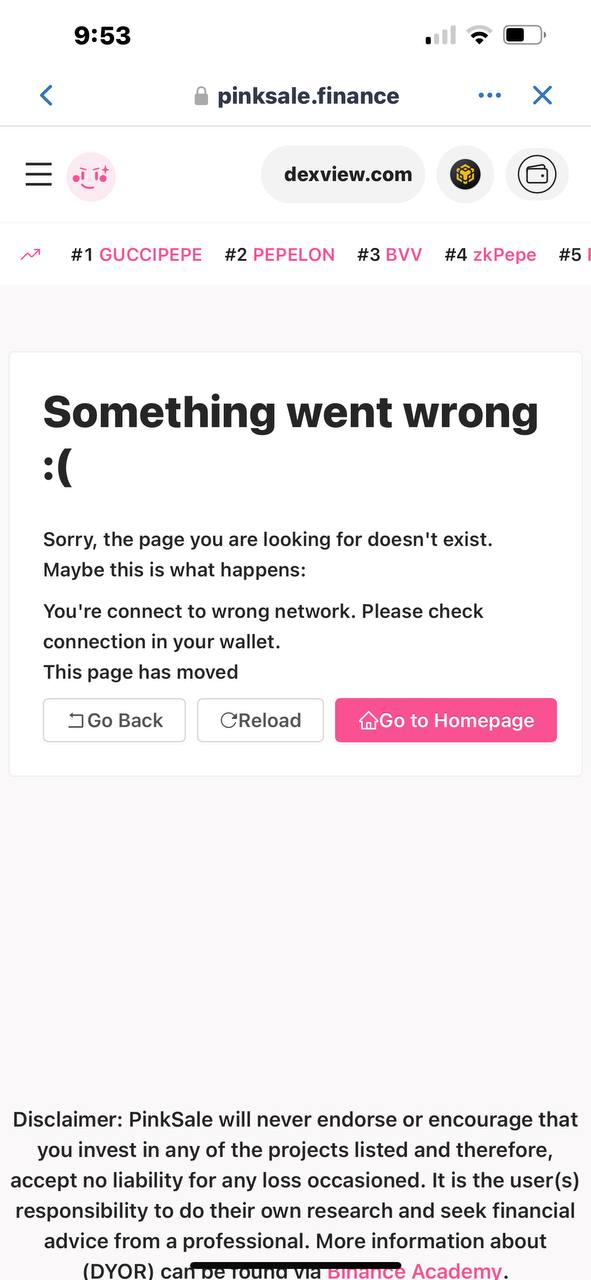
Solution Method 1: Use WalletConnect
This method connects TrustWallet through an external browser.
- Close the TrustWallet app completely.
- Open a web browser on your device (Safari, Chrome, etc.).
- Go to the Pinksale website (https://www.pinksale.finance).
- Tap "Connect Wallet" on Pinksale.
- Choose "WalletConnect" from the options.
- Follow prompts to approve the connection within the TrustWallet app when it opens.
- Return to your browser; Pinksale should now be connected.
Solution Method 2: Manually Select a Working Node in TrustWallet
Change the network communication point within the TrustWallet app itself (example for BNB Smart Chain):
-
Open TrustWallet -> Settings -> Preferences.
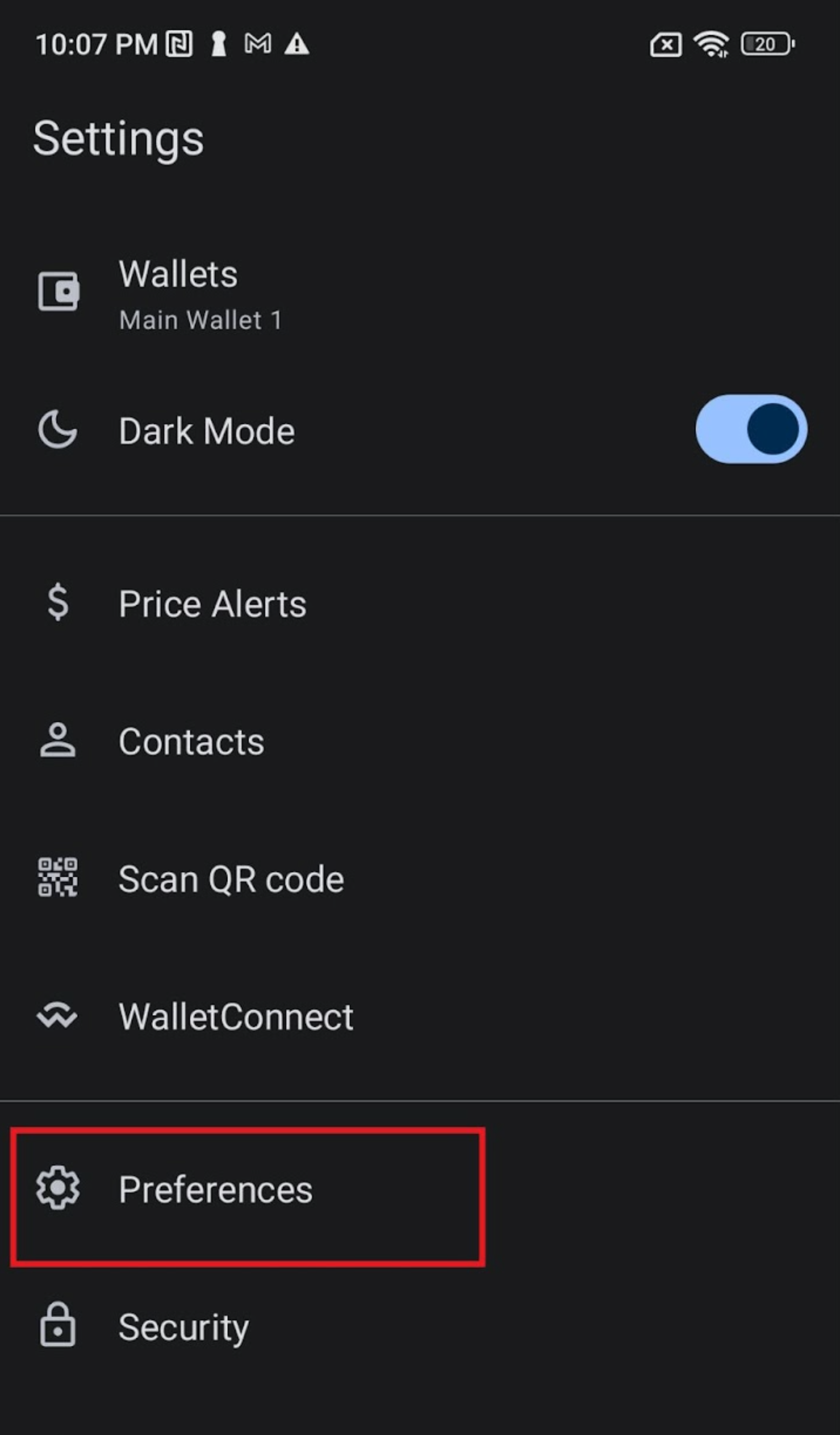
-
Tap Node Settings.
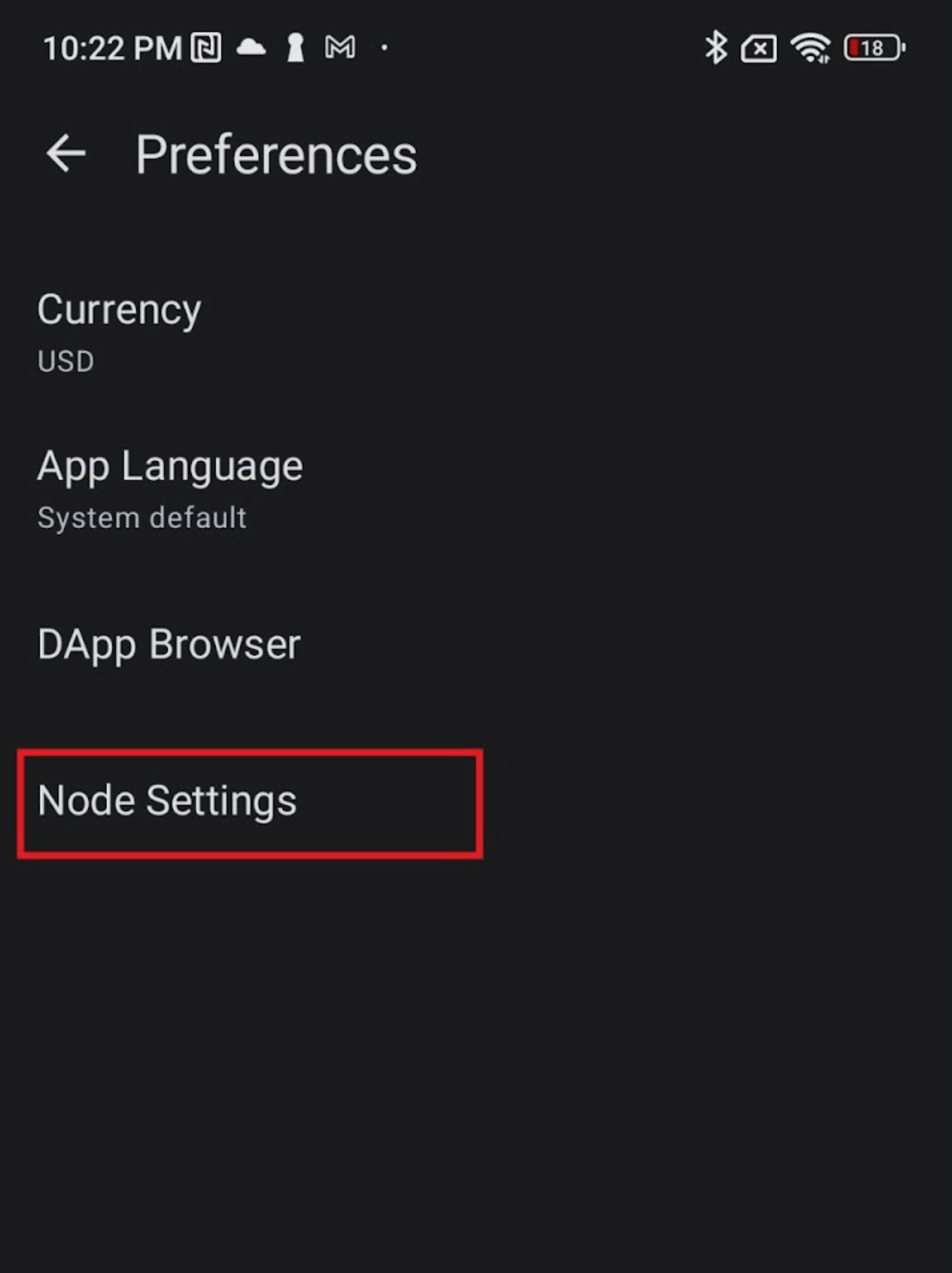
-
Select the relevant network (e.g., BNB Smart Chain).
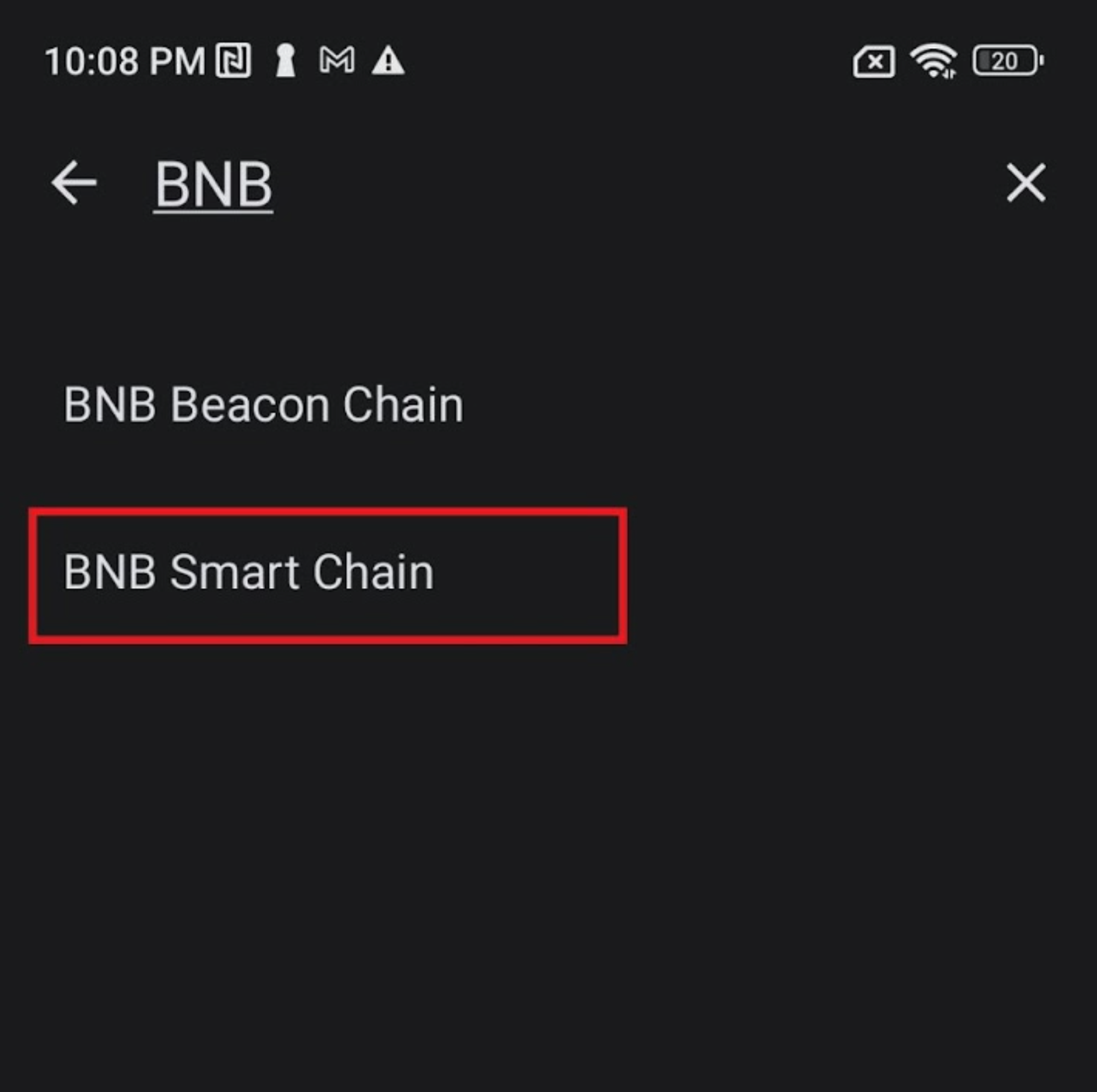
-
Toggle OFF "Automatic Mode".
-
Select a different Working Node from the list presented.
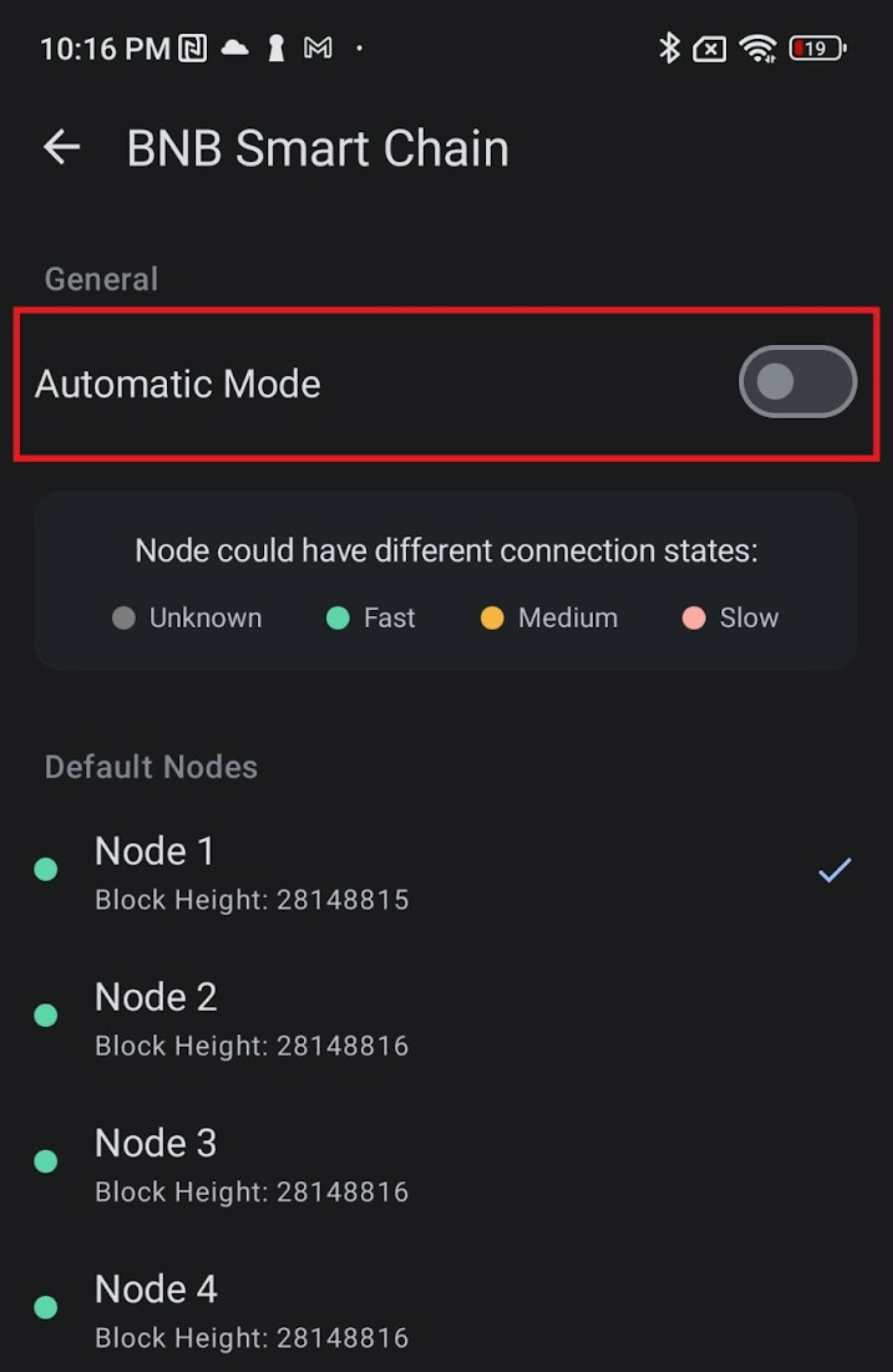
-
Completely close and reopen the TrustWallet app. Try connecting to Pinksale again.
Q&A (FAQs)
- Q1: What's an RPC Node?
- A: It's the server your wallet uses to talk to the blockchain. The default one can sometimes be slow or faulty.
- Q2: Why try WalletConnect first?
- A: It's often a quick fix that bypasses potential issues with TrustWallet's built-in browser or direct connection method without changing wallet settings.
- Q3: Which manual node should I pick in Method 2?
- A: Choose one from the list that appears after turning off Automatic Mode. If the first one you try doesn't work, try another one from the list.
- Q4: Do I need SOL/BNB/ETH for these fixes?
- A: No, these methods fix connection issues before you make transactions. You only need native currency (like SOL, BNB, ETH) when you actually submit a transaction (like buying, claiming, etc.) to pay for gas fees.
Troubleshooting
- Q: I tried both methods, but still get errors connecting TrustWallet to Pinksale.
- A: Ensure your TrustWallet app is updated. Double-check your internet connection. Try clearing your browser cache (if using Method 1) or restarting your device. Verify you selected the correct network in TrustWallet Node Settings (Method 2). If problems persist, check Pinksale's official channels for platform status updates or consider trying a different wallet app temporarily.
- Q: After changing the node manually (Method 2), should I switch back to Automatic Mode later?
- A: You can if you prefer. If the manual node you selected works reliably, you can leave it. If you experience issues again later, you could try switching back to Automatic or selecting a different manual node.