Create a Standard Token
Overview
This guide provides a simple step-by-step process for creating a basic, standard cryptocurrency token using the Pinksale platform's integrated functionality. This is useful if you don't already have a token contract deployed. After reading this, you will understand:
- How to access the Pinksale token creation feature.
- The specific information needed and constraints for creating a standard token (Name, Symbol, Decimals, Total Supply).
- How to optionally implement the Pink Anti-Bot System during creation.
- The final steps involving wallet confirmation and fees.
Watch the Video Guide: How to Mint a Standard Token with PinkSale
Step 1: Navigate to Token Creation
- Go to the Pinksale homepage: https://www.pinksale.finance
- Click on "Token" in the menu, then select "Create Token".
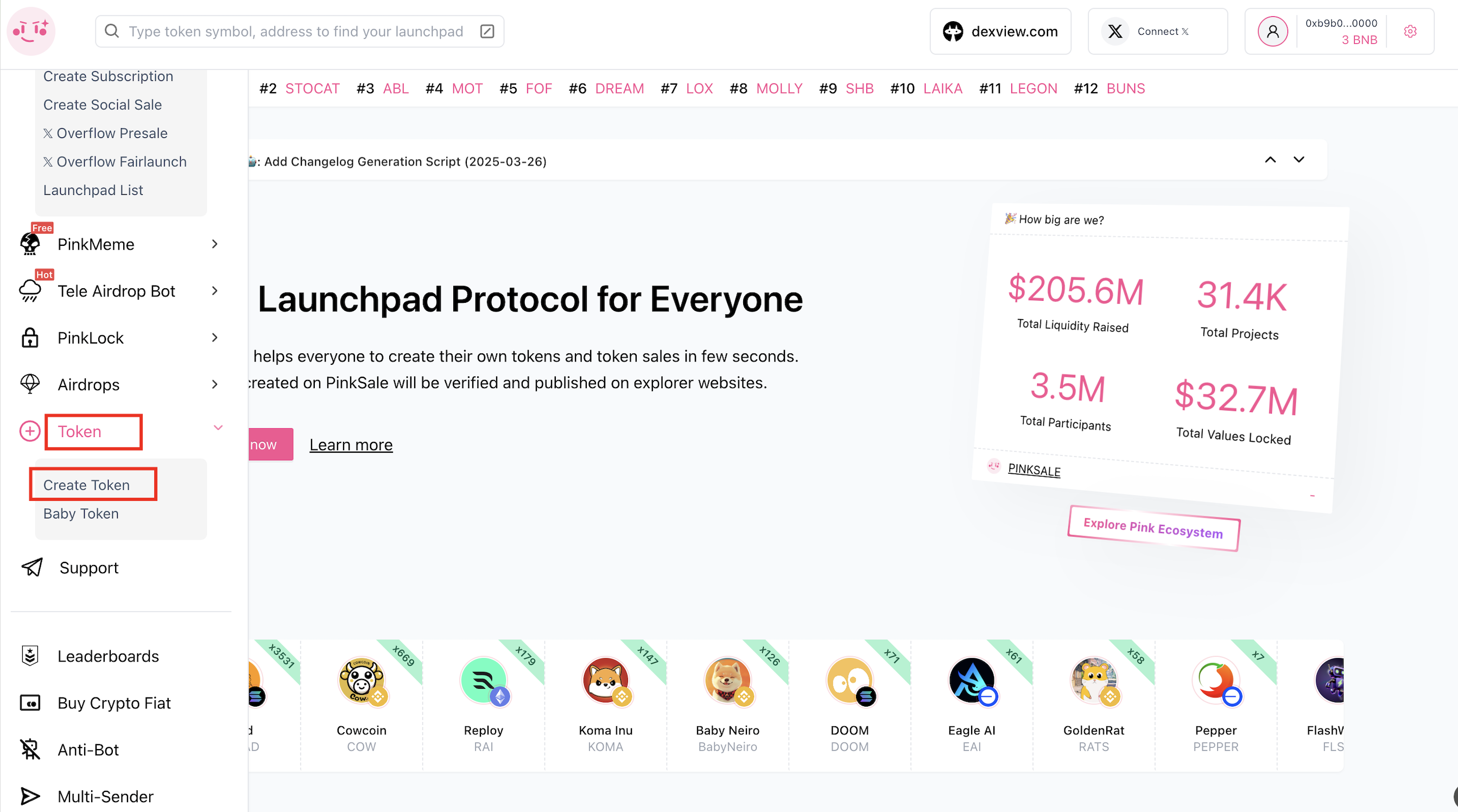
Step 2: Access the Creation Page
You will be redirected to the token creation page: https://www.pinksale.finance/token/create
Step 3: Select Token Type
In the [Type] section, ensure "Standard Token" is selected. This type creates a basic token without built-in taxes or complex functions.

Step 4: Input Token Details & Create
Fill in the following details. All fields are required and cannot be blank.
- Name: The full name of your token (e.g., "PINKSALE.FINANCE"). Required.
- Symbol: The short ticker symbol for your token (e.g., "PINKSALE"). Required.
- Decimals: The number of decimal places your token will have. Must be a positive number greater than or equal to 2. (Typically 18 for most EVM chains). Required.
- Total supply: The total number of tokens that will ever exist. Must be a positive number. Required.
- Creation Fee: 0.01 tBNB
- Implement Pink Anti-Bot System: (Optional) Check this box if you want to enable Pinksale's system designed to blacklist sniper bots during your PancakeSwap listing. If you want to use this function, you have to tick the box here first and set it up later.
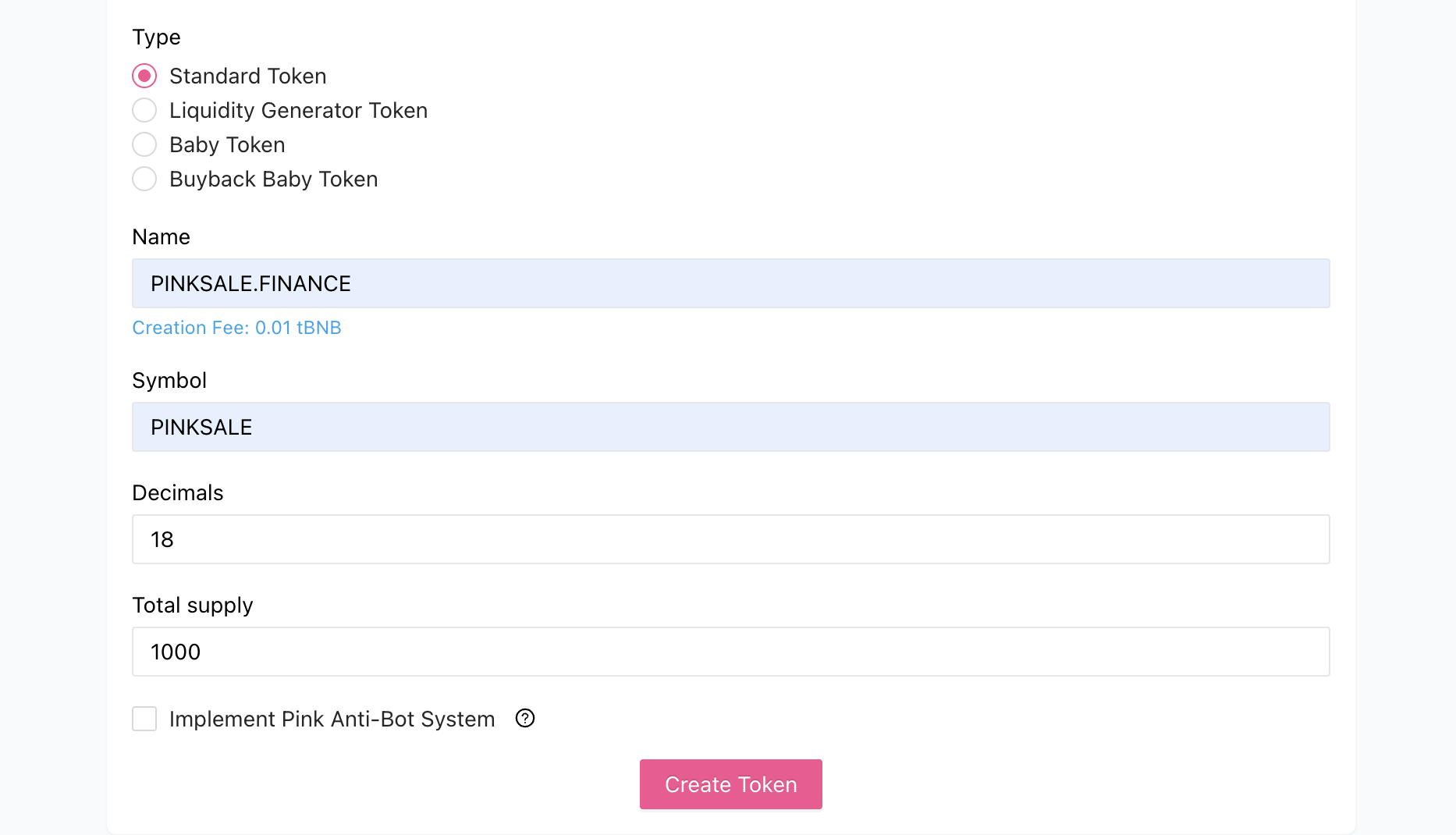
Once all required fields are correctly filled, click the "Create Token" button.
Step 5: Confirm Transaction in Wallet
Your connected wallet (e.g., MetaMask) will pop up, asking you to confirm the token creation transaction. It will display the network fee (gas fee) required. Review the details and click "Confirm" if you agree.
Q&A (FAQs)
- Q1: What is a "Standard Token" compared to other types Pinksale might offer?
- A: A standard token is the most basic type. It typically follows common standards like ERC-20 or BEP-20 and doesn't include complex built-in features like automatic taxes (reflections, liquidity fees, marketing fees), anti-whale mechanisms, or rebase functions.
- Q2: What are common values for "Decimals"?
- A: 18 is the most common standard for tokens on Ethereum, BNB Chain, Polygon, and many other EVM-compatible chains. However, some tokens use 9 or 6. Pinksale requires the value to be 2 or greater.
- Q3: Can I change the token details (Name, Symbol, Supply, Decimals) after creation?
- A: No. Once the token contract is deployed on the blockchain by clicking "Confirm" in your wallet, these core parameters are permanent and cannot be changed. Double-check everything carefully before confirming.
- Q4: What does the Pink Anti-Bot System do?
- A: It's a feature provided by Pinksale aimed at identifying and blocking known sniper bots during the initial moments of your token's trading launch on PancakeSwap, helping to prevent bots from manipulating the price unfairly against genuine buyers. Enabling it here likely flags your token for the system; specific configuration might happen later during launchpad setup.
Troubleshooting
- Q: The "Create token" button is greyed out.
- A: Make sure you have filled in all the required fields (Name, Symbol, Decimals, Total Supply) and that the values meet the specified constraints (e.g., Decimals >= 2, positive numbers). Ensure your wallet is connected to the correct network.
- Q: My wallet transaction to create the token failed.
- A: Ensure you have enough native currency (like BNB, ETH, MATIC) in your wallet to cover the network gas fees. Network congestion can sometimes cause failures; you might try again with a slightly higher gas setting if your wallet allows. Check the error message on the relevant block explorer for more specific details.
- Q: I made a mistake in the token details after creating it. What can I do?
- A: Unfortunately, once a token contract is deployed, its core details (name, symbol, decimals, total supply) cannot be changed. Your only option would be to abandon that token address and create a completely new one with the correct details, paying the creation fee again. This highlights the importance of double-checking before submitting.