Create a Liquidity Generator Token
Overview
This guide walks you through creating a "Liquidity Generator" token using the Pinksale platform. This token type includes built-in features to automatically reward holders and potentially contribute to liquidity or charity from transaction fees. After reading this, you will understand:
- How to access and use the Pinksale token creation feature for Liquidity Generator tokens.
- The standard token details required (Name, Symbol, etc.).
- The specific parameters unique to this token type (Yield Fee %, Charity Fee %, Charity Address).
- How to optionally enable the Pink Anti-Bot System.
- The final steps to deploy your token via wallet confirmation.
Watch the Video Guide: How to Mint a Liquidity Generator Token with PinkSale
Step 1: Navigate to Token Creation
- Go to the Pinksale homepage: https://www.pinksale.finance
- Click on "Token" in the menu, then select "Create Token".
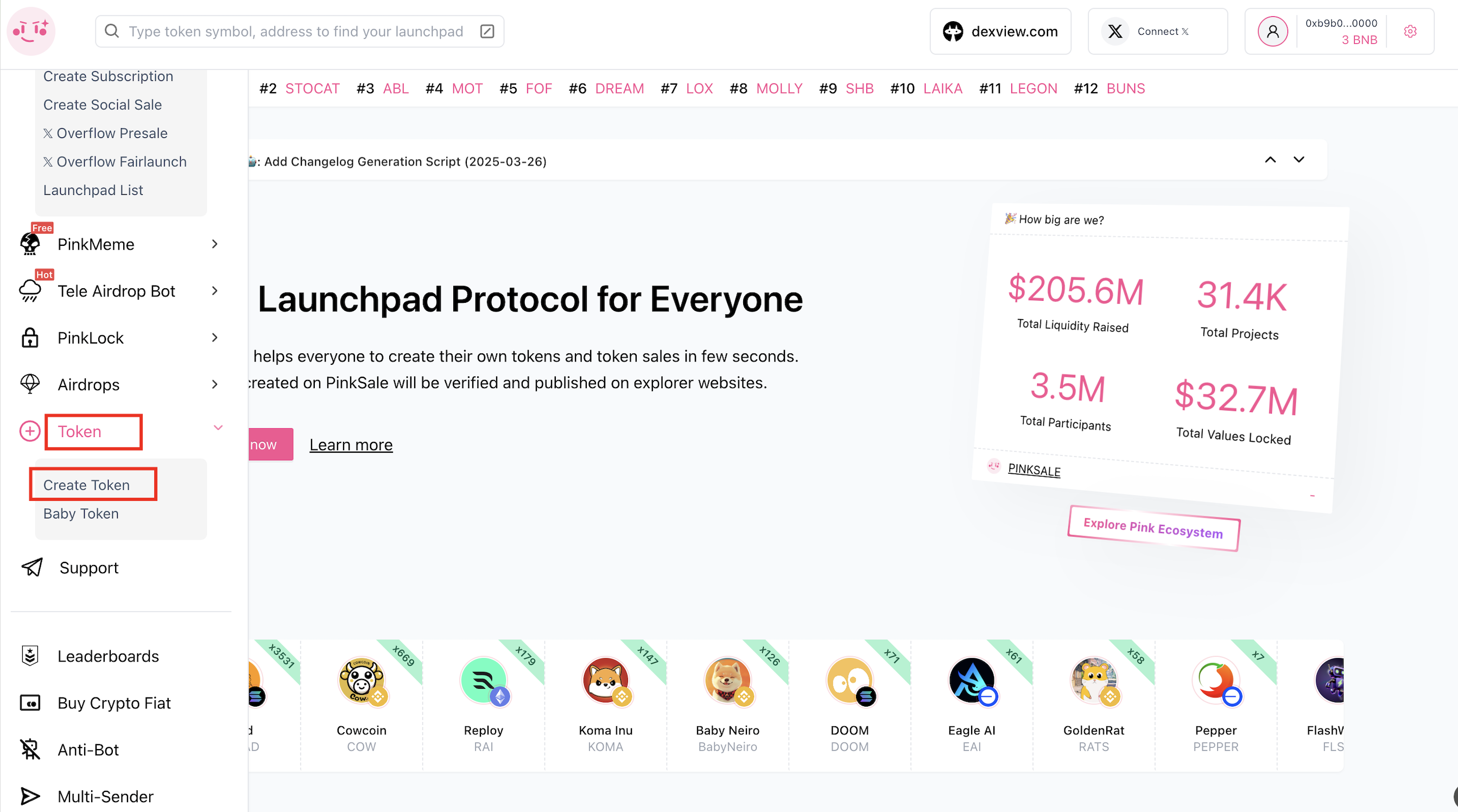
Step 2: Access the Creation Page
You will be redirected to the token creation page: https://www.pinksale.finance/token/create
Step 3: Select Token Type
In the [Token Type] section, choose "Liquidity Generator Token".

Step 4: Input Token Details
Fill in all the necessary information. All fields are required unless marked optional.
- Name: The full name of your token (e.g., "PINKSALE.FINANCE"). Required.
- Symbol: The short ticker symbol (e.g., "PINKSALE"). Required.
- Total supply: The total number of tokens. Must be a positive number. Required.
- Router: Select the DEX router (e.g., "Pancakeswap"). Required.
- Transaction fee to generate yield (%): The percentage (%) of tokens taken from each transaction to be automatically distributed to all token holders. Enter the percentage value (e.g., enter '1' for 1%). Required.
- Transaction fee to generate liquidity (%): The % amount of tokens from every transaction are distributed to generate liquidity (e.g., enter '2' for 2%). Required.
- Charity/Marketing percent (%): The percentage (%) of tokens taken from each transaction to be sent to a designated charity/marketing address (e.g., enter '3' for 3%). Optional.
- Charity/Marketing address: The wallet address that will receive the tokens collected from the "Charity/Marketing percent (%)". Optional.
- Implement Pink Anti-Bot System: (Optional) Check this box if you want to enable Pinksale's system to blacklist sniper bots during your PancakeSwap listing. If you want to use this function, you have to choose it here and set it up later.
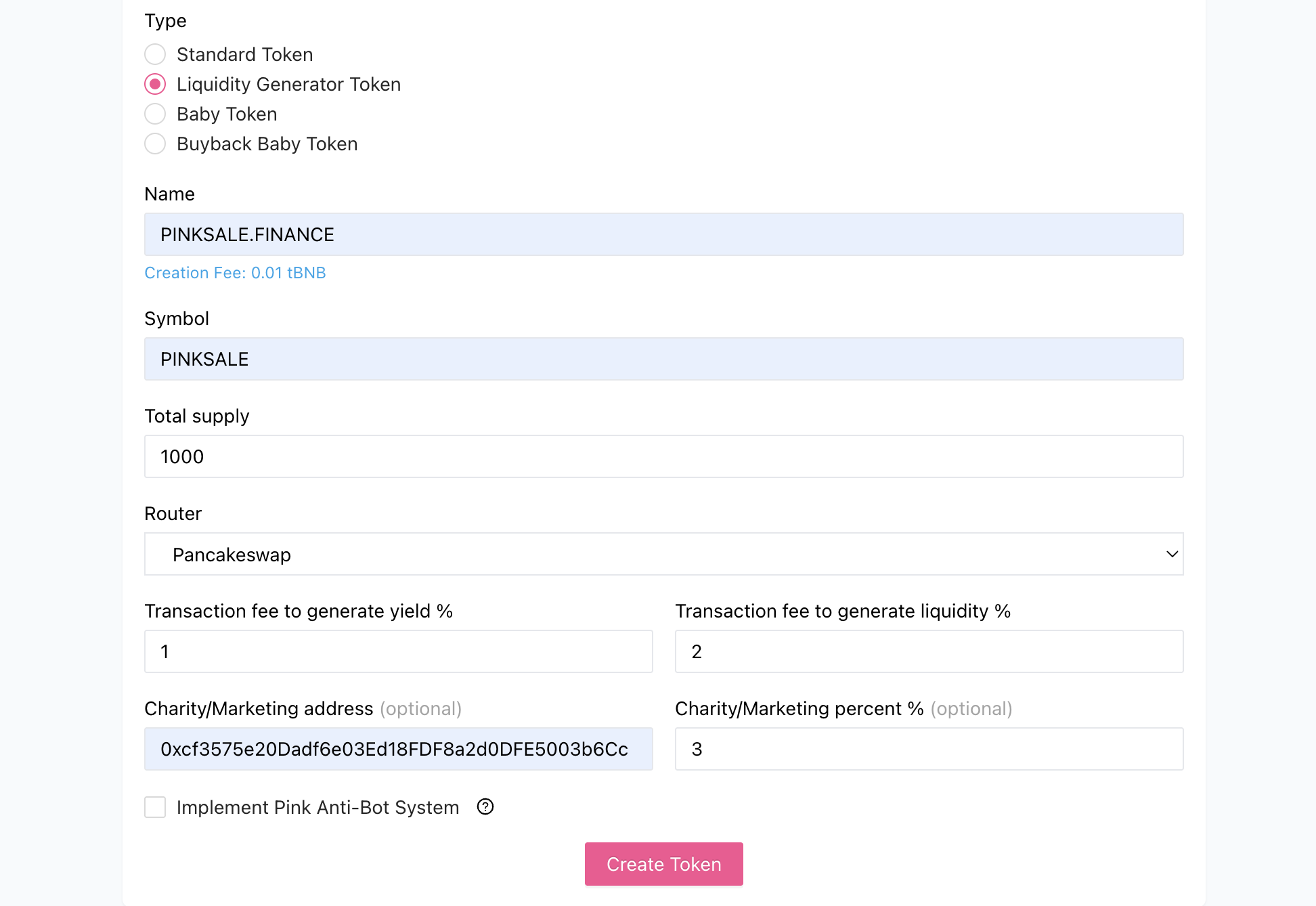
Step 5: Create Token
Click the "Create Token" button after you have finished inputting all the necessary information.
Step 6: Confirm Transaction in Wallet
Your connected wallet (e.g., MetaMask) will pop up, asking you to confirm the token creation transaction. It will display the network fee (gas fee) required. Review the details and click "Confirm" if you agree.
Q&A (FAQs)
- Q1: What's the main difference between a Standard Token and a Liquidity Generator Token created on Pinksale?
- A: The Liquidity Generator token has built-in code to automatically take a percentage fee from every transaction. This fee is then used for specific purposes defined during creation, such as distributing tokens back to holders (yield/reflections) and sending tokens to a charity address. Standard tokens do not have these automatic transaction fees built-in via the Pinksale creator.
- Q2: How are the yield tokens distributed to holders?
- A: The smart contract automatically calculates and distributes the yield fee proportionally to all existing token holders based on their holding percentage whenever transactions occur.
- Q3: Can I change the fee percentages or charity address after the token is created?
- A: No. Similar to standard tokens, once the Liquidity Generator token contract is deployed by confirming the creation transaction, the core parameters like fee percentages and the charity address are permanently set in the code and cannot be changed.
Troubleshooting
- Q: The "Create token" button is disabled.
- A: Ensure all required fields (Name, Symbol, Decimals, Total Supply, Yield Fee %, Transaction fee to generate liquidity (%)) are filled with valid data (positive numbers, correct address format, percentages within reasonable limits if applicable). Check that your wallet is connected to the correct network.
- Q: My token creation transaction failed.
- A: Make sure you have enough native currency (like BNB, ETH) for gas fees. Network congestion might cause temporary issues. Check the specific error on the block explorer; sometimes complex contracts like these require slightly more gas than standard tokens.
- Q: I entered the wrong Charity Address. Can I fix it?
- A: Unfortunately, no. The charity address is set permanently when the contract is deployed. You would need to deploy a new contract with the correct address if the error is critical. Double-check all addresses before confirming.