Create Tele Airdrop Bot
Overview
This guide explains how to set up a Telegram bot integrated with Pinksale to run automated airdrop campaigns where users complete tasks to earn points or rewards. Reading this will help you:
- Understand the process of creating a Telegram bot using @BotFather.
- Know how to link your Telegram bot to the Pinksale Tele Airdrop feature.
- Configure the basic information for your airdrop bot campaign on Pinksale.
- Learn how to add various tasks for users (e.g., connect wallet, join group/channel).
- Understand the specific verification steps required for Telegram channel/group tasks.
- Find answers to common questions about setting up and managing the bot.
Steps to Create and Configure Your Telegram Airdrop Bot
Follow these steps to set up your automated airdrop campaign:
Step 1: Navigate to Pinksale Tele Airdrop Creation
- From the Pinksale homepage, click on "Tele Airdrop Bot" => "Create Tele Airdrop".
- You will be redirected to: https://www.pinksale.finance/tele-airdrop-bot/create
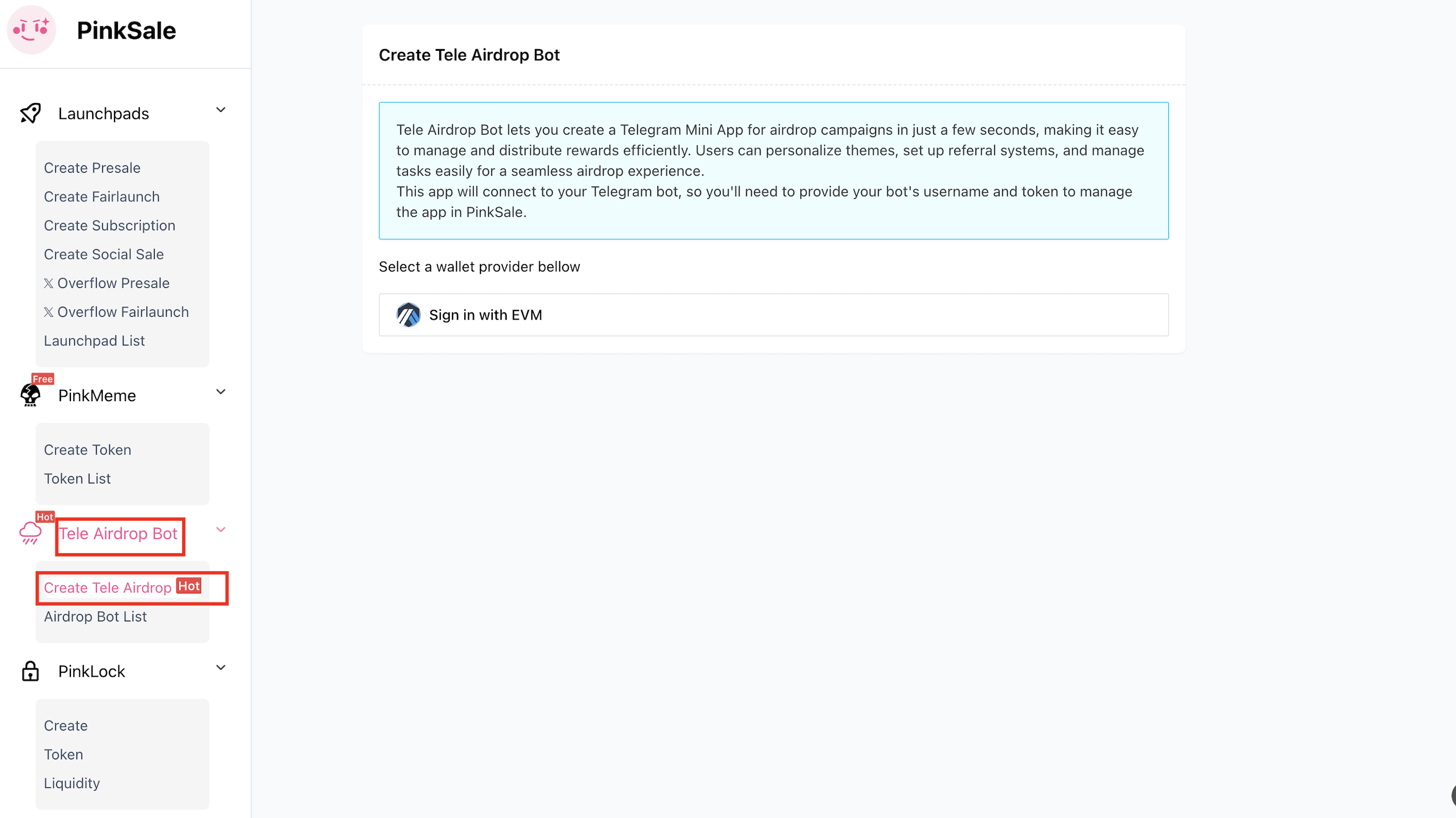
Step 2: Create a Telegram Bot (If you don't have one)
-
Open your Telegram app.
-
Search for
@BotFatherin the search bar.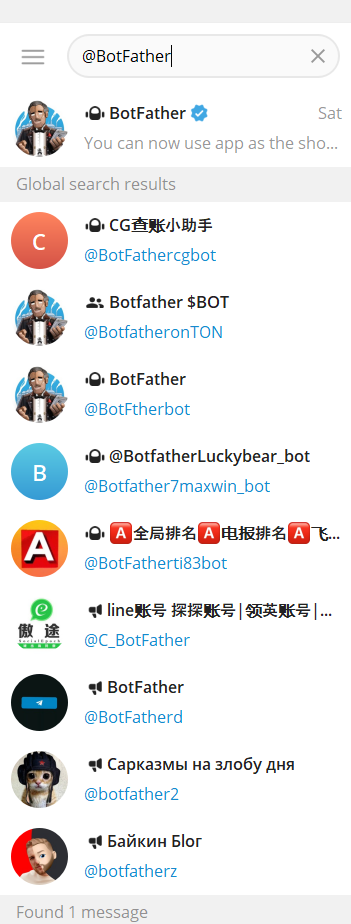
-
Start a chat with BotFather by clicking on the
Startbutton. -
Send the command
/newbotto BotFather. -
Follow BotFather's prompts:
- Choose a name for your bot (e.g., "My Project Airdrop Bot").
- Choose a unique username for your bot (must end in
bot, e.g.,MyProjectAirdrop_bot).
-
BotFather will confirm creation and give you a unique HTTP API token. Copy and save this token securely – you'll need it.
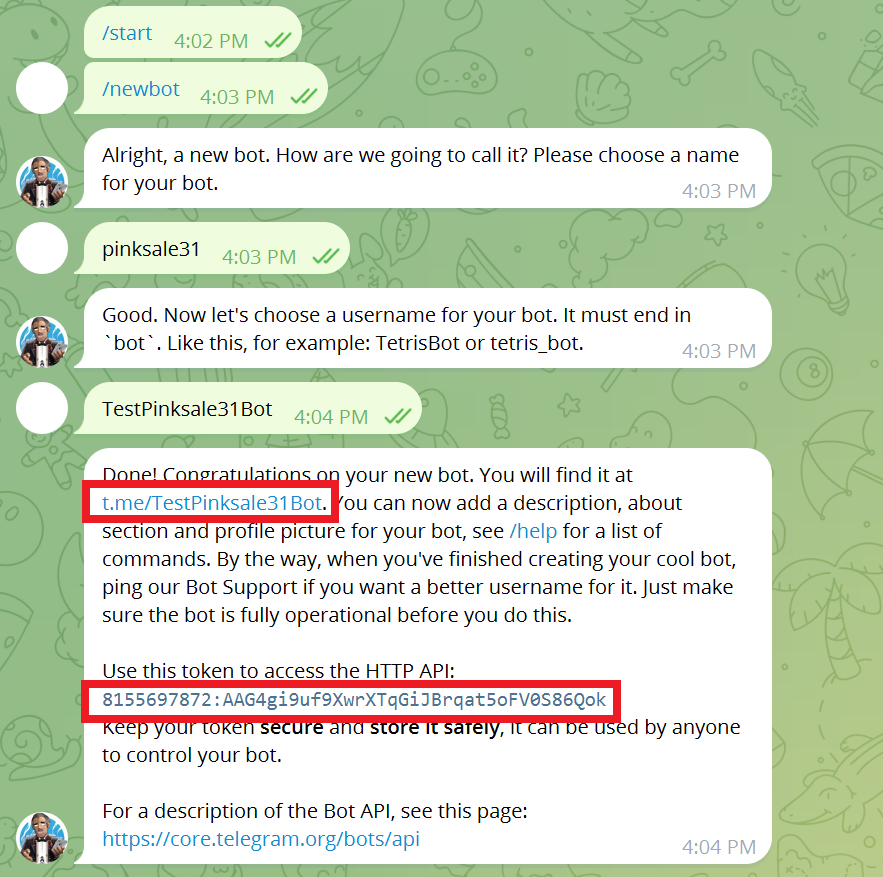
Step 3: Link Your Bot to Pinksale
- Go back to the Pinksale Tele Airdrop creation page (https://www.pinksale.finance/tele-airdrop-bot/create).
- Enter the Telegram Bot Username you just created (e.g.,
MyProjectAirdrop_bot). - Enter the Telegram Bot Token (the HTTP API token from BotFather).
- Click "Next".
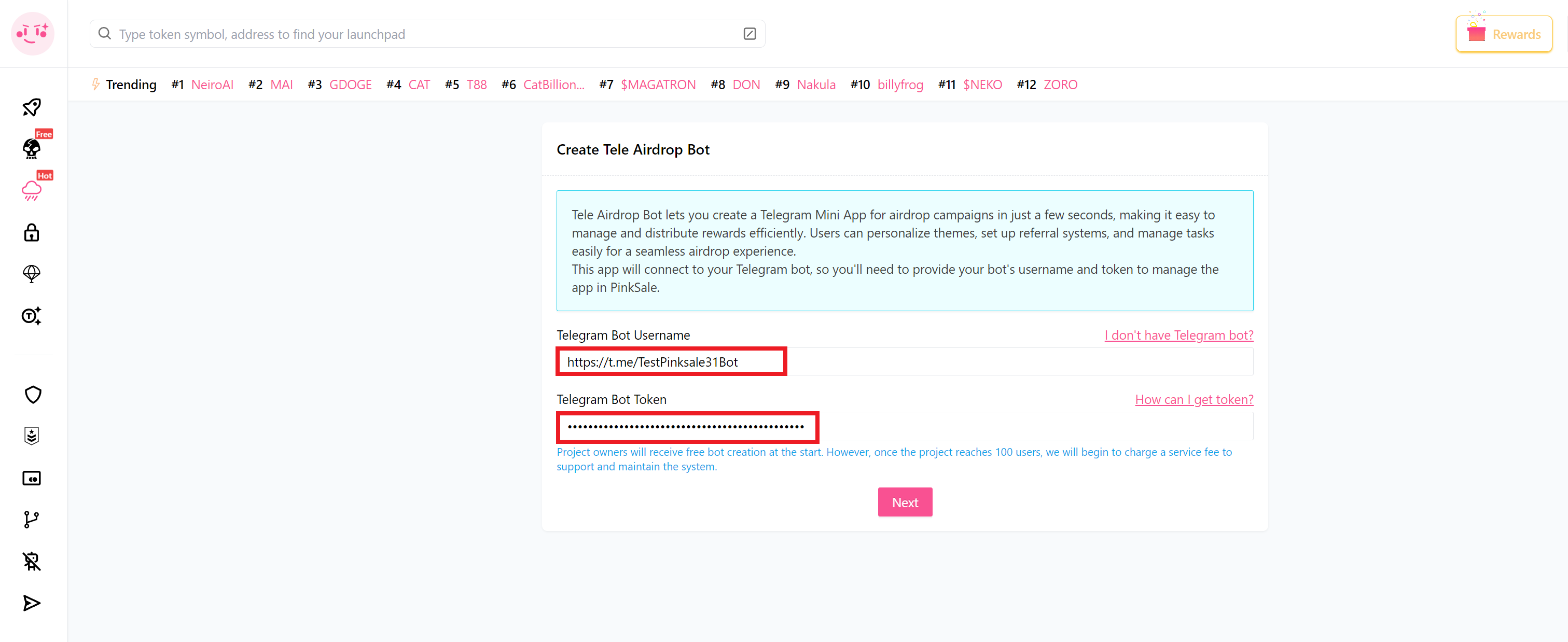
Step 4: Input Airdrop Bot Information
- After verification, fill in the details for your specific airdrop campaign using this bot. (The exact fields might include campaign title, description, reward type (points/tokens), etc. Fill these based on the Pinksale interface).
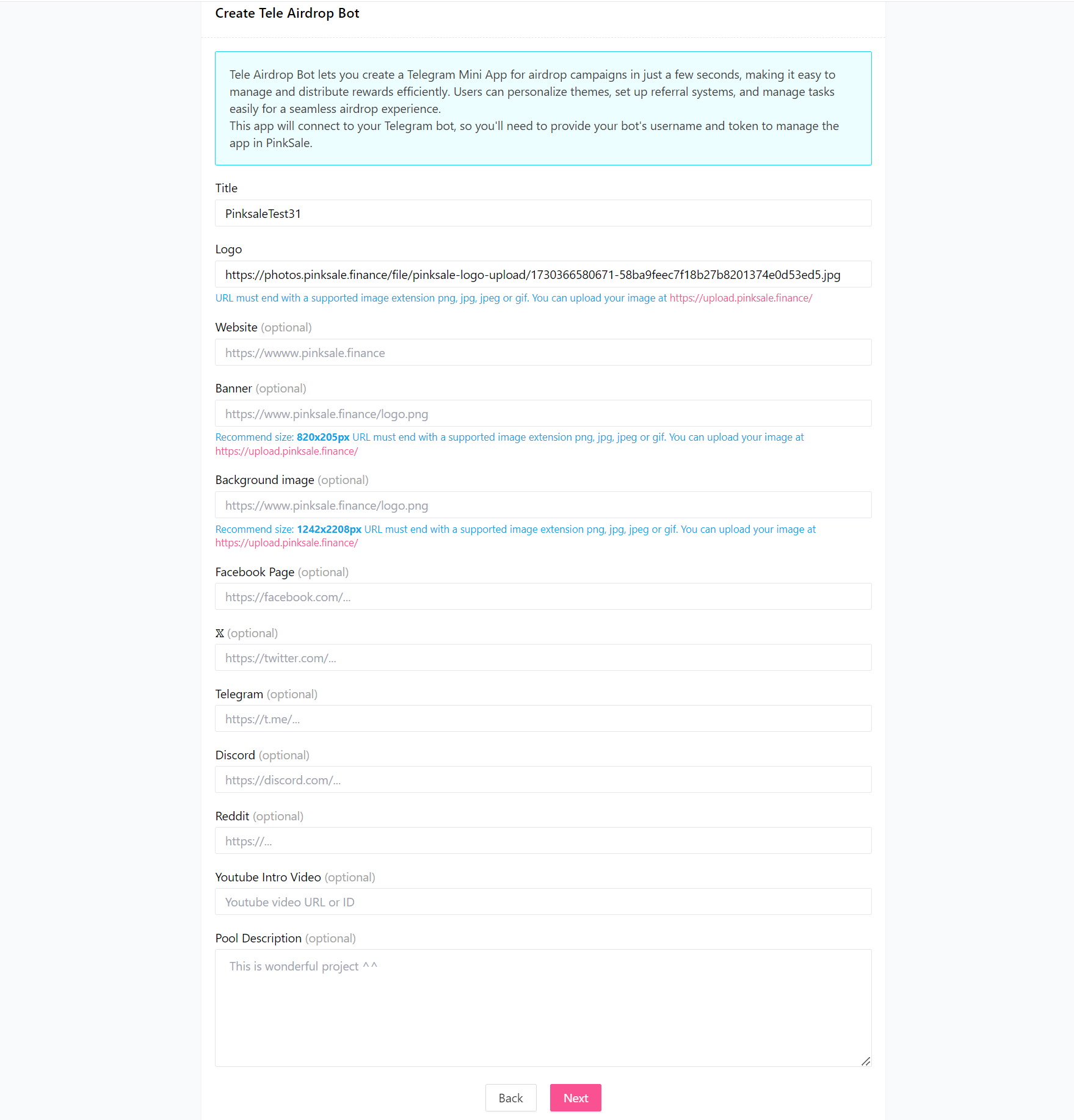
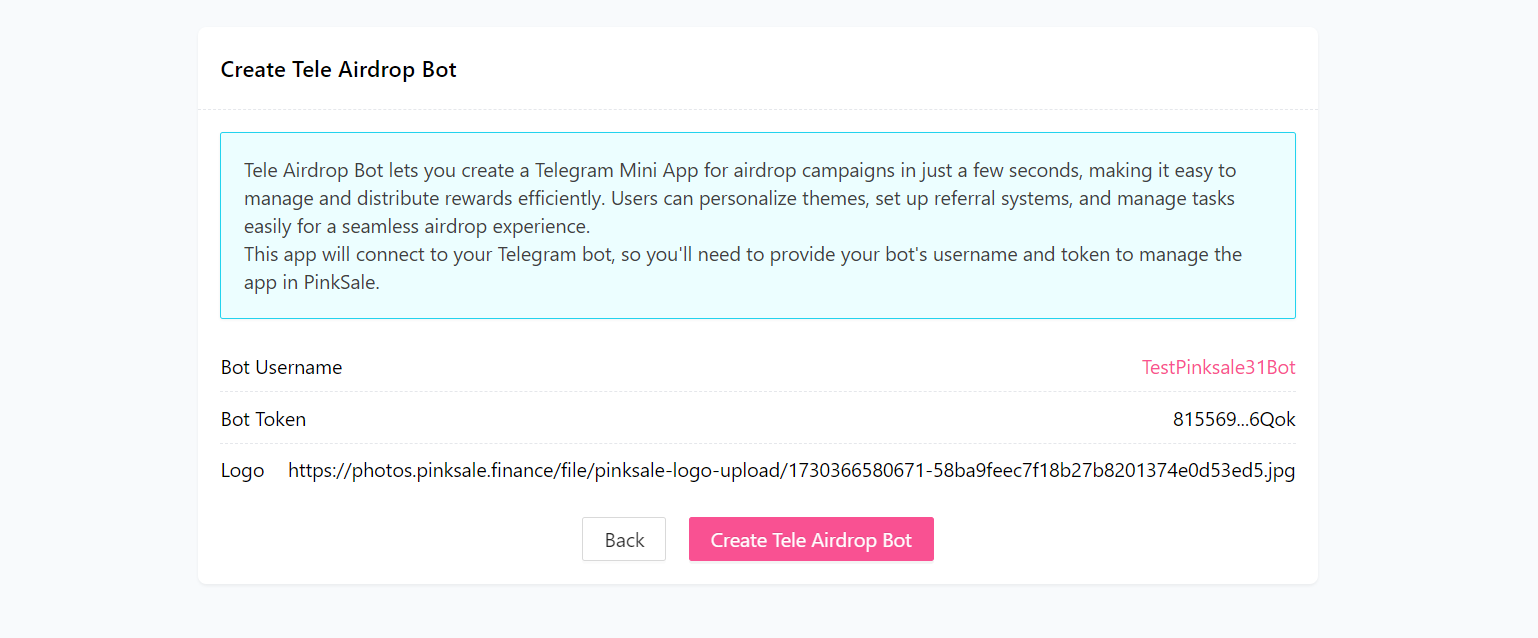
Step 5: Complete Creation
Click "Create Tele Airdrop Bot". Confirm the transaction in your wallet (this likely registers the bot setup on Pinksale's backend).
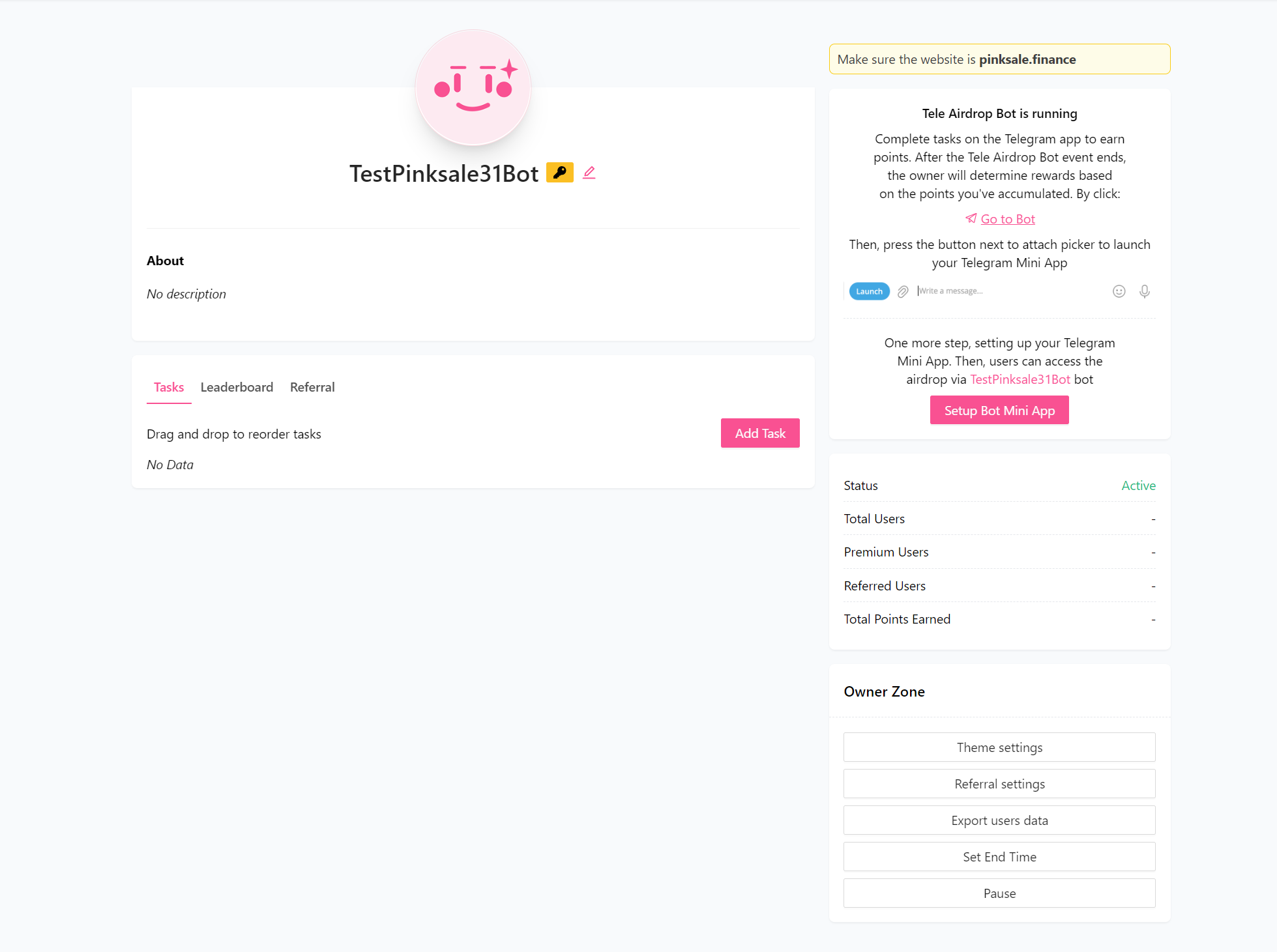
Adding Tasks to Your Bot
After creating the bot entry on Pinksale, you need to define the tasks users must complete.
Step 1: Add Task
On your Tele Airdrop Bot management page, click the "Add Task" button.
Step 2: Choose Task Type
Select the type of task from the available options (e.g., Connect TON wallet, Check Telegram account premium, Subscribe Telegram channel, Join Telegram group, etc.).
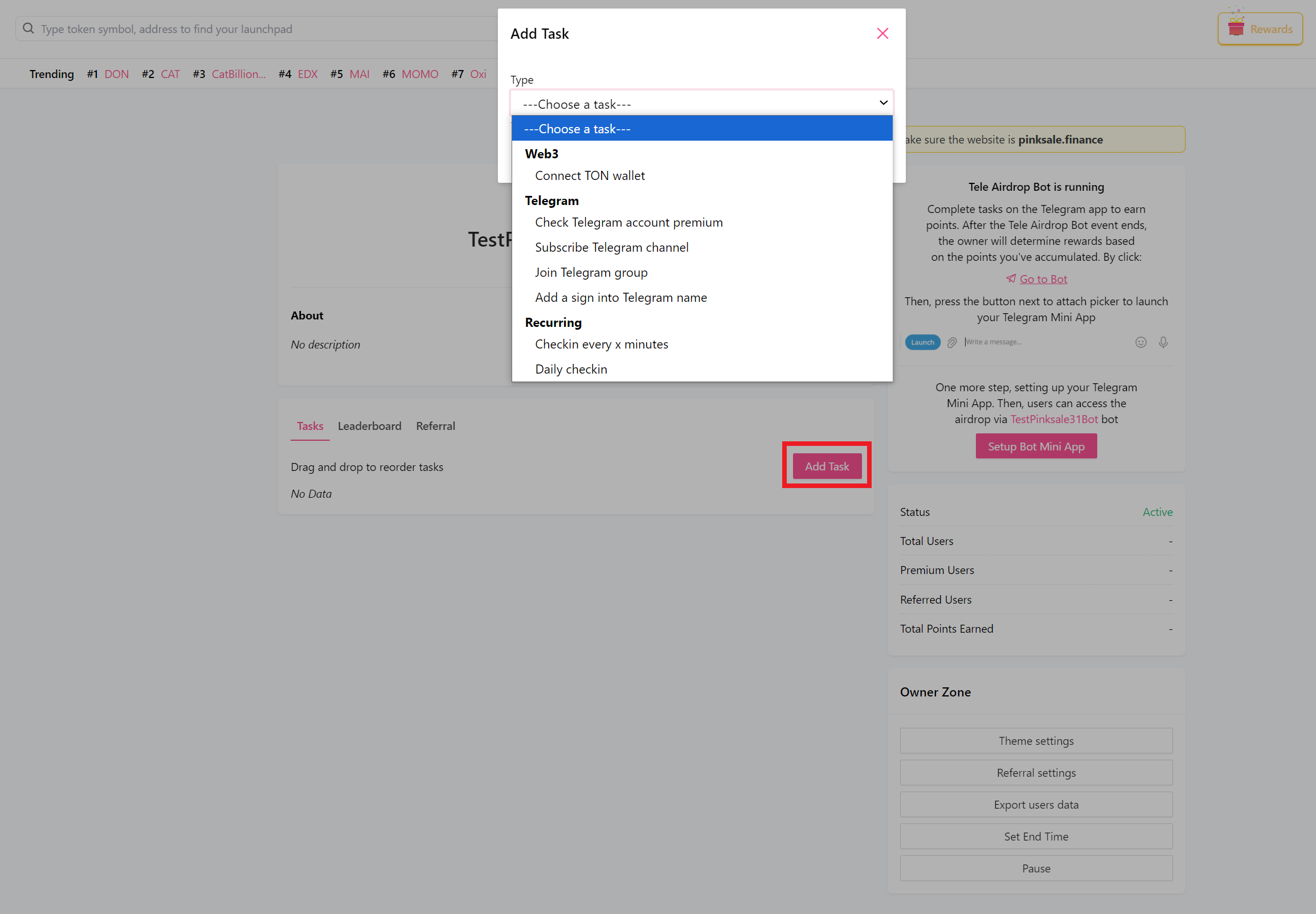
Step 3: Configure Task
- Fill in the required information for the chosen task (e.g., for "Join Group", you'll likely need the Group invite link or ID).
- Enter a Description for the task (what the user needs to do).
- Assign Reward points for completing this task.
- Click the "Add Task" button to save this specific task.
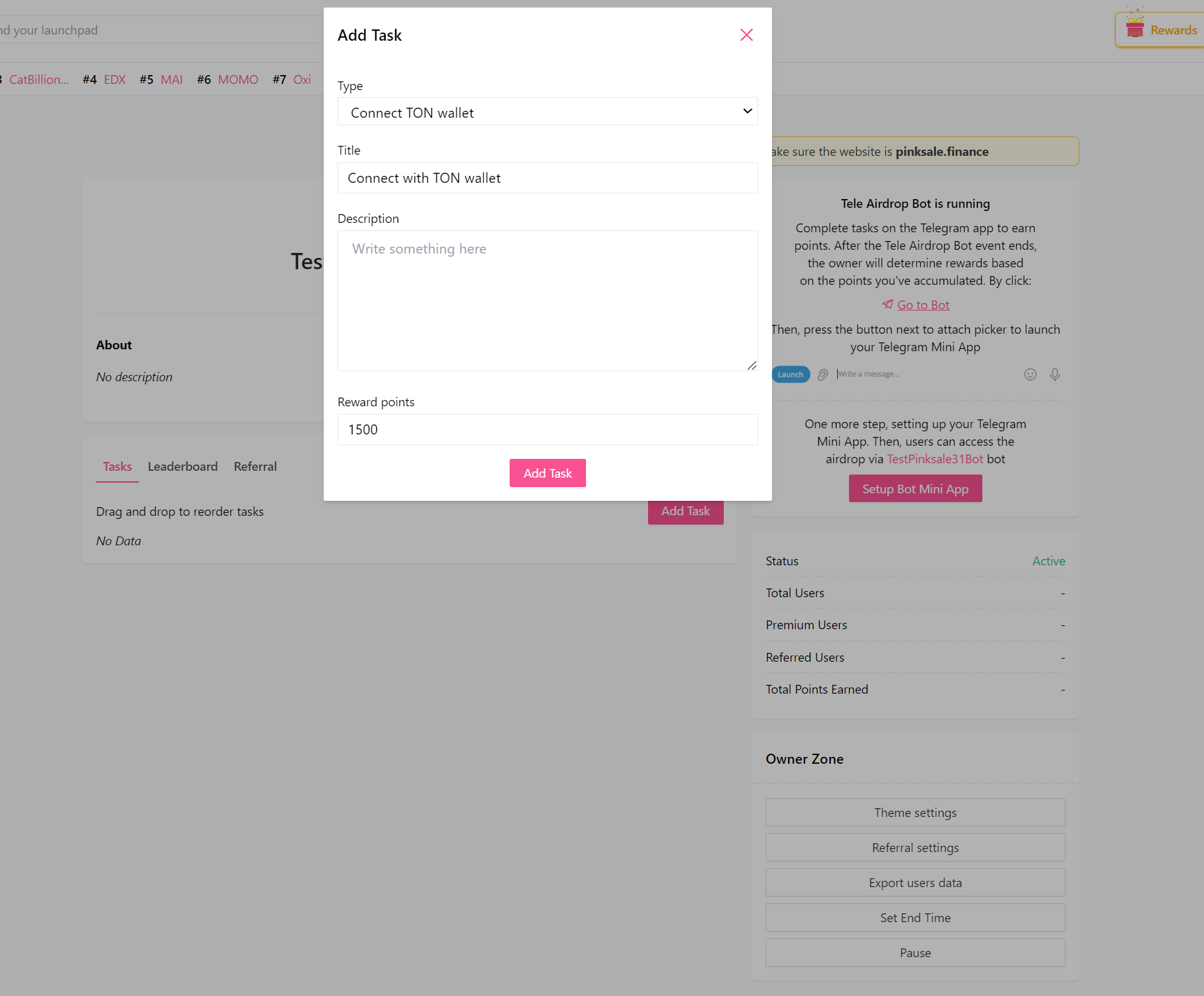
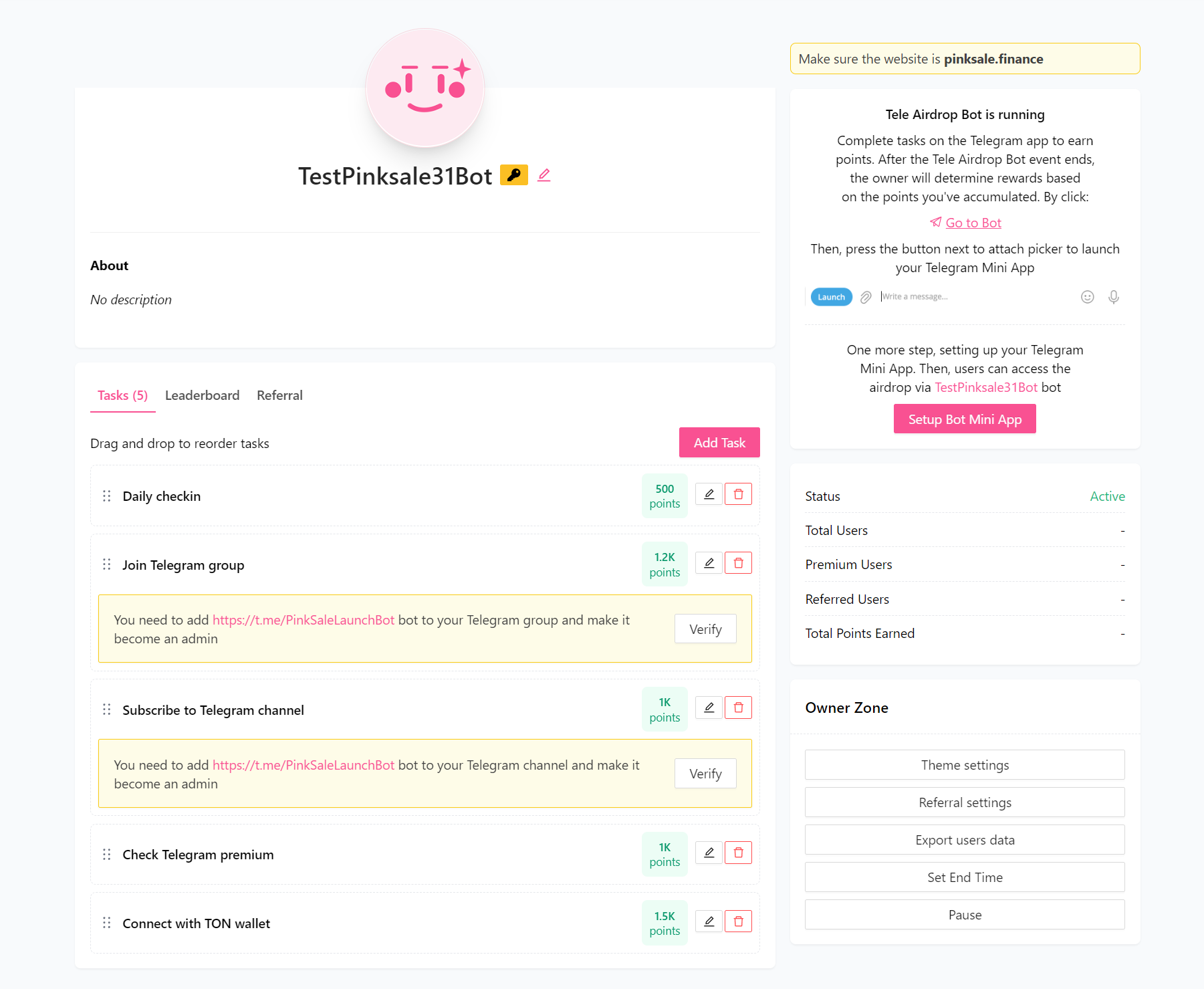
Step 4: Special Verification for Channel/Group Tasks
-
NOTE: For the tasks Subscribe to Telegram Channel and Join Telegram Group, there's an extra verification step using
@PinkSaleLaunchBot. -
A. After clicking the confirm button ("Select Telegram Channel" / "Select Telegram Group") on the Pinksale task setup page, a new browser tab/pop-up should appear, prompting you to open Telegram.
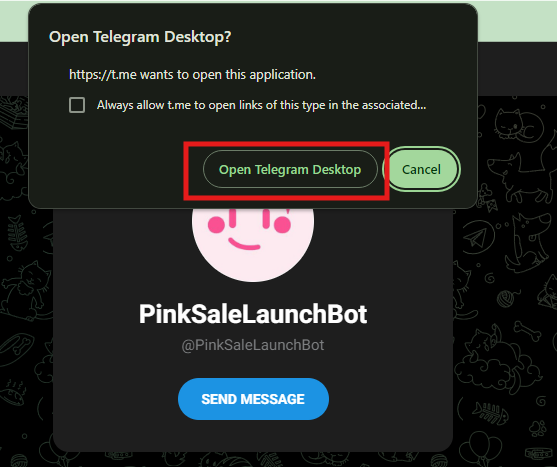
-
B. Open Telegram as prompted. This will take you to a chat with
@PinkSaleLaunchBot. (If you miss the pop-up, click the "Verify" button back on the Pinksale page to trigger it again).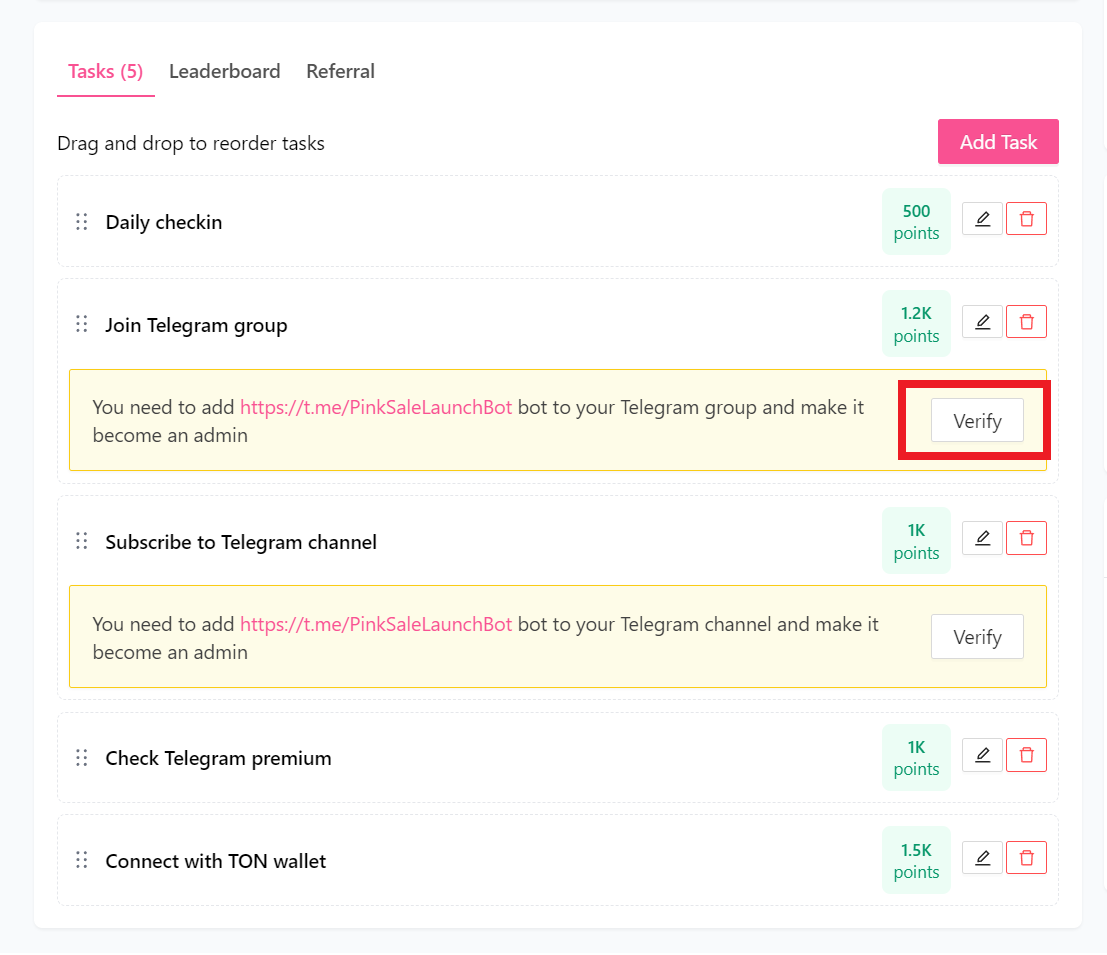
-
C. In the Telegram chat with
@PinkSaleLaunchBot, click the "Start" button.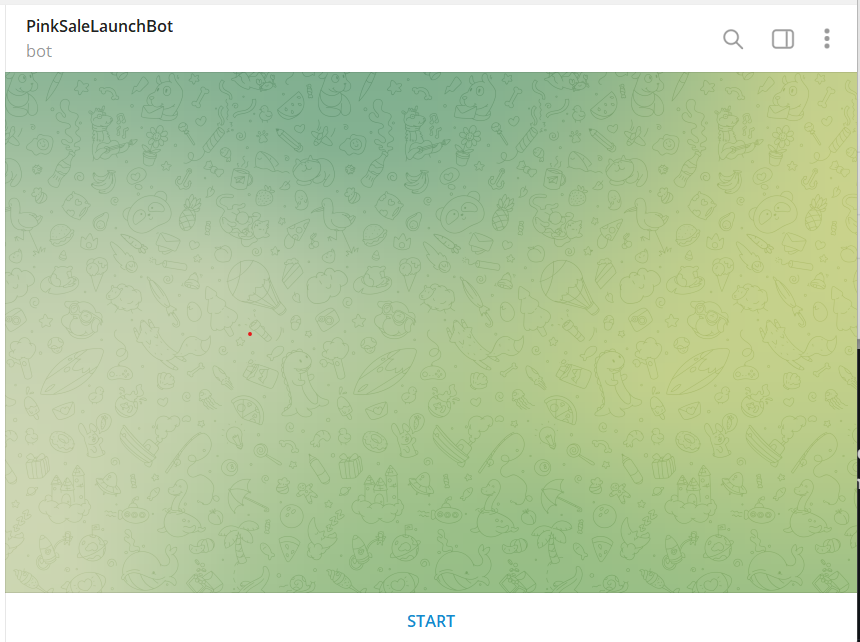
-
D. Choose the "Verify Bot in Group" option (this likely works for verifying channels too).
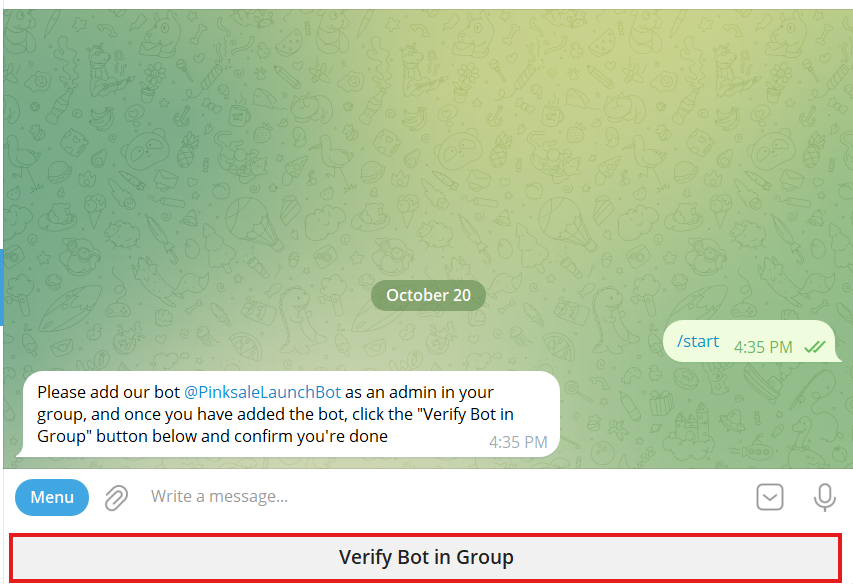
-
E. Select the specific Channel or Group you are adding as a task. Crucially,
@PinkSaleLaunchBotmust be added as an admin in that target Channel/Group before you do this step for the verification and task tracking to work correctly. -
F. Once verified through the bot, the task setup on the Pinksale page should complete.

Q&A (FAQs)
- Q1: What's the difference between the bot I create with BotFather and
@PinkSaleLaunchBot?- A: The bot you create (
YourProject_bot) is the one users will interact with to start the airdrop and see tasks.@PinkSaleLaunchBotis a utility bot used by Pinksale (and you during setup) to verify that your bot has the necessary permissions within the specified Telegram groups or channels for tasks like checking membership.
- A: The bot you create (
- Q2: Do I need coding skills to set up this bot?
- A: No, Pinksale provides the interface to configure the bot's tasks and logic. You only need to follow the steps to create the basic bot shell using Telegram's
@BotFatherand then configure it through the Pinksale website.
- A: No, Pinksale provides the interface to configure the bot's tasks and logic. You only need to follow the steps to create the basic bot shell using Telegram's
- Q3: What kind of rewards can users get?
- A: The system primarily seems based on earning "Reward points" for completing tasks, as shown in the setup images. How these points translate into actual token rewards or other benefits would likely depend on further configuration within Pinksale or rules defined by the project team separately.
- Q4: Can I add custom tasks not listed in the options?
- A: Based on the documentation, you select tasks from the predefined options provided by the Pinksale interface (Join Group, Subscribe Channel, Connect Wallet, etc.). Creating fully custom tasks would likely require different tools or custom bot development.
Troubleshooting
- Q: BotFather isn't responding to
/newbot.- A: Ensure you are interacting with the official
@BotFather(it has a blue checkmark). Telegram might occasionally have delays. Try the command again after a short wait. Make sure you clicked "Start" first.
- A: Ensure you are interacting with the official
- Q: Pinksale gives an error when I input my Bot Token in Step 3.
- A: Double-check that you copied the entire HTTP API token correctly from BotFather. Make sure there are no extra spaces before or after the token.
- Q: Verification fails for the "Join Group" or "Subscribe Channel" task (Step 4 of Adding Tasks).
- A: The most common issue is forgetting to add
@PinkSaleLaunchBotas an administrator in the target Telegram group or channel before trying to verify it via the bot steps. Ensure it has the necessary permissions (often just basic admin rights are needed, not necessarily posting rights).
- A: The most common issue is forgetting to add
- Q: Users are completing tasks, but the bot isn't registering them correctly.
- A: Re-check the configuration for each task on the Pinksale Tele Airdrop management page. Ensure links/IDs for groups/channels are correct. For wallet connections or premium checks, ensure the user is interacting correctly with the bot's prompts. There might be delays in updates, or potential bugs; consider contacting Pinksale support if issues are widespread.