Team Vesting Guide
Overview
This guide explains how to use PinkLock, Pinksale's audited vesting protocol, to lock your project's team tokens over a set period. This prevents unlocked team tokens from being sold immediately after launch, reducing the risk of rug pulls and building investor confidence. After reading this, you will understand:
- The purpose and benefits of using team vesting via PinkLock.
- The step-by-step process to create a vesting lock on PinkLock.
- Details of the required inputs like token address, owner address, amount, and vesting parameters (TGE, cycle, release percent).
- An example calculation for setting up a vesting schedule.
- Important notes regarding fee exclusions and rebase tokens.
- How the designated owner claims vested tokens after each cycle ends.
- The implications of renouncing lock ownership.
Note: PinkLock was audited by CerTik. You can view the audit report here: https://skynet.certik.com/projects/pinksale
Why Use Team Vesting?
Locking team tokens with a vesting schedule demonstrates a long-term commitment from the project team. Key benefits include:
- Increased Trust: Shows investors that the team cannot dump large amounts of tokens immediately after launch.
- Rug Pull Prevention: Makes it harder for scam projects to withdraw and sell team tokens prematurely.
- Long-Term Focus: Encourages focus on project growth and potential price appreciation.
Steps to Create a Team Vesting Lock using PinkLock
Follow these steps to set up your team token vesting schedule:
- Connect Your Wallet: Ensure your wallet is connected to the correct network on Pinksale.
- Navigate to PinkLock Create: Go to the PinkLock creation page: https://www.pinksale.finance/pinklock/create
- Input Token Address: Enter the contract address of the token you want to lock (this could be your main project token or LP tokens, though typically used for team tokens).
- Input Token Owner Address: Enter the wallet address that will receive the tokens when they unlock according to the vesting schedule.
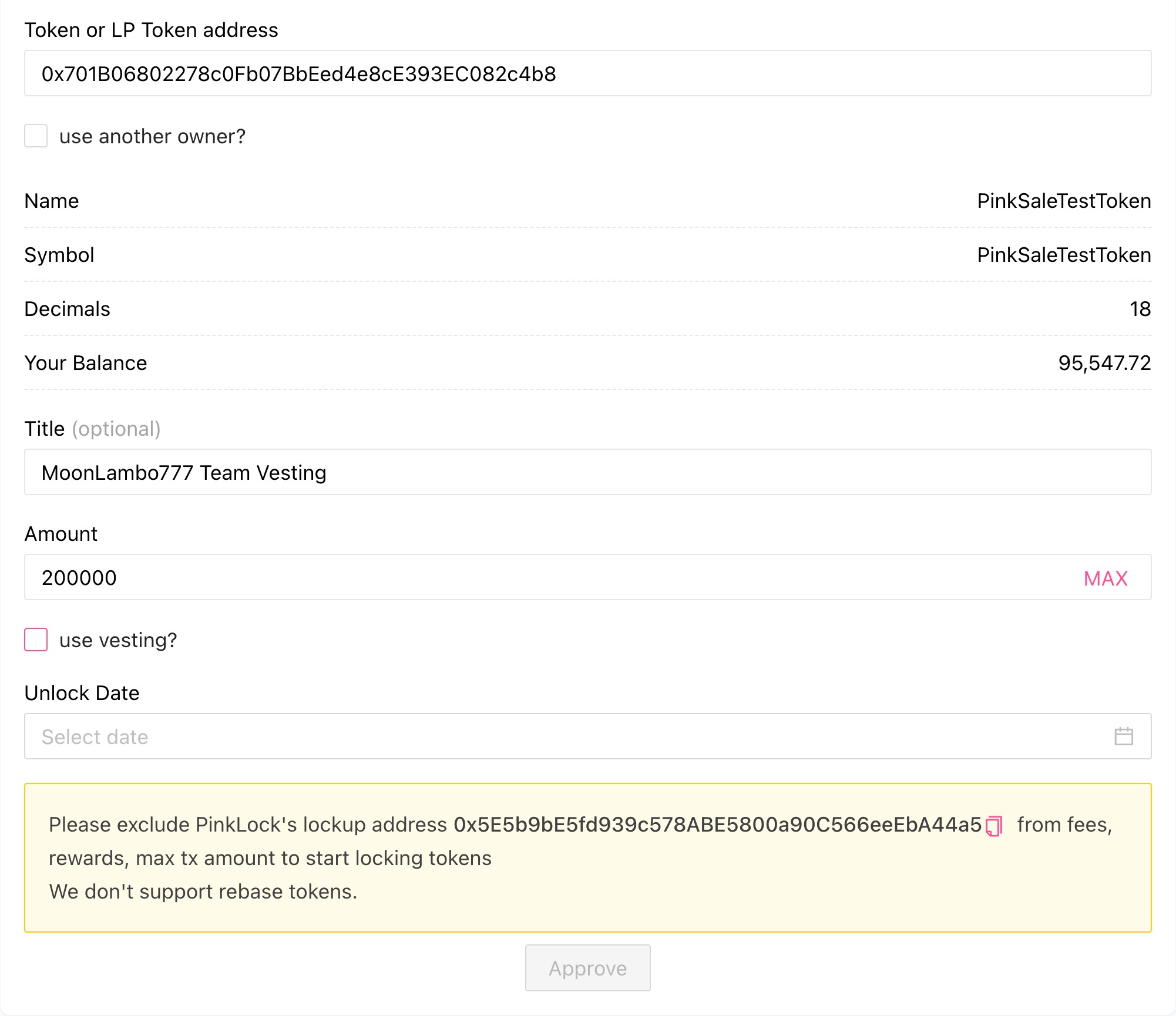
- Input Lock Title: Give your lock a descriptive title (e.g., "PINKSALE TEAM VESTING").
- Input Amount: Enter the total number of tokens you are locking for vesting. This is the full amount that will be distributed over the entire schedule. (Enter a number, not a percentage).

- Enable Vesting: Check the box labeled "use vesting”.
-
Configure Vesting Parameters:
- TGE Date (UTC time): Should be the listing time.
- TGE Percent (%): Enter the percentage of the total locked amount that unlocks immediately at the TGE Date.
- Cycle (days): Enter the number of days between each subsequent token release (unlock cycle).
- Cycle Release Percent (%): Enter the percentage of the total locked amount that unlocks at the end of each cycle (after the initial TGE release).
Vesting Example:
- Total Team Tokens Locked (Amount): 10,000
- Unlock at Listing (TGE Percent): 20%
- Unlock Cycle (Cycle days): 30 days (monthly)
- Unlock Amount per Cycle (Cycle Release Percent): 40%
- TGE Date: 2025.05.01 02:10 UTC
Calculation:
- At TGE (May 1): 10,000 * 20% = 2,000 tokens unlock.
- Cycle 1 (May 31): 10,000 * 40% = 4,000 tokens unlock.
- Cycle 2 (June 30): 10,000 * 40% = 4,000 tokens unlock.
- Total Unlocked: 2,000 + 4,000 + 4,000 = 10,000 tokens.

-
Approve Token Spending: Click the "Approve" button.
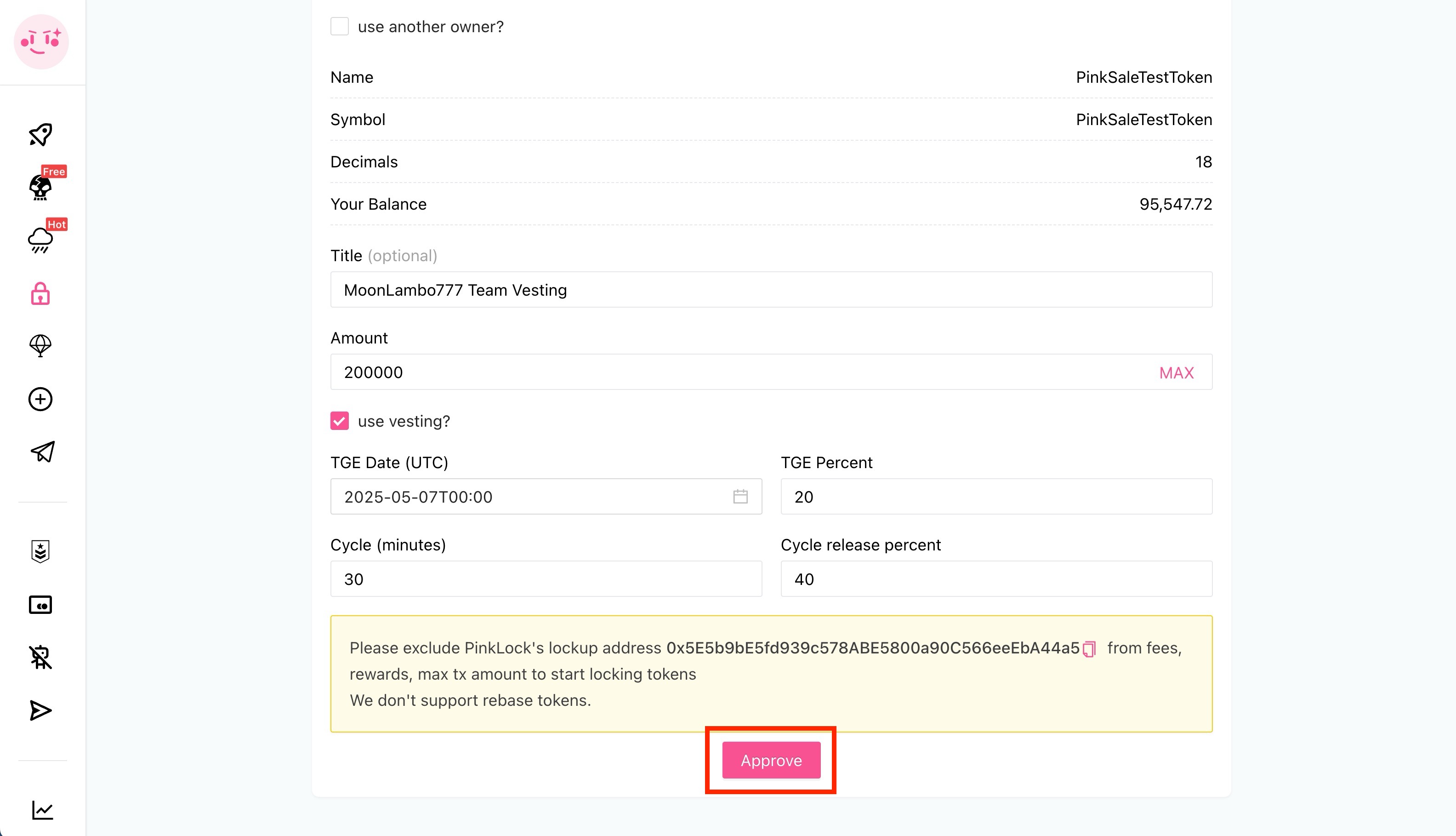
-
Confirm Approve Transaction: Your wallet (e.g., MetaMask) will pop up. Confirm the transaction and pay the gas fee. This allows PinkLock to handle the specified amount of your tokens.
-
Lock Tokens: Click the "Lock" button.
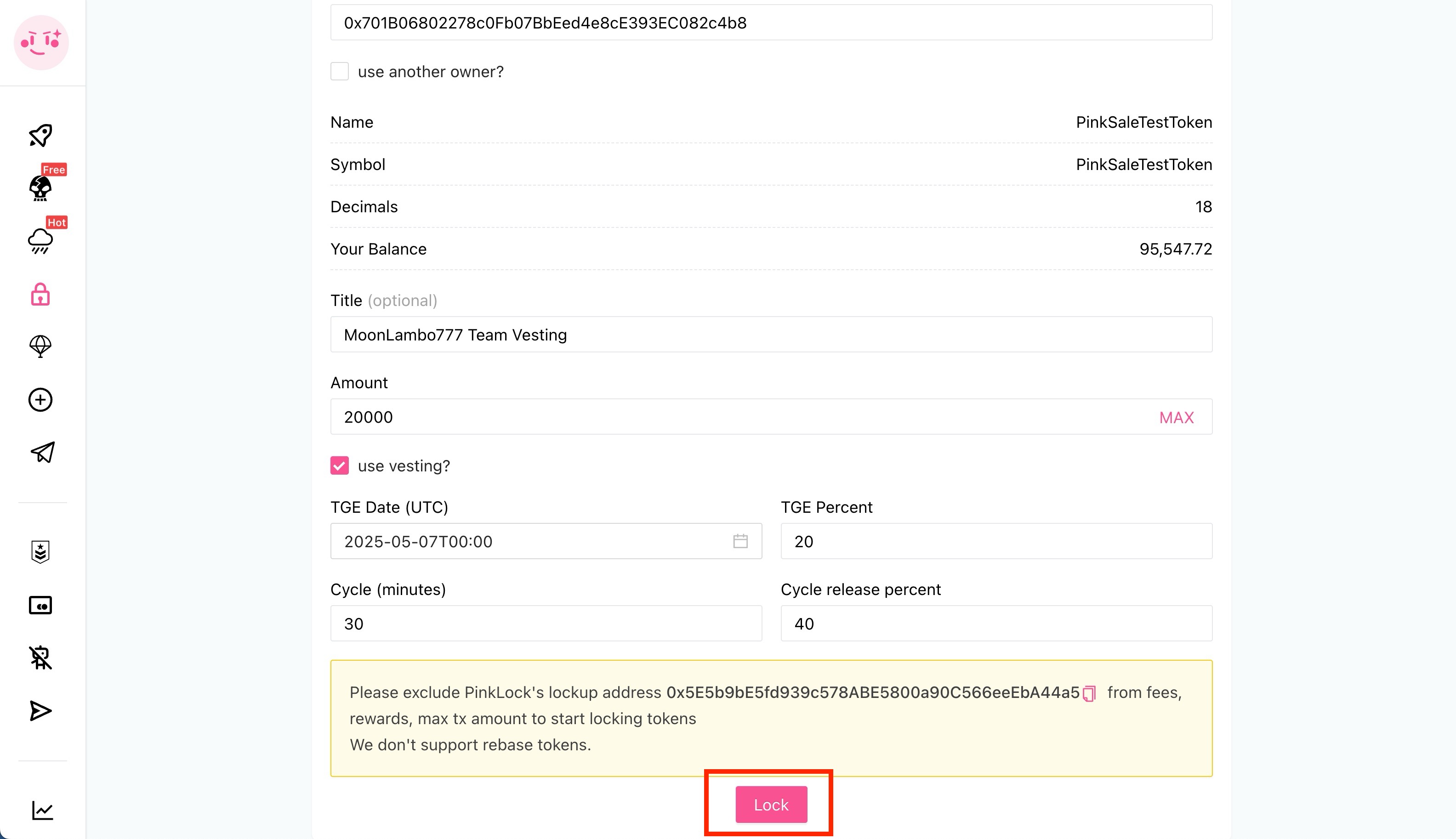
- Confirm Lock Transaction: Your wallet will pop up again. Confirm the final transaction and pay the gas fee to create the vesting lock.
Important Notes: > * Team Vesting does not support rebase tokens. * If your token has fees, rewards, or max transaction limits, you must exclude the PinkLock lockup address
0x407993575c91ce7643a4d4cCACc9A98c36eE1BBEfrom these features in your token contract before you click "Lock". Otherwise, the locking process might fail.
How to Claim Vested Tokens
When a vesting cycle completes (TGE date or end of a cycle period), the designated token owner can claim the unlocked portion:
- Go to the PinkLock page where your lock is listed.
- Find your specific vesting lock entry.
- If tokens are available to be claimed based on the schedule, an "Unlock" button will be visible. Click it.
- Confirm the transaction in your wallet to receive the unlocked tokens to the designated owner address.
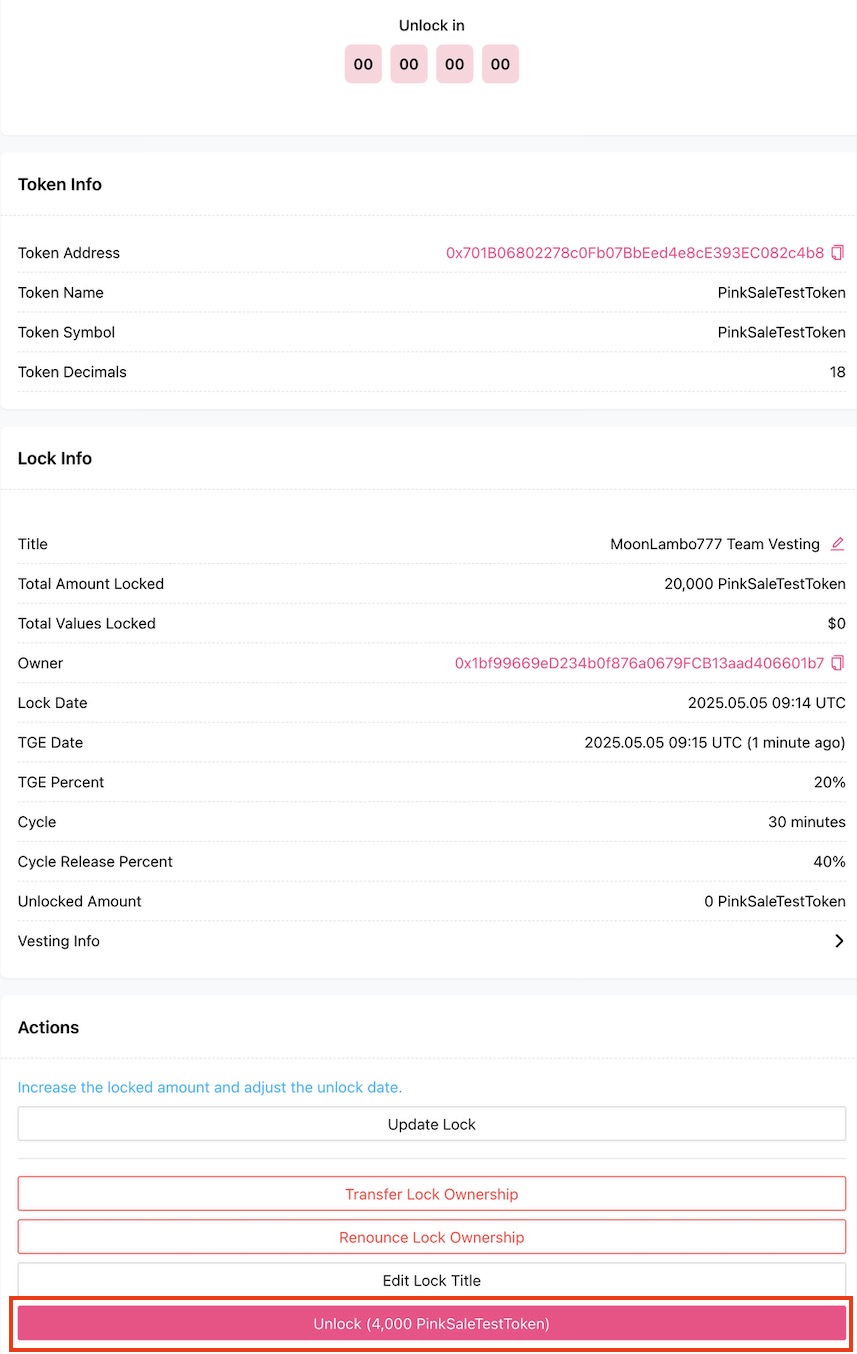
- Claiming Later: If the owner doesn't claim tokens exactly when a cycle ends, they can claim them at any later time. If multiple cycles have passed, clicking "Unlock" will withdraw the accumulated total available amount from all completed past cycles.
- Renouncing Ownership: There is an option to "Renounce Lock Ownership". Use extreme caution. This permanently transfers ownership to a dead address, meaning no one can unlock the remaining vested tokens, ever. Only do this if you fully understand the consequences. Pinksale accepts no liability for losses resulting from this action.
Q&A (FAQs)
- Q1: Can I use PinkLock for tokens other than team tokens?
- A: Yes, while commonly used for team tokens, you can use PinkLock to vest any amount of a specific token according to a schedule.
- Q2: What happens if the TGE % + (Number of Cycles * Cycle Release %) doesn't equal 100%?
- A: The PinkLock interface should ideally validate this. Ensure your percentages add up correctly to distribute the total locked amount over the planned schedule. If they don't add up to 100%, some tokens might remain locked indefinitely after the last cycle or be distributed unevenly. Double-check your math.
- Q3: Why do I need to exclude the PinkLock address from fees?
- A: When you click "Lock", your tokens are transferred to the PinkLock contract address (
0x40...BE). If your token taxes this transfer, the PinkLock contract will receive fewer tokens than intended, messing up the vesting calculations. Excluding the PinkLock address ensures the full intended amount is locked without being taxed.
- A: When you click "Lock", your tokens are transferred to the PinkLock contract address (
- Q4: Can I change the vesting schedule after locking?
- A: No, once the lock is created via the "Lock" transaction, the vesting schedule (TGE date, percentages, cycle length) is typically immutable and cannot be changed. Plan carefully before locking.
Troubleshooting
- Q: My "Approve" or "Lock" transaction failed.
- A: Ensure you have enough native currency (like BNB, ETH) for gas fees in the wallet performing the action. If your token has fees/rewards/limits, double-check that you have correctly excluded the PinkLock address (
0x40...BE) in your token contract before trying to lock. Also confirm you are using the wallet that holds the tokens you intend to lock.
- A: Ensure you have enough native currency (like BNB, ETH) for gas fees in the wallet performing the action. If your token has fees/rewards/limits, double-check that you have correctly excluded the PinkLock address (
- Q: I can't find my lock on the PinkLock page after creating it.
- A: Make sure you are connected with the correct wallet and network used to create the lock. Check the transaction hash on the block explorer to confirm the lock transaction was successful. There might be a slight delay for the UI to update sometimes; try refreshing.
- Q: The "Unlock" button isn't appearing even though the TGE date or cycle date has passed.
- A: Double-check the TGE/cycle dates and times (remember they are in UTC). Ensure you are viewing the lock details with the wallet designated as the token owner address during setup, as only this address can typically see and use the unlock function (unless ownership was renounced). Refresh the page. If issues persist, check the lock contract directly on the block explorer or seek support.