Create a Whitelist PinkMeme (Solana)
Overview
This guide focuses on creating a token using Pinksale's PinkMeme feature specifically on the Solana blockchain, with the added ability to restrict initial participation to a whitelist. This allows for a controlled launch before opening to the public. After reading this, you will understand:
- How to use the PinkMeme creation feature on Solana with a Phantom wallet.
- The specific parameters needed for a Solana launch, including market cap target, taxes, and buy limits.
- The importance of setting a start time that allows for whitelist configuration.
- How to activate "Whitelist Only" mode after creating the pool.
- How to add addresses to the whitelist and manage access.
- How to switch back to public mode.
Steps to Create a Whitelisted Solana PinkMeme Launch
-
Connect Phantom Wallet: Ensure your Phantom wallet (or another compatible Solana wallet) is connected to Pinksale and set to the Solana network.
-
Navigate to Creation:
- Go to the Pinksale homepage: https://www.pinksale.finance
- Find the "PinkMeme" and click the option to create a new token within this feature.
- You will be redirected to the creation link, similar to:
https://www.pink.meme/token/create(The specific URL might differ slightly for Solana or PinkMeme).
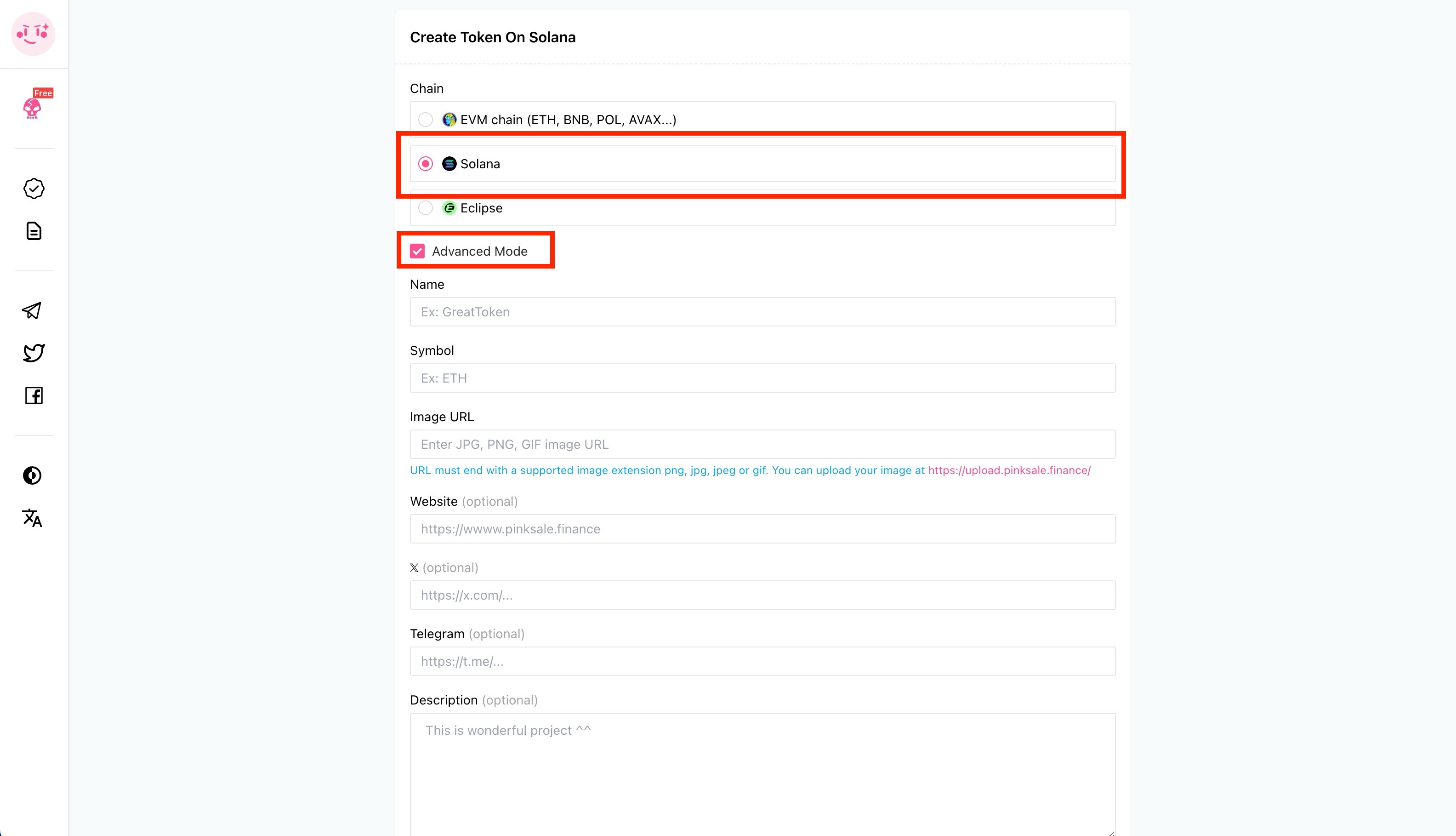
-
Input Solana PinkMeme Details: Fill in the required information for your Solana token launch:
- (Basic Token Info): Name, Symbol, etc.
- Market cap for PinkMeme when it gets listed on DEX: Set the target market cap (in SOL or USDC) at which liquidity will migrate from the bonding curve to a Solana DEX (like Raydium or Orca).
- Trading tax (Buy/Sell tax): Define the percentage tax applied to buys and sells on the bonding curve.
- Initial Buy Amount: The amount of SOL (or potentially USDC) you, as the creator, will use to make the first purchase when trading starts.
- Max Buy Amount: The maximum amount of SOL (or raise currency) any single user can spend to buy tokens on the bonding curve.
- Additional Info: Update your project's social media links (website, Telegram, Twitter, etc.).
- Setting start time: Important: Set a start time for trading that is far enough in the future to give you sufficient time to configure the whitelist after creating the pool but before trading begins.
-
Create Pool & Confirm:
- After filling all fields, click "Create PinkMeme".
- Confirm the transaction in your Phantom Wallet, paying the necessary SOL network fees.
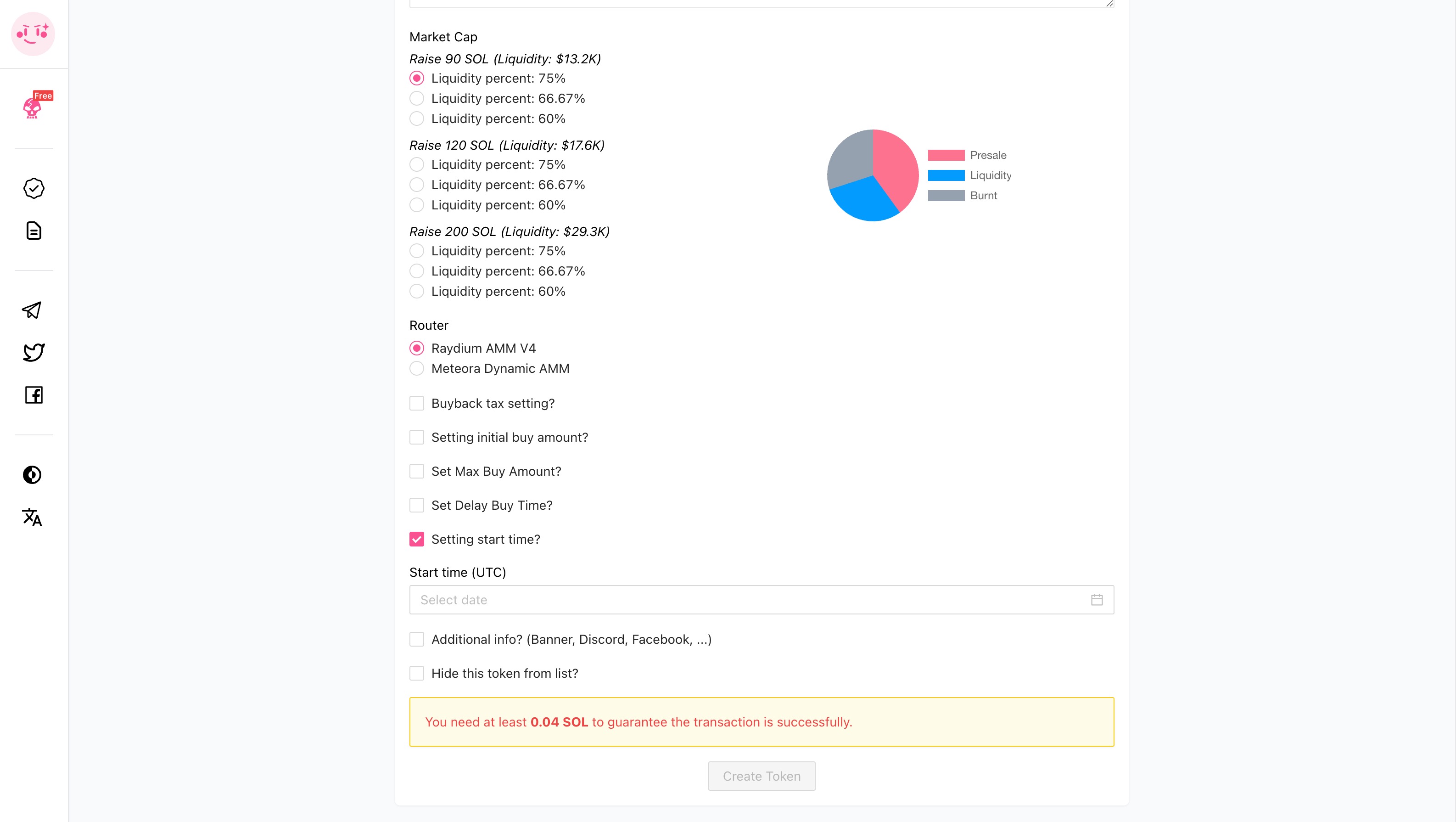
-
Activate Whitelist Mode:
- Once the pool is created (and before the trading start time you set), navigate to your created pool's management page on Pinksale.
- Find and click the option labeled "Whitelist Only" to activate whitelist mode.
-
Add Whitelist Addresses:
-
Paste the Solana wallet addresses of the users you want to allow participation into the provided field (usually one address per line or comma-separated).
-
Click "Update users” to save the whitelist.
-
Users whose addresses are on the list will be able to interact with the pool.
-
Users not on the list will likely see a message indicating they are not whitelisted.
-
-
(Optional) Switch to Public Mode: At any time after activating the whitelist (e.g., after an initial period or when desired), you can return to the pool management page and likely click a "Public Mode" or similar button to disable the whitelist and allow anyone to participate.
Q&A (FAQs)
-
Q1: Why use a whitelist for a PinkMeme launch?
- A: It allows the creator to control initial access, perhaps rewarding early community members, preventing immediate bot sniping before genuine users get in, or facilitating a specific launch strategy.
-
Q2: Does this cost extra compared to a public PinkMeme launch?
- A: There might be small additional gas fees for the transactions involved in activating whitelist mode and updating the user list, but Pinksale typically doesn't charge extra platform fees for using the whitelist feature itself.
-
Q3: Can I add/remove addresses from the whitelist after activating it?
- A: Yes, usually you can go back to the pool management page, paste new addresses or remove existing ones, and click "Update users" again to modify the list while it's in "Whitelist Only" mode.
-
Q4: What happens if I set the start time too soon and don't finish adding the whitelist?
- A: If trading starts before you finish configuring the whitelist (or before you activate "Whitelist Only" mode), the pool might become public immediately, negating the purpose of the whitelist. It's crucial to set the start time appropriately to allow for setup.
Troubleshooting
-
Q: I can't connect my Phantom Wallet.
- A: Ensure you have the Phantom Wallet browser extension installed and unlocked. Make sure Pinksale is set to the Solana network. Try refreshing the Pinksale page or disconnecting/reconnecting the wallet.
-
Q: The "Whitelist Only" button doesn't appear after creating the pool.
- A: Ensure the pool was created successfully. Navigate to the correct management page for your specific created pool. There might be a slight delay; try refreshing. If it's consistently missing, double-check that the feature is available for Solana PinkMeme pools or contact Pinksale support.
-
Q: I updated the whitelist, but users are saying they still can't participate (or non-whitelisted users can participate).
- A: Double-check that you clicked "Update users" after pasting the addresses. Ensure the addresses were pasted correctly (Solana addresses are case-sensitive). Confirm whether the pool is currently set to "Whitelist Only" or "Public Mode". There might be a short blockchain confirmation delay after updating. Use code with caution. Markdown